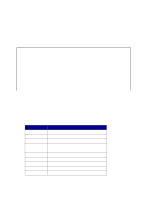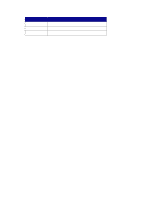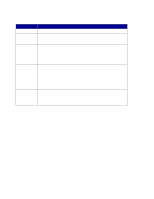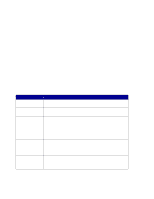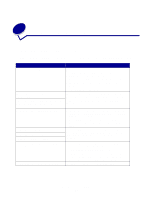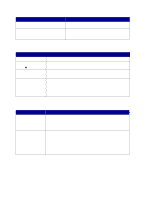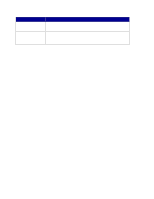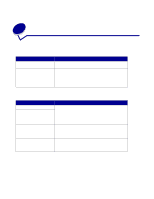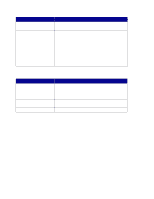Lexmark X852E User's Reference - Page 42
Use Validation mode to limit usage, Job Accounting status messages
 |
UPC - 734646002806
View all Lexmark X852E manuals
Add to My Manuals
Save this manual to your list of manuals |
Page 42 highlights
Use Validation mode to limit usage Validation mode, when used with MarkTrack, collects statistical data about copy jobs, network scans, and outgoing faxes. However, even if you do not use MarkTrack, Validation mode can be used to limit MFP usage to authorized individuals. When Validation mode is active, the MFP control panel displays an Enter Account # prompt. To unlock the control panel, a user must enter a valid account number using the keypad on the control panel, and then press Select. 1 Type the IP address of the MFP in the URL field of your browser, and then press Enter. 2 Click Configuration. 3 Click MFP Job Accounting. 4 Select Validation mode. 5 Specify a timeout. The timeout is the amount of time that passes after a scan is completed before the control panel is relocked. 6 Click Submit. Job Accounting status messages Message Select Account Enter Account # Select Account Account Name Enter Account # XXX_ Account # Rejected Description Message appears instead of the Ready message when Job Accounting modes Courtesy II or Courtesy III are set. Message appears instead of the Ready message when Job Accounting modes Courtesy I or Validation are set. Message appears instead of the Ready message when Job Accounting is active. A valid account name must be selected from the Job Account active list. 1 Press Fax/Scan Mode until you see Job Acct. 2 Press Menu> until you see your Account Name, and then press Select. After a correct account is selected, the control panel resets to copy mode and the Ready message appears. Start your scan as usual. Job Accounting is active. A valid account number must be entered on the numeric keypad of the control panel. After a correct account number is entered and validated, the control panel resets to copy mode and the Ready message appears. Start your scan as usual. Applies to Courtesy III or Validation mode. Message indicates that an invalid account number has been entered. If you have questions regarding valid account numbers, see your network administrator for assistance. Use Validation mode to limit usage 37