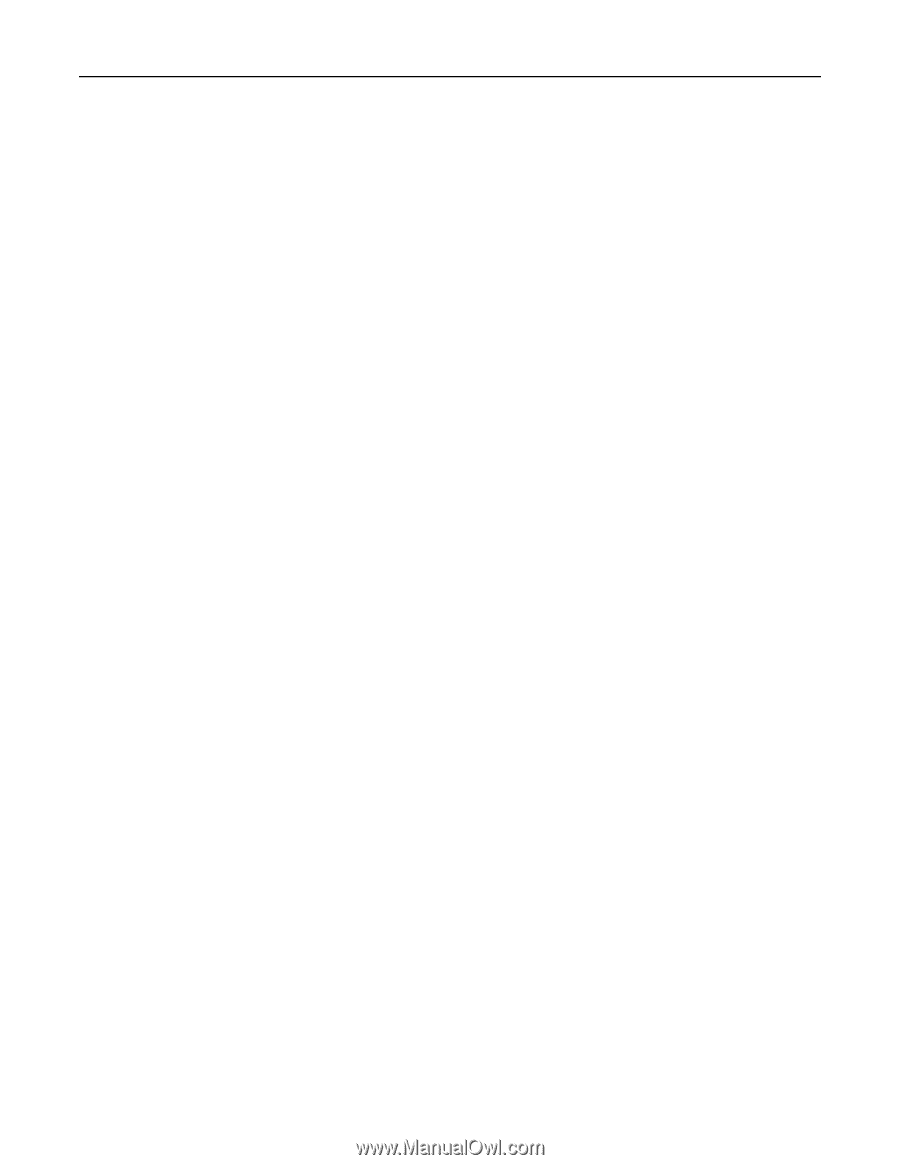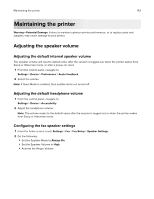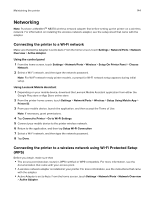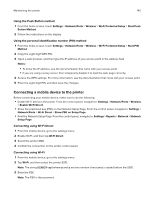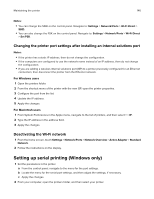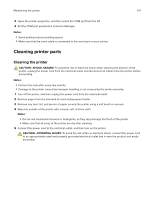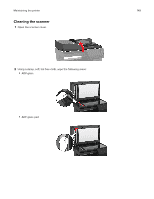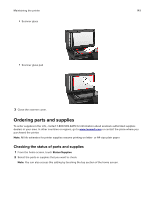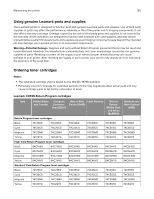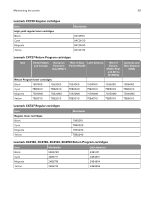Lexmark XC4143 Users Guide PDF - Page 146
Changing the printer port settings after installing an internal solutions port
 |
View all Lexmark XC4143 manuals
Add to My Manuals
Save this manual to your list of manuals |
Page 146 highlights
Maintaining the printer 146 Notes: • You can change the SSID on the control panel. Navigate to: Settings > Network/Ports > Wi‑Fi Direct > SSID. • You can also change the PSK on the control panel. Navigate to: Settings > Network/Ports > Wi‑Fi Direct > Set PSK. Changing the printer port settings after installing an internal solutions port Notes: • If the printer has a static IP address, then do not change the configuration. • If the computers are configured to use the network name instead of an IP address, then do not change the configuration. • If you are adding a wireless internal solutions port (ISP) to a printer previously configured for an Ethernet connection, then disconnect the printer from the Ethernet network. For Windows users 1 Open the printers folder. 2 From the shortcut menu of the printer with the new ISP, open the printer properties. 3 Configure the port from the list. 4 Update the IP address. 5 Apply the changes. For Macintosh users 1 From System Preferences in the Apple menu, navigate to the list of printers, and then select + > IP. 2 Type the IP address in the address field. 3 Apply the changes. Deactivating the Wi‑Fi network 1 From the home screen, touch Settings > Network/Ports > Network Overview > Active Adapter > Standard Network. 2 Follow the instructions on the display. Setting up serial printing (Windows only) 1 Set the parameters in the printer. a From the control panel, navigate to the menu for the port settings. b Locate the menu for the serial port settings, and then adjust the settings, if necessary. c Apply the changes. 2 From your computer, open the printers folder, and then select your printer.