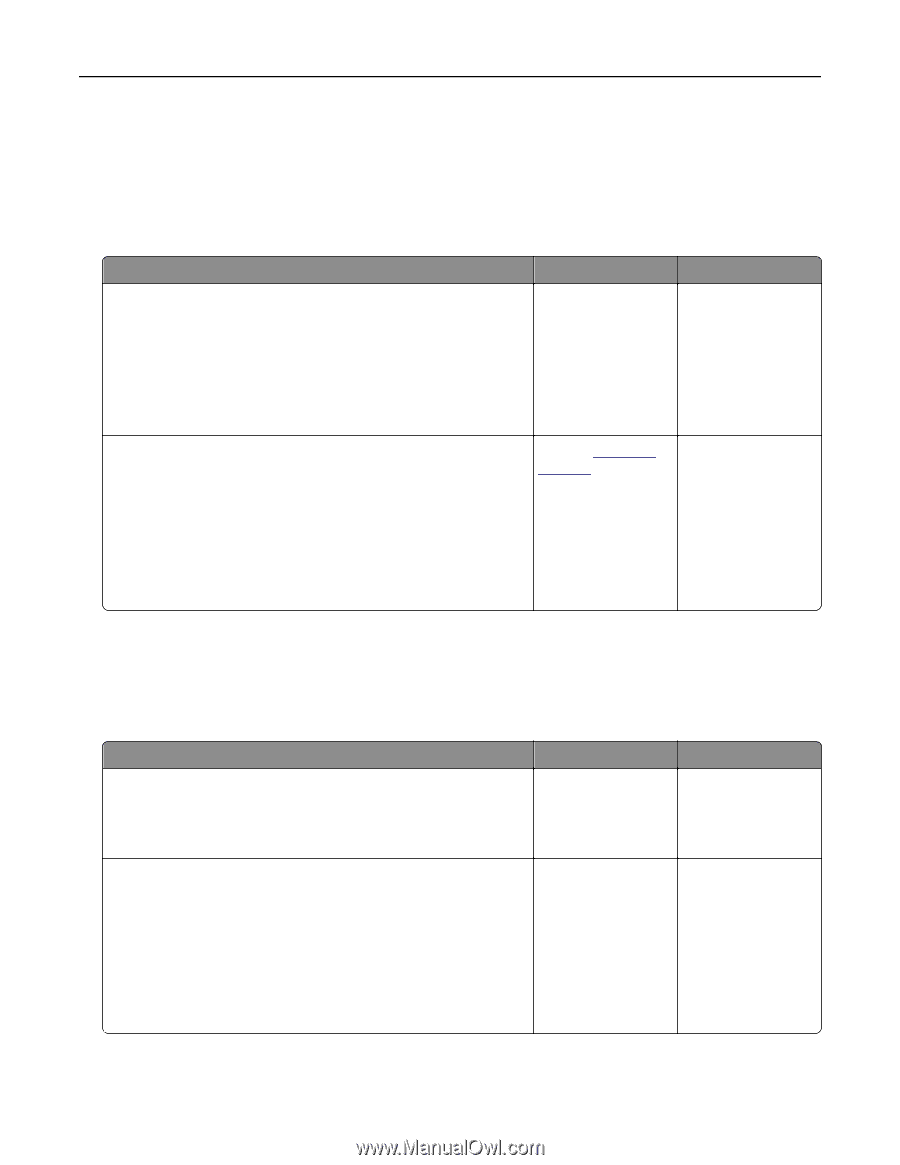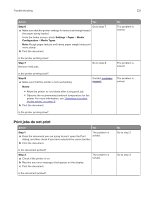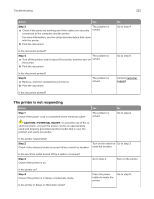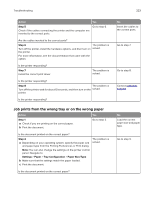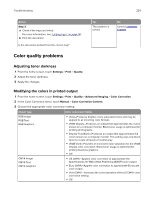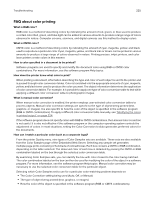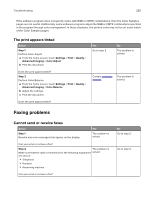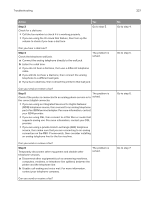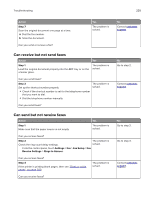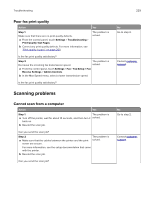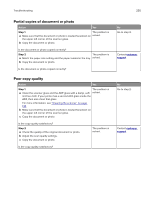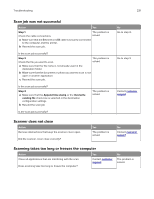Lexmark XC4143 Users Guide PDF - Page 226
The print appears tinted, Faxing problems, Cannot send or receive faxes
 |
View all Lexmark XC4143 manuals
Add to My Manuals
Save this manual to your list of manuals |
Page 226 highlights
Troubleshooting 226 If the software program does not specify colors with RGB or CMYK combinations, then the Color Samples pages are not useful. Additionally, some software programs adjust the RGB or CMYK combinations specified in the program through color management. In these situations, the printed color may not be an exact match of the Color Samples pages. The print appears tinted Action Step 1 Perform Color Adjust. a From the home screen, touch Settings > Print > Quality > Advanced Imaging > Color Adjust. b Print the document. Does the print appear tinted? Step 2 Perform Color Balance. a From the home screen, touch Settings > Print > Quality > Advanced Imaging > Color Balance. b Adjust the settings. c Print the document. Does the print appear tinted? Yes Go to step 2. No The problem is solved. Contact customer The problem is support. solved. Faxing problems Cannot send or receive faxes Action Step 1 Resolve any error messages that appear on the display. Yes The problem is solved. Can you send or receive a fax? Step 2 The problem is Make sure that the cable connections for the following equipment solved. are secure: • Telephone • Handset • Answering machine Can you send or receive a fax? No Go to step 2. Go to step 3.