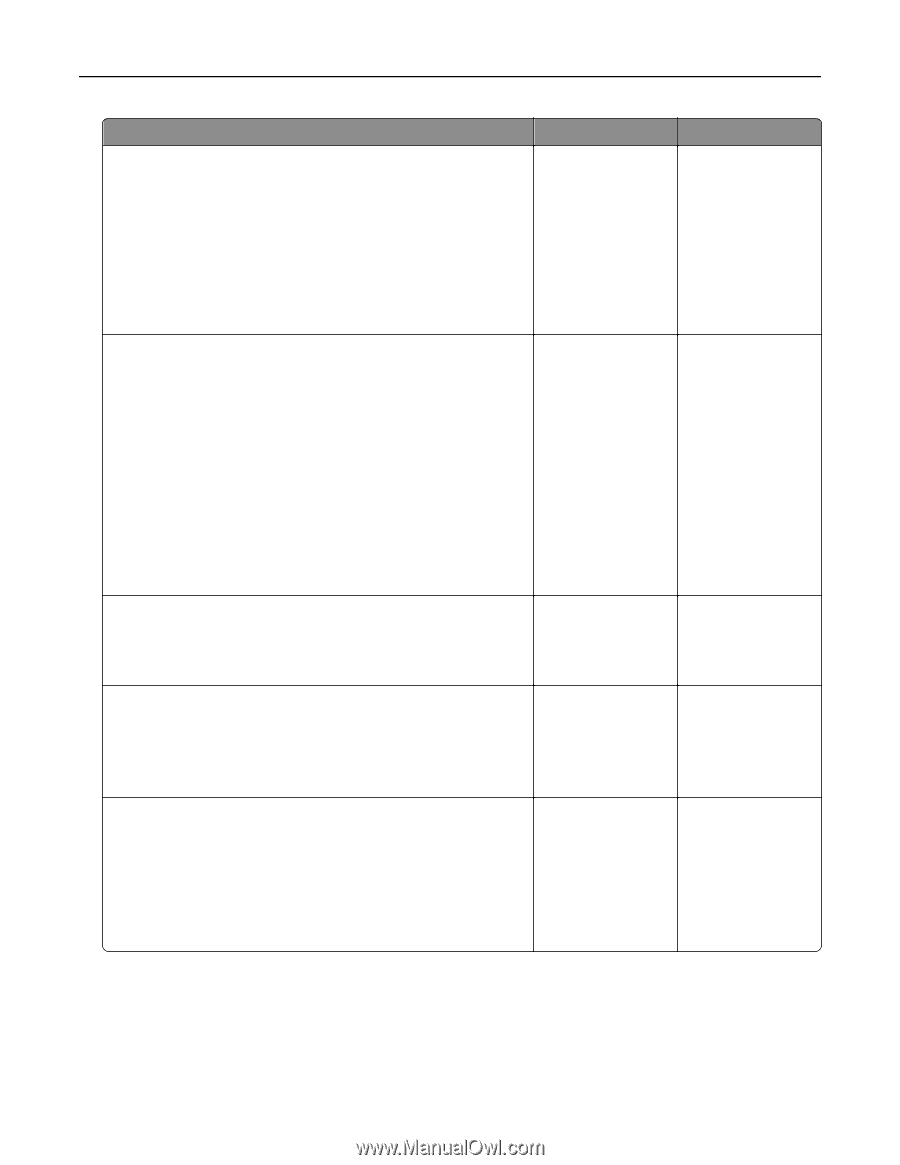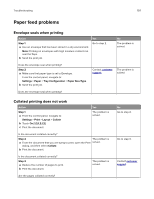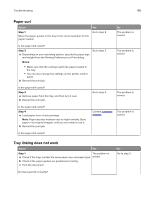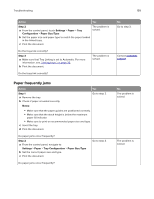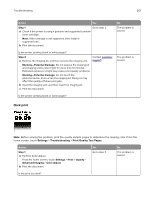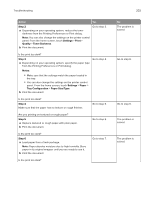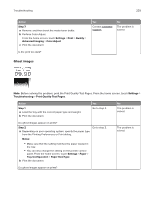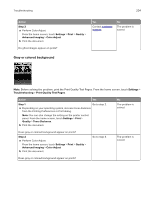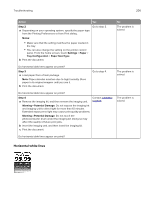Lexmark XC4143 Users Guide PDF - Page 202
Step 2, Settings, Print, Quality, Toner Darkness, Notes, Paper, Tray Configuration, Paper Size/Type
 |
View all Lexmark XC4143 manuals
Add to My Manuals
Save this manual to your list of manuals |
Page 202 highlights
Troubleshooting Action Yes Step 2 a Depending on your operating system, reduce the toner darkness from the Printing Preferences or Print dialog. Go to step 3. Note: You can also change the settings on the printer control panel. From the home screen, touch Settings > Print > Quality > Toner Darkness. b Print the document. Is the print too dark? Step 3 Go to step 4. a Depending on your operating system, specify the paper type from the Printing Preferences or Print dialog. Notes: • Make sure that the settings match the paper loaded in the tray. • You can also change the settings on the printer control panel. From the home screen, touch Settings > Paper > Tray Configuration > Paper Size/Type. b Print the document. Is the print too dark? Step 4 Make sure that the paper has no texture or rough finishes. Go to step 5. Are you printing on textured or rough paper? Step 5 a Replace textured or rough paper with plain paper. b Print the document. Go to step 6. Is the print too dark? Step 6 a Load paper from a fresh package. Note: Paper absorbs moisture due to high humidity. Store paper in its original wrapper until you are ready to use it. b Print the document. Go to step 7. Is the print too dark? 202 No The problem is solved. Go to step 6. Go to step 6. The problem is solved. The problem is solved.