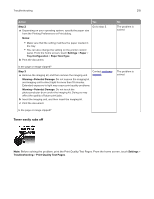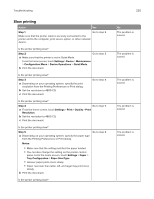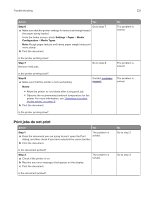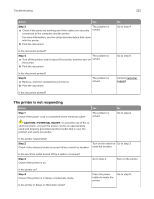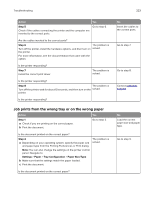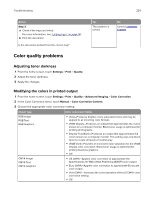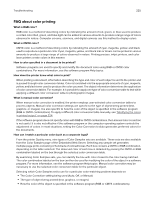Lexmark XC4143 Users Guide PDF - Page 220
Slow printing, Configuration Menu
 |
View all Lexmark XC4143 manuals
Add to My Manuals
Save this manual to your list of manuals |
Page 220 highlights
Troubleshooting Slow printing Action Yes Step 1 Go to step 2. Make sure that the printer cable is securely connected to the printer and to the computer, print server, option, or other network device. Is the printer printing slow? Step 2 Go to step 3. a Make sure that the printer is not in Quiet Mode. From the home screen, touch Settings > Device > Maintenance > Configuration Menu > Device Operations > Quiet Mode. b Print the document. Is the printer printing slow? Step 3 a Depending on your operating system, specify the print resolution from the Printing Preferences or Print dialog. b Set the resolution to 4800 CQ. c Print the document. Go to step 4. Is the printer printing slow? Step 4 Go to step 5. a From the home screen, touch Settings > Print > Quality > Print Resolution. b Set the resolution to 4800 CQ. c Print the document. Is the printer printing slow? Step 5 Go to step 6. a Depending on your operating system, specify the paper type from the Printing Preferences or Print dialog. Notes: • Make sure that the setting matches the paper loaded. • You can also change the setting on the printer control panel. From the home screen, touch Settings > Paper > Tray Configuration > Paper Size/Type. • Heavier paper prints more slowly. • Paper narrower than letter, A4, and legal may print more slowly. b Print the document. Is the printer printing slow? 220 No The problem is solved. The problem is solved. The problem is solved. The problem is solved. The problem is solved.