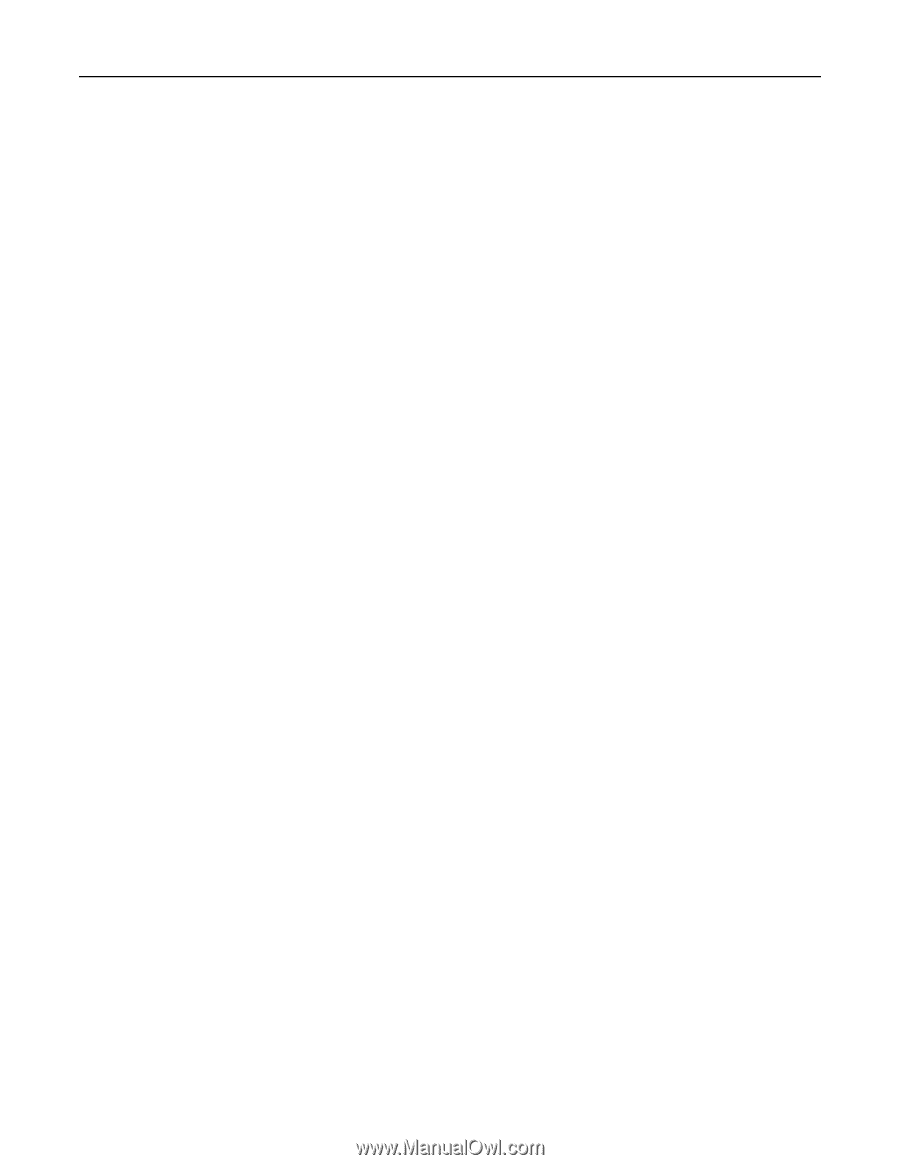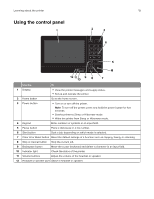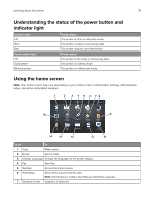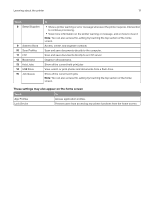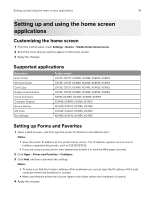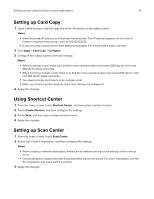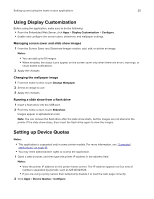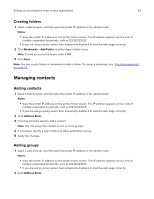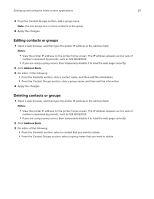Lexmark XC4143 Users Guide PDF - Page 19
Setting up Card Copy, Using Shortcut Center, Setting up Scan Center
 |
View all Lexmark XC4143 manuals
Add to My Manuals
Save this manual to your list of manuals |
Page 19 highlights
Setting up and using the home screen applications 19 Setting up Card Copy 1 Open a Web browser, and then type the printer IP address in the address field. Notes: • View the printer IP address on the printer home screen. The IP address appears as four sets of numbers separated by periods, such as 123.123.123.123. • If you are using a proxy server, then temporarily disable it to load the Web page correctly. 2 Click Apps > Card Copy > Configure. 3 Configure the output options and scan settings. Notes: • When scanning a card, make sure that the scan resolution does not exceed 200 dpi for color and 400 dpi for black and white. • When scanning multiple cards, make sure that the scan resolution does not exceed 150 dpi for color and 300 dpi for black and white. • You need a printer hard disk to scan multiple cards. • Make sure that the printer network and e‑mail settings are configured. 4 Apply the changes. Using Shortcut Center 1 From the home screen, touch Shortcut Center, and then select a printer function. 2 Touch Create Shortcut, and then configure the settings. 3 Touch Save, and then type a unique shortcut name. 4 Apply the changes. Setting up Scan Center 1 From the home screen, touch Scan Center. 2 Select and create a destination, and then configure the settings. Notes: • When creating a network destination, make sure to validate and adjust the settings until no errors occur. • Only destinations created from the Embedded Web Server are saved. For more information, see the documentation that came with the solution. 3 Apply the changes.