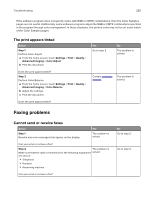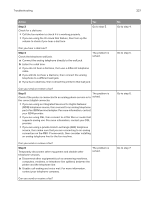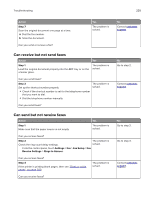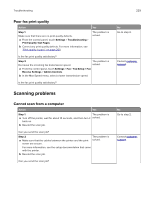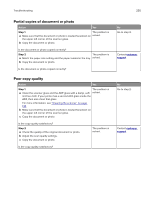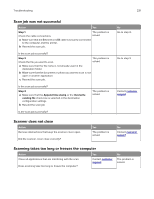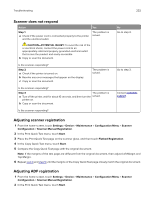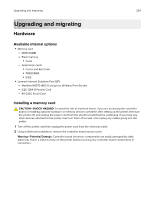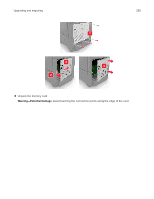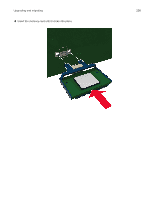Lexmark XC4143 Users Guide PDF - Page 231
Scan job was not successful, Scanner does not close, Scanning takes too long or freezes the computer
 |
View all Lexmark XC4143 manuals
Add to My Manuals
Save this manual to your list of manuals |
Page 231 highlights
Troubleshooting 231 Scan job was not successful Action Yes Step 1 The problem is Check the cable connections. solved. a Make sure that the Ethernet or USB cable is securely connected to the computer and the printer. b Resend the scan job. Is the scan job successful? Step 2 The problem is Check the file you want to scan. solved. a Make sure that the file name is not already used in the destination folder. b Make sure that the document or photo you want to scan is not open in another application. c Resend the scan job. Is the scan job successful? Step 3 a Make sure that the Append time stamp or the Overwrite existing file check box is selected in the destination configuration settings. b Resend the scan job. The problem is solved. Is the scan job successful? No Go to step 2. Go to step 3. Contact customer support. Scanner does not close Action Remove obstructions that keep the scanner cover open. Did the scanner cover close correctly? Yes The problem is solved. No Contact customer support. Scanning takes too long or freezes the computer Action Close all applications that are interfering with the scan. Does scanning take too long or freeze the computer? Yes Contact customer support. No The problem is solved.