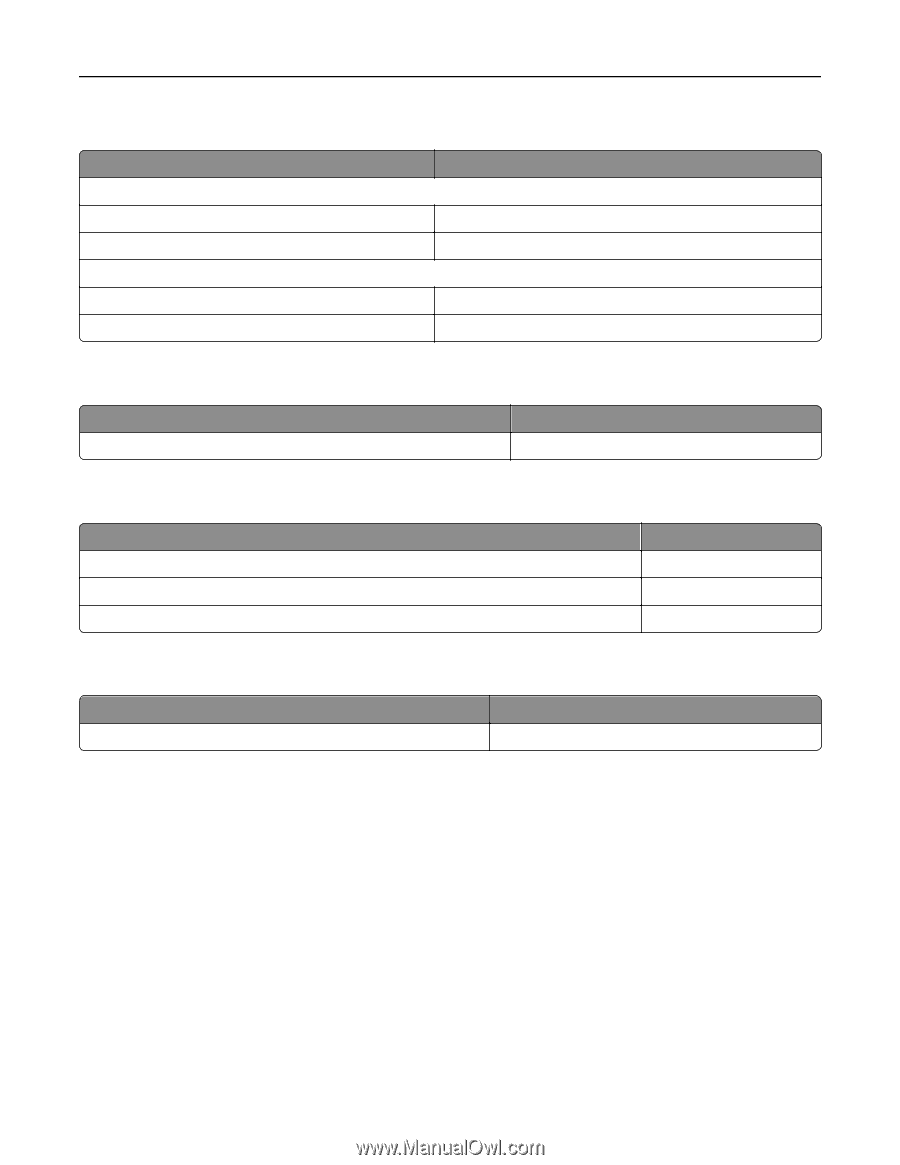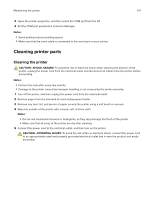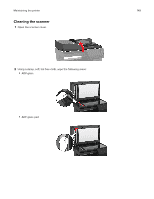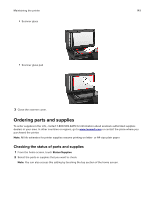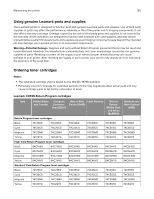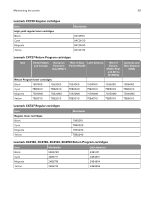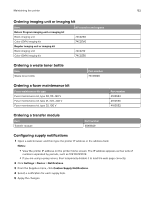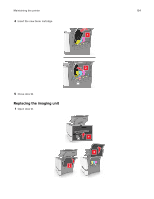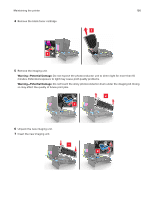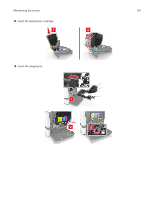Lexmark XC4143 Users Guide PDF - Page 152
Ordering imaging unit or imaging kit, Ordering a waste toner bottle, Ordering a fuser maintenance kit
 |
View all Lexmark XC4143 manuals
Add to My Manuals
Save this manual to your list of manuals |
Page 152 highlights
Maintaining the printer 152 Ordering imaging unit or imaging kit Item Return Program imaging unit or imaging kit Black imaging unit Color (CMY) imaging kit Regular imaging unit or imaging kit Black imaging unit Color (CMY) imaging kit All countries and regions 74C0ZK0 74C0ZV0 74C0Z10 74C0Z50 Ordering a waste toner bottle Item Waste toner bottle Part number 74C0W00 Ordering a fuser maintenance kit Fuser maintenance kit type Fuser maintenance kit, type 00, 110-120 V Fuser maintenance kit, type 01, 220-240 V Fuser maintenance kit, type 02, 100 V Part number 41X0554 41X0556 41X0552 Ordering a transfer module Item Transfer module Part number 40X9929 Configuring supply notifications 1 Open a web browser, and then type the printer IP address in the address field. Notes: • View the printer IP address on the printer home screen. The IP address appears as four sets of numbers separated by periods, such as 123.123.123.123. • If you are using a proxy server, then temporarily disable it to load the web page correctly. 2 Click Settings > Device > Notifications. 3 From the Supplies menu, click Custom Supply Notifications. 4 Select a notification for each supply item. 5 Apply the changes.