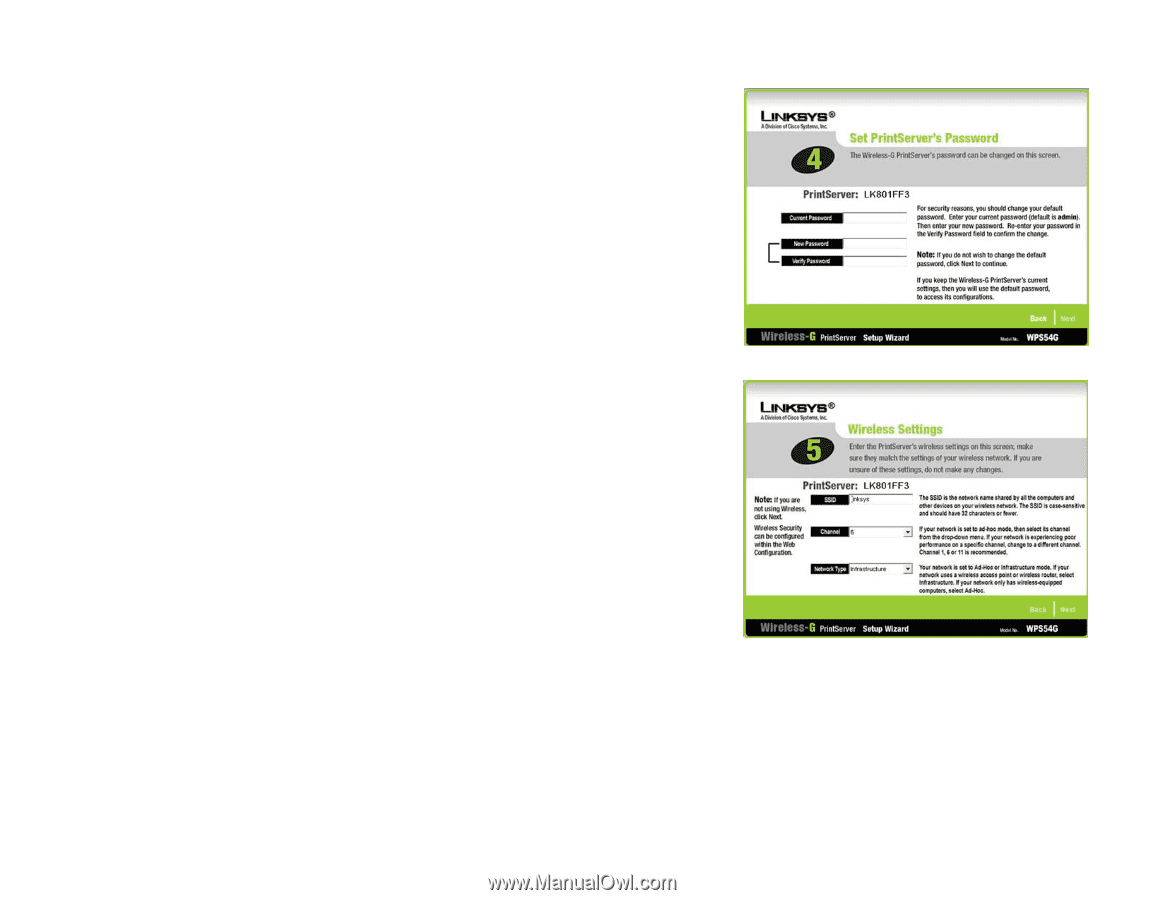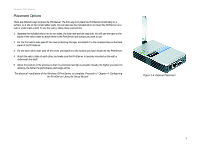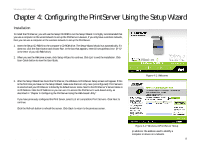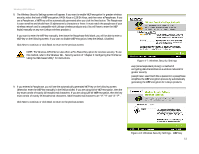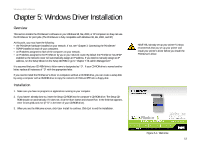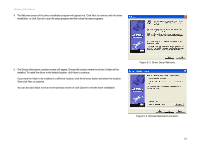Linksys WPS54G User Guide - Page 16
Infrastructure, Ad-Hoc, Set PrintServer's Password, Wireless Settings
 |
UPC - 745883561049
View all Linksys WPS54G manuals
Add to My Manuals
Save this manual to your list of manuals |
Page 16 highlights
Wireless-G PrintServer 6. The Set PrintServer's Password screen will appear. If you want to change your password, enter your current password in the Current Password field. Enter the new password in the New Password field, then enter it again in the Verify Password field. Click Next to continue, or click Back to return to the previous screen. 7. The Wireless Settings screen will appear. In the SSID field, enter your wireless network's SSID or name. This is the unique name shared by all devices in a wireless network. The SSID is case-sensitive and should have 32 characters or fewer. Select the channel at which the network broadcasts its wireless signal (available only if you selected Ad-Hoc for the Network Type setting). The Network Type setting shows a choice of two wireless modes. Select Infrastructure if you want the PrintServer to communicate using an access point or wireless router. Select Ad-Hoc if you want the PrintServer to communicate without using an access point or wireless router. Click Next to continue, or click Back to return to the previous screen. Figure 4-5: Set PrintServer's Password Chapter 4: Configuring the PrintServer Using the Setup Wizard Installation Figure 4-6: Wireless Settings ssid: your wireless network's name. infrastructure: configuration in which a wireless network is bridged to a wired network via an access point. ad-hoc: a group of wireless devices communicating directly to each other (peer-to-peer) without the use of an access point. 10