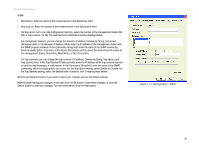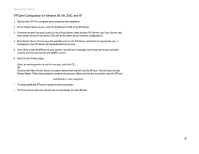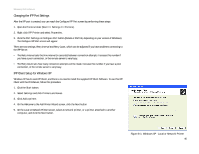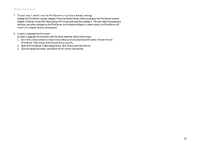Linksys WPS54G User Guide - Page 52
Changing the IPP Port Settings, IPP Client Setup for Windows XP, Con IPP Port - problems
 |
UPC - 745883561049
View all Linksys WPS54G manuals
Add to My Manuals
Save this manual to your list of manuals |
Page 52 highlights
Wireless-G PrintServer Changing the IPP Port Settings After the IPP port is created, you can reach the Configure IPP Port screen by performing these steps: 1. Open the Printers folder (Start => Settings => Printers). 2. Right-click IPP Printer and select Properties. 3. Click the Port Settings or Configure Port button (Details or Port tab, depending on your version of Windows). The Configure IPP Port screen will appear. There are two settings, Retry Interval and Retry Count, which can be adjusted if you have problems connecting to the IPP Server. • The Retry Interval sets the time interval (in seconds) between connection attempts. Increase this number if you have a poor connection, or the remote server is very busy. • The Retry Count sets how many connection attempts will be made. Increase this number if you have a poor connection, or the remote server is very busy. IPP Client Setup for Windows XP Windows XP has its own IPP Client, and there is no need to install the supplied IPP Client Software. To use this IPP Client with the PrintServer, follow this procedure: 1. Click the Start button. 2. Select Settings and click Printers and Faxes. 3. Click Add a printer. 4. On the Welcome to the Add Printer Wizard screen, click the Next button. 5. On the Local or Network Printer screen, select A network printer, or a printer attached to another computer, and click the Next button. Chapter 8: Internet Printing Protocol (IPP) Windows IPP Client Setup Figure 8-1: Windows XP - Local or Network Printer 46