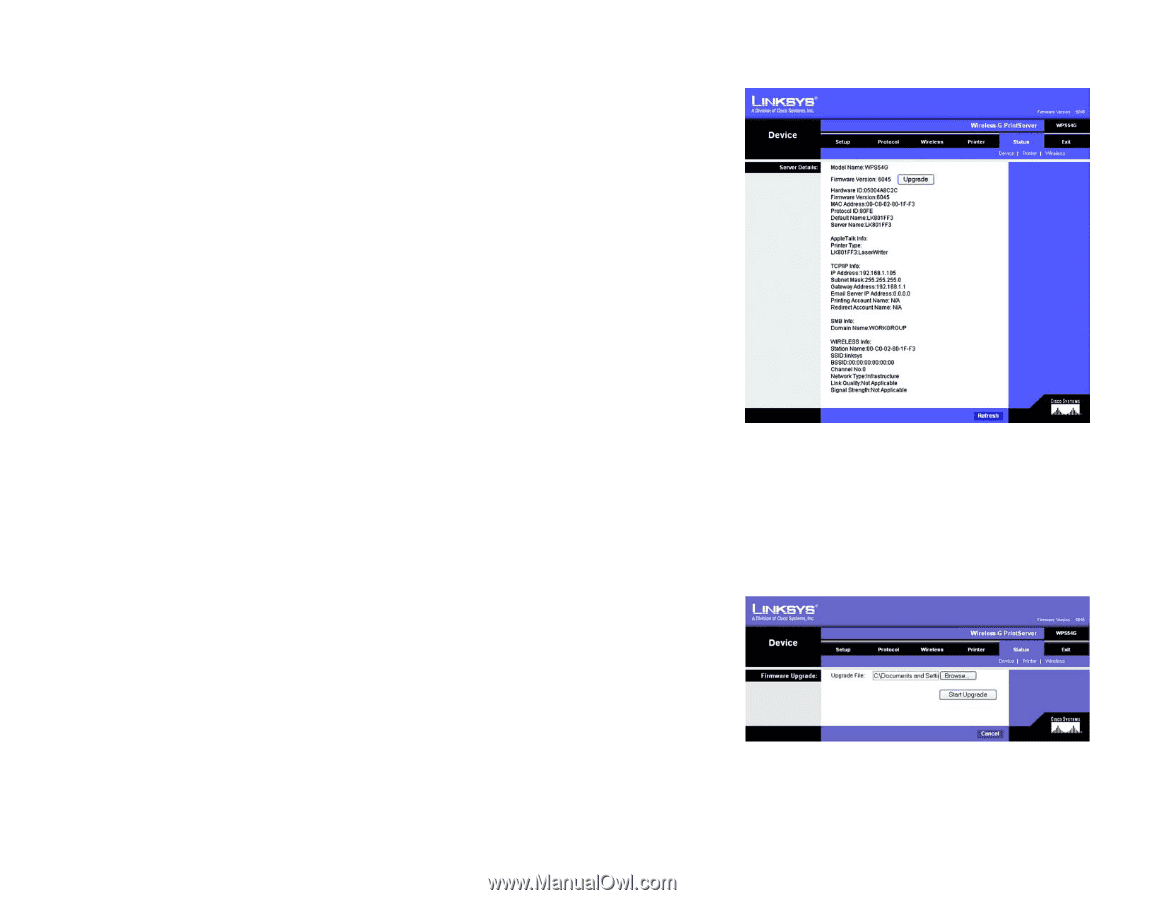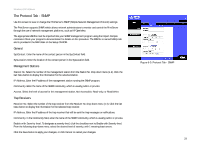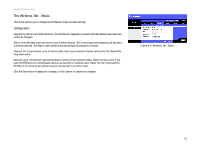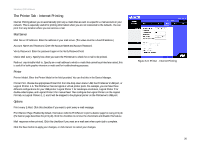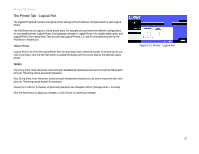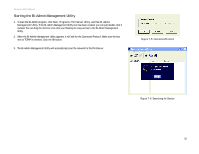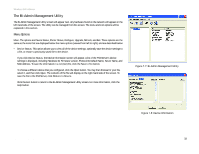Linksys WPS54G User Guide - Page 34
The Status Tab - Device, Server Details - download
 |
UPC - 745883561049
View all Linksys WPS54G manuals
Add to My Manuals
Save this manual to your list of manuals |
Page 34 highlights
Wireless-G PrintServer The Status Tab - Device The Device tab allows you to view information about the PrintServer. Server Details The PrintServer's settings and status information are displayed here. No values can be changed on this screen. This screen is for information only. Upgrade. If you want to upgrade the PrintServer's firmware, follow these instructions: 1. Visit www.linksys.com and download the firmware upgrade file for the Wireless-G PrintServer. 2. Extract the file on your computer. 3. On the Device screen, click the Upgrade button. 4. On the Firmware Upgrade screen, enter the location of the extracted firmware file, or click the Browse button to find this file. 5. Click the Start Upgrade button, and follow the on-screen instructions. On the Device screen, click the Refresh button to retrieve this information again. Figure 6-11: Status Tab - Device firmware: the programming code that runs a networking device download: to receive a file transmitted over a network upgrade: to replace existing software or firmware with a newer version Chapter 6: Configuring the PrintServer Using the Web-based Utility The Status Tab - Device Figure 6-12: Firmware Upgrade 28