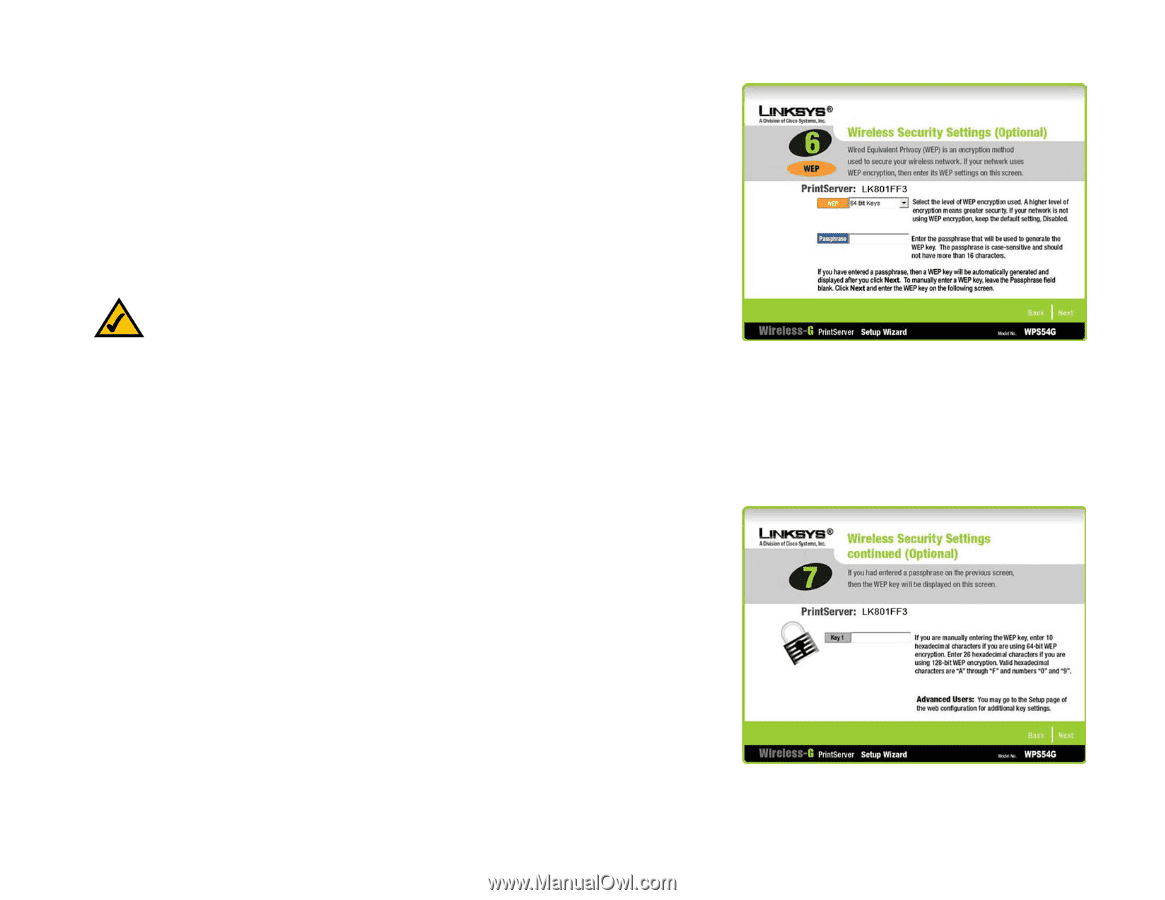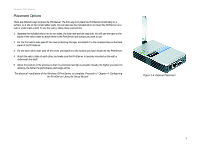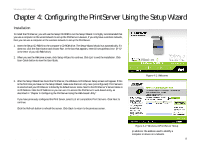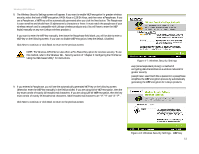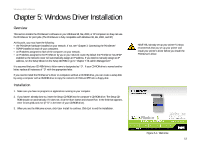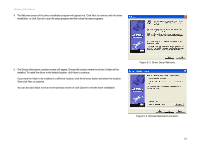Linksys WPS54G User Guide - Page 17
Bit Keys, Disabled, Wireless Security Settings, Wireless Security Settings - password
 |
UPC - 745883561049
View all Linksys WPS54G manuals
Add to My Manuals
Save this manual to your list of manuals |
Page 17 highlights
Wireless-G PrintServer 8. The Wireless Security Settings screen will appear. If you want to enable WEP encryption for greater wireless security, select the level of WEP encryption, 64 Bit Keys or 128 Bit Keys, and then enter a Passphrase. If you use a Passphrase, a WEP key will be automatically generated after you click the Next button. The Passphrase is case-sensitive and should have 16 alphanumeric characters or fewer. It must match the passphrase of your wireless network and is compatible with Linksys wireless products only. (You will have to enter the WEP key(s) manually on any non-Linksys wireless products.) If you want to enter the WEP key manually, then leave the Passphrase field blank; you will be able to enter a WEP key on the following screen. If you want to disable WEP encryption, keep the default, Disabled. Click Next to continue, or click Back to return to the previous screen. NOTE: The Wireless-G PrintServer also offers a Pre-Shared Key option for wireless security. To use this method, refer to the Wireless Tab - Security section of "Chapter 6: Configuring the PrintServer Using the Web-based Utility" for instructions. 9. If you entered a Passphrase, you will see the automatically generated WEP key on the following screen. Otherwise, enter the WEP key manually in the field provided. If you are using 64-bit WEP encryption, then the key must consist of exactly 10 hexadecimal characters. If you are using 128-bit WEP encryption, then the key must consist of exactly 26 hexadecimal characters. Valid hexadecimal characters are "0"-"9" and "A"-"F". Click Next to continue, or click Back to return to the previous screen. Figure 4-7: Wireless Security Settings wep (wired equivalent privacy): a method of encrypting data transmitted on a wireless network for greater security. passphrase: used much like a password, a passphrase simplifies the WEP encryption process by automatically generating the WEP encryption for Linksys products. Chapter 4: Configuring the PrintServer Using the Setup Wizard Installation Figure 4-8: Wireless Security Settings - WEP Key 11