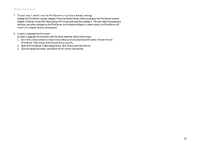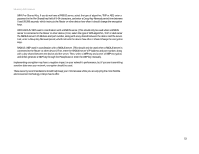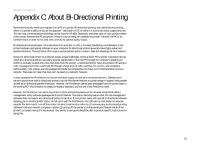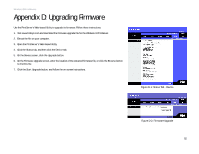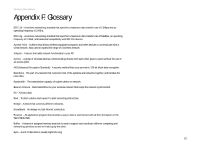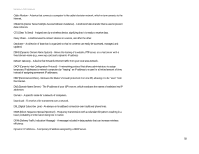Linksys WPS54G User Guide - Page 61
Appendix D: Upgrading Firmware - firmware download
 |
UPC - 745883561049
View all Linksys WPS54G manuals
Add to My Manuals
Save this manual to your list of manuals |
Page 61 highlights
Wireless-G PrintServers Appendix D: Upgrading Firmware Use the PrintServer's Web-based Utility to upgrade its firmware. Follow these instructions: 1. Visit www.linksys.com and download the firmware upgrade file for the Wireless-G PrintServer. 2. Extract the file on your computer. 3. Open the PrintServer's Web-based Utility. 4. Click the Status tab, and then click the Device tab. 5. On the Device screen, click the Upgrade button. 6. On the Firmware Upgrade screen, enter the location of the extracted firmware file, or click the Browse button to find this file. 7. Click the Start Upgrade button, and follow the on-screen instructions. Figure D-1: Status Tab - Device Appendix D: Upgrading Firmware Figure D-2: Firmware Upgrade 55

55
Appendix D: Upgrading Firmware
Wireless-G PrintServers
Appendix D: Upgrading Firmware
Use the PrintServer’s Web-based Utility to upgrade its firmware. Follow these instructions:
1.
Visit
www.linksys.com
and download the firmware upgrade file for the Wireless-G PrintServer.
2.
Extract the file on your computer.
3.
Open the PrintServer’s Web-based Utility.
4.
Click the
Status
tab, and then click the
Device
tab.
5.
On the
Device
screen, click the
Upgrade
button.
6.
On the
Firmware Upgrade
screen, enter the location of the extracted firmware file, or click the
Browse
button
to find this file.
7.
Click the
Start Upgrade
button, and follow the on-screen instructions.
Figure D-1: Status Tab - Device
Figure D-2: Firmware Upgrade