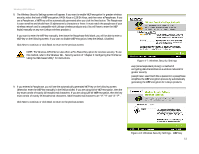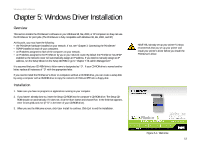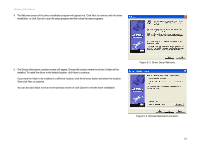Linksys WPS54G User Guide - Page 21
Cancel, Con Print Driver now, Finish, Select Program Folder - drivers
 |
UPC - 745883561049
View all Linksys WPS54G manuals
Add to My Manuals
Save this manual to your list of manuals |
Page 21 highlights
Wireless-G PrintServer 6. The Select Program Folder screen will appear. An icon will be added to the program folder listed. You may change the name for the program folder, if you wish. Click Next. You can also click Back to return to the previous screen or click Cancel to end the driver installation. 7. When the driver is installed, the Setup Complete screen will appear. The Print Driver must still be configured, so make sure that Configure Print Driver now is selected. Click Finish to end the driver installation and begin the driver configuration. Figure 5-4: Select Program Folder Chapter 5: Windows Driver Installation Installation Figure 5-5: Setup Complete 15
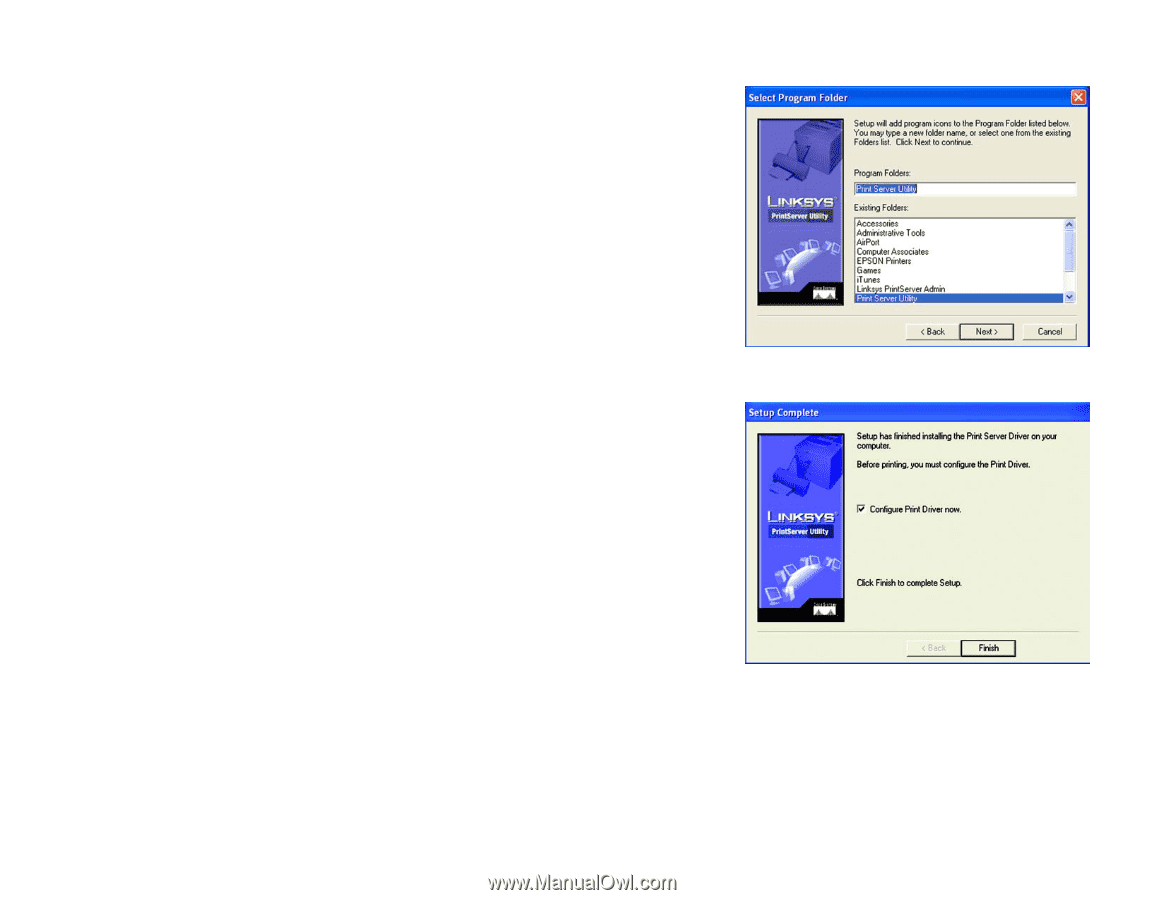
15
Chapter 5: Windows Driver Installation
Installation
Wireless-G PrintServer
6.
The
Select Program Folder
screen will appear. An icon will be added to the program folder listed. You may
change the name for the program folder, if you wish. Click
Next
.
You can also click
Back
to return to the previous screen or click
Cancel
to end the driver installation.
7.
When the driver is installed, the
Setup Complete
screen will appear. The Print Driver must still be configured,
so make sure that
Configure Print Driver now
is selected. Click
Finish
to end the driver installation and
begin the driver configuration.
Figure 5-4: Select Program Folder
Figure 5-5: Setup Complete