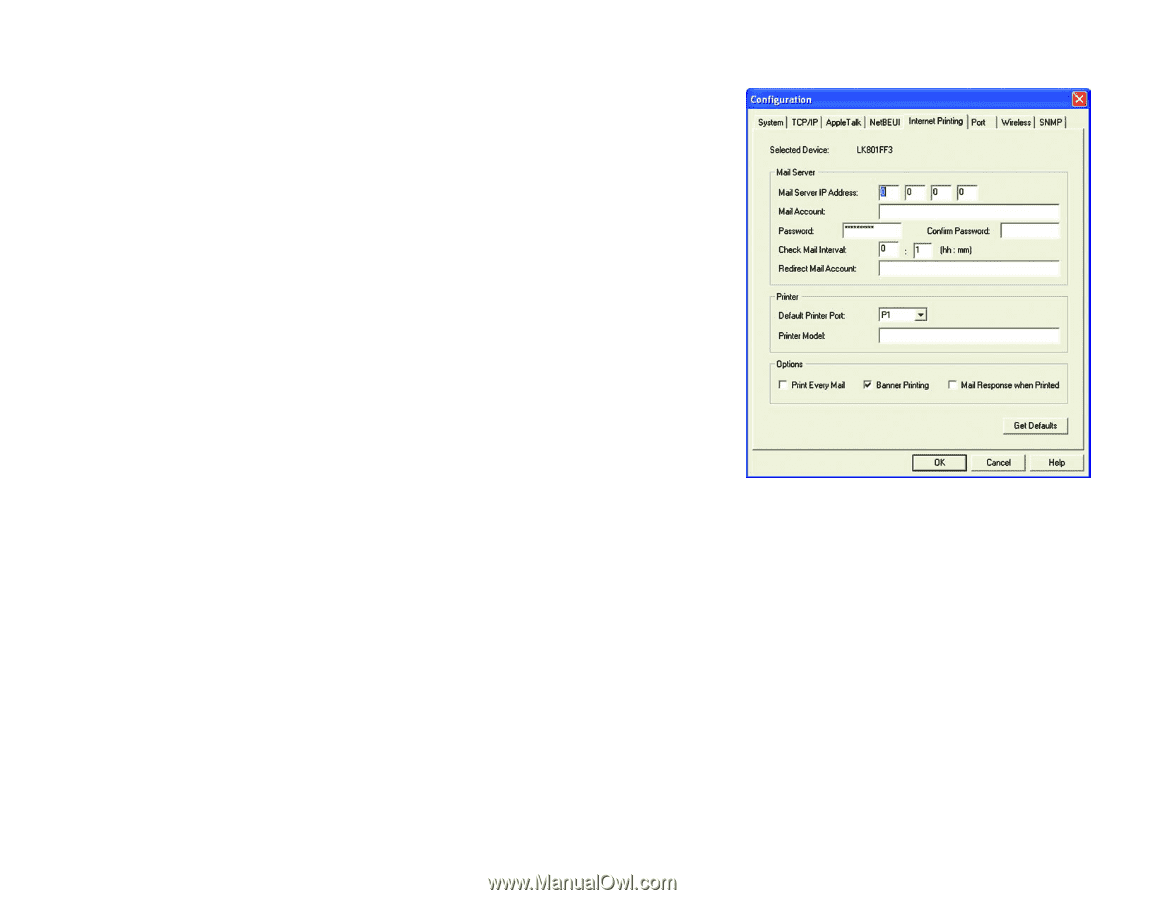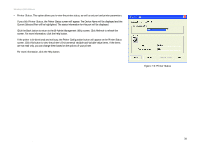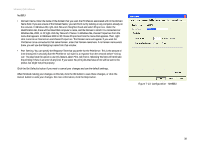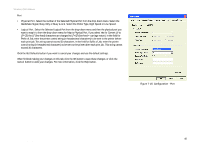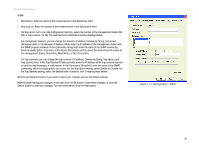Linksys WPS54G User Guide - Page 45
Mail Server IP Address, Confirm Password, Check Mail Interval, Redirect Mail Account - default password print server
 |
UPC - 745883561049
View all Linksys WPS54G manuals
Add to My Manuals
Save this manual to your list of manuals |
Page 45 highlights
Wireless-G PrintServer Internet Printing • Mail Server. Enter the address of your mail server in the Mail Server IP Address fields. (This value must be a fixed IP address.) Enter the Mail Account name and Password next. Enter the password again in the Confirm Password field. Then, enter the time interval for the PrintServer to check for e-mail to be printed, in hours and minutes in the Check Mail Interval field. You may also specify an e-mail address to which mails that cannot be printed are routed; this is useful for both graphic-intensive e-mails and for troubleshooting purposes. Enter this e-mail address in the Redirect Mail Account field. • Printer. Select the Default Printer Port from the drop-down menu. In the field provided, enter the Printer Model, which can be found through the Device Manager. • Options. Place a check mark next to the options you want to enable: Print Every Mail, Banner Printing (enabled by default), or Mail response when Printed. Click the Get Defaults button if you want to cancel your changes and use the default settings. When finished making your changes on this tab, click the OK button to save these changes, or click the Cancel button to undo your changes. For more information, click the Help button. Figure 7-14: Configuration - Internet Printing Chapter 7: Bi-Admin Management 39 The Bi-Admin Management Utility