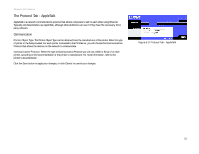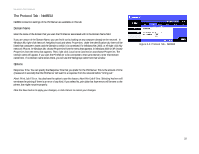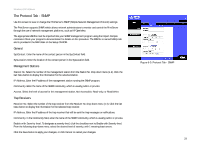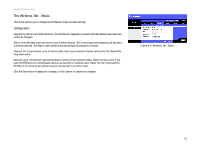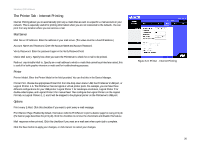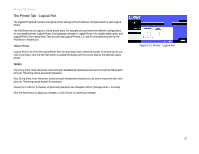Linksys WPS54G User Guide - Page 31
The Wireless Tab - Security, Wireless Security - manual
 |
UPC - 745883561049
View all Linksys WPS54G manuals
Add to My Manuals
Save this manual to your list of manuals |
Page 31 highlights
Wireless-G PrintServer The Wireless Tab - Security Configure the security of your wireless network on this screen. There are two options available, Pre-Shared Key and Wired Equivalent Privacy, which is known as WEP. (Pre-Shared Key is a stronger security method than WEP encryption.) If you do not want to use wireless security, select None from the Security Mode drop-down menu. Wireless Security Pre-Shared Key Security Mode. If you want to enable the Pre-Shared Key method, select Pre-Shared Key. WPA Algorithm. This method gives you one encryption method, TKIP, with dynamic encryption keys. WPA Shared Key. Enter a WPA Shared Key of 8-32 characters. Click the Save button to apply your changes, or click Cancel to cancel your changes. WEP Encryption Security Mode. Select the level of WEP encryption you want to use, 64 Bit Keys (10 Hex chars) or 128 Bit Keys (26 Hex chars). Default Transmit Key. Select the Default Transmit Key used by your wireless network. This indicates which WEP key your network uses for WEP encryption. Passphrase. Enter a Passphrase and click the Generate Keys button to automatically generate WEP Keys 1-4. The Passphrase is case-sensitive and should have no more than 16 alphanumeric characters. It must match your wireless network's passphrase and is compatible with Linksys wireless products only. (Enter the WEP key(s) manually on any non-Linksys wireless products.) Key 1 to Key 4. To enter the WEP keys manually, leave the Passphrase field blank and enter your WEP key(s). For 64-bit WEP encryption, each key must have 10 hexadecimal characters, while for 128-bit WEP encryption, the key must have 26 hexadecimal characters. Valid hexadecimal characters are "0"-"9" and "A"-"F". Authentication. Select your wireless network's authentication type. The default is Open System, for which the sender and the recipient do NOT use a WEP key for authentication. You can also choose Shared Key, for which the sender and recipient use a WEP key for authentication. If the PrintServer is set to Auto, then the PrintServer will automatically use the authentication being used by your wireless network. Click the Save button to apply your changes, or click Cancel to cancel your changes. Chapter 6: Configuring the PrintServer Using the Web-based Utility The Wireless Tab - Security Figure 6-7: Wireless Tab - Security (Pre-Shared Key) Figure 6-8: Wireless Tab - Security (WEP) 25