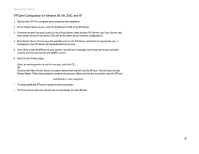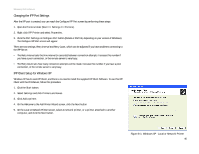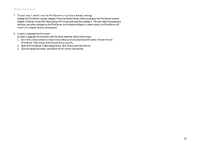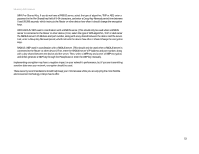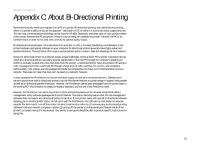Linksys WPS54G User Guide - Page 55
Appendix A: Troubleshooting - reset
 |
UPC - 745883561049
View all Linksys WPS54G manuals
Add to My Manuals
Save this manual to your list of manuals |
Page 55 highlights
Wireless-G PrintServer Appendix A: Troubleshooting This appendix consists of "Common Problems and Solutions". Provided are possible solutions to problems that may occur during the installation and operation of the PrintServer. Read the descriptions below to help you solve your problems. If you can't find an answer here, check the Linksys website at www.linksys.com. Common Problems and Solutions 1. All the LEDs on the front of the PrintServer are not lit. Check the power adapter and the connection to the electrical outlet. 2. The PrintServer's Power LED lights up orange or flashes continuously. Reset the PrintServer. Unplug the power adapter and plug it back in, or press the Reset button on the back of the PrintServer for approximately ten seconds. 3. I am using DHCP, and the PrintServer gets an IP address conflict involving the PrintServer. If the PrintServer is left powered on when the DHCP server, which is usually the network router, is powered off, the PrintServer will retain its IP address without informing the DHCP server. Reset the PrintServer so it will obtain a new IP address. This problem may also occur if you assigned a static IP address within the range used by the DHCP server. If so, use another address NOT within the range used by the DHCP server. 4. The PrintServer's Ethernet LED is not lit. Check your Ethernet network cable and make sure that the appropriate Ethernet or Link LED on your router or switch is lit. 5. A printer connected to the PrintServer cannot print or prints garbage. Do the following: • Check the cable connection between the PrintServer and printer. • Make sure the printer driver in the application program or Windows matches the printer. • Make sure the printer is not too long, less than 10 feet. 6. The Configuration button on the Printer Status screen in Bi-Admin is grayed out, even though my printer is bi-directional. The button is unavailable until the printer has finished its print jobs and sits idle. Appendix A: 49 Common Problems and Solutions