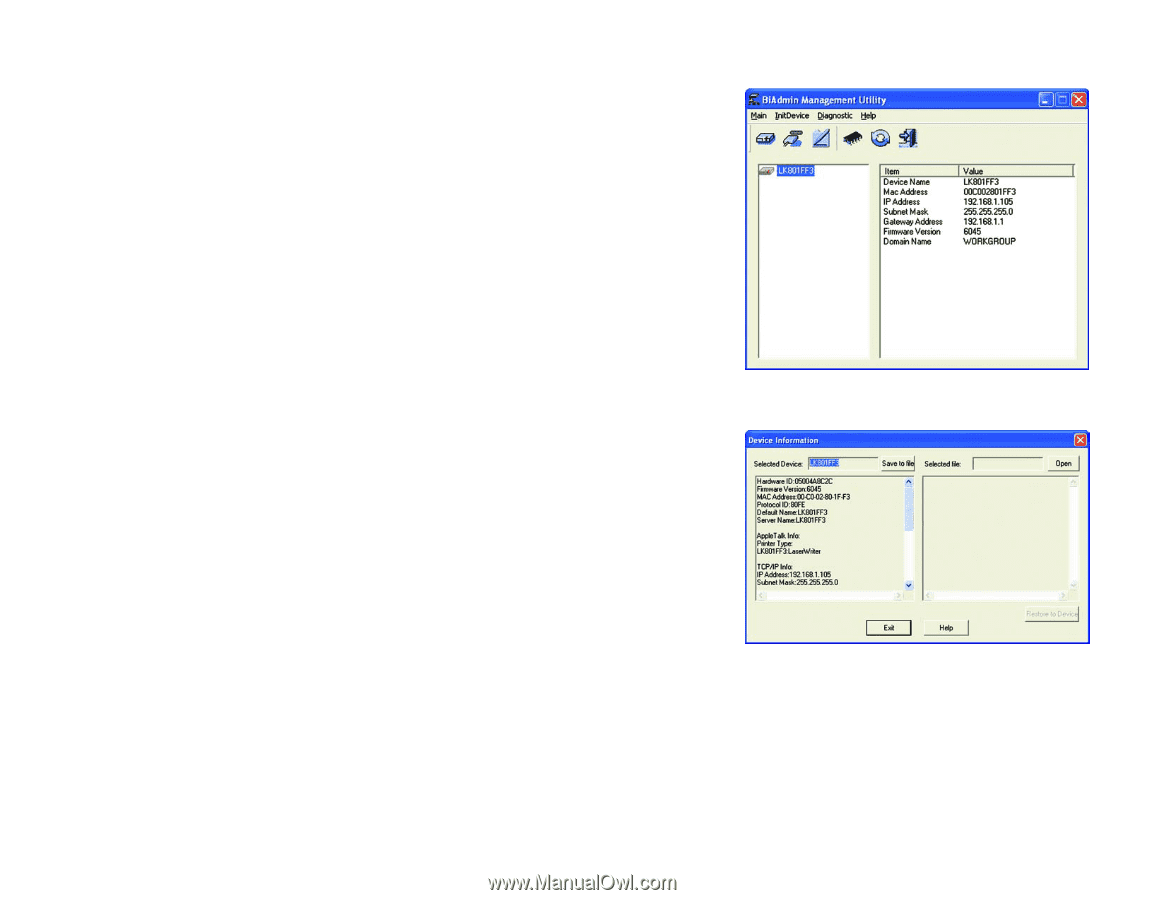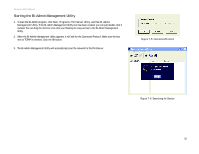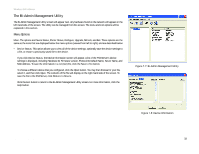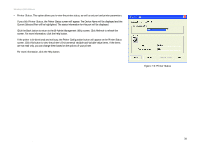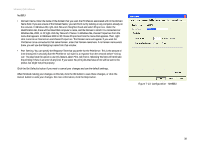Linksys WPS54G User Guide - Page 39
The Bi-Admin Management Utility, Menu Options - firmware upgrade
 |
UPC - 745883561049
View all Linksys WPS54G manuals
Add to My Manuals
Save this manual to your list of manuals |
Page 39 highlights
Wireless-G PrintServer The Bi-Admin Management Utility The Bi-Admin Management Utility screen will appear next. Any hardware found on the network will appear on the left-hand side of the screen. The Utility can be managed from this screen. The menu and icon options will be explained in this section. Menu Options Main. The options are Device Status, Printer Status, Configure, Upgrade, Refresh, and Exit. These options are the same as the icons that are displayed below the menu options (viewed from left to right), and are described below: • Device Status. This option allows you to view all of the device settings, optionally save the device settings to a file, or restore a previously saved file to the device. If you click Device Status, the Device Information screen will appear. A list of the PrintServer's device settings is displayed, including Hardware ID, Firmware version, Protocol ID, Default Name, Server Name, and MAC Address. To save the information in a .txt (text) file, click the Save to file button. To choose a different device that you configured, click the Open button. You may then browse for your file, select it, and then click Open. The contents of the file will display on the right-hand side of the screen. To save the file to the PrintServer, click Restore to Device. Click the Exit button to return to the Bi-Admin Management Utility screen. For more information, click the Help button. Figure 7-7: Bi-Admin Management Utility Chapter 7: Bi-Admin Management The Bi-Admin Management Utility Figure 7-8: Device Information 33