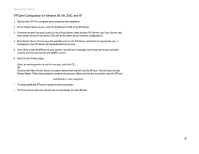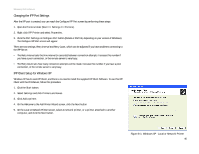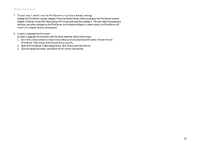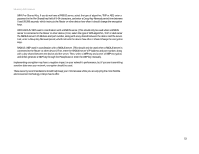Linksys WPS54G User Guide - Page 54
Using IPP Printers, The Server's IP Address has changed. - windows 7 setup
 |
UPC - 745883561049
View all Linksys WPS54G manuals
Add to My Manuals
Save this manual to your list of manuals |
Page 54 highlights
Wireless-G PrintServer 7. If the connection can be established, and the printer on that port is online, the Connect to Printer dialog box will be displayed. This screen notifies you that the printer driver is not installed. Click the OK button. 8. Select the printer manufacturer and model to match the printer connected to the appropriate port on the IPP Server. 9. Click the Next button and follow the prompts to complete the Wizard. The IPP printer is now ready for use. Using IPP Printers The IPP Printer can be selected and used like any other Windows printer. If the IPP Server is not on your network, your Internet connection needs to be active. If you wish to check the availability of the remote IPP Server, you can use the Query IPP Printer program installed with the Add IPP Port program. An IPP Server may be unavailable for any of the following reasons: • It is powered off. • A printer problem has caused the IPP Server to cease responding, and a restart (reboot) is required. • The Server's IP Address has changed. • The Internet connection for the IPP Server is down. • Network congestion causes the connection attempt to time out. If using the supplied IPP Client software, there are two settings, Retry Interval and Retry Count, which can be adjusted if you have problems connecting to the IPP Server. See the previous section, "Changing the IPP Port Settings," for details. Chapter 8: Internet Printing Protocol (IPP) 48 Windows IPP Client Setup