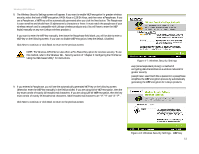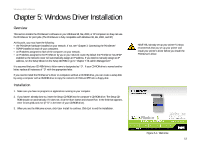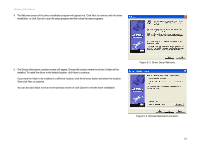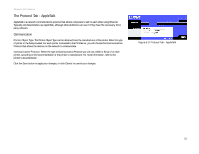Linksys WPS54G User Guide - Page 22
Starting the Print Driver Utility, Start, Programs, Print Server Utility, Print Driver Setup - driver windows 7
 |
UPC - 745883561049
View all Linksys WPS54G manuals
Add to My Manuals
Save this manual to your list of manuals |
Page 22 highlights
Wireless-G PrintServer Starting the Print Driver Utility 1. Click Start, Programs, Print Server Utility, and then Print Driver Setup. If the Print Driver Setup icon has been created, you can double-click it instead. 2. The Information screen will appear. Read the on-screen information, and then click OK. 3. The Printer Port Setup screen will appear and list the PrintServer and its ports. Select a printer port to add, and then click Next. If the PrintServer or printer isn't listed, make sure that the cable connections are good and the PrintServer and printer are powered on. 4. You will be informed that the PrintServer Port has been added successfully. Click OK. Figure 5-6: Information Figure 5-7: Printer Port Setup Chapter 5: Windows Driver Installation 16 Starting the Print Driver Utility