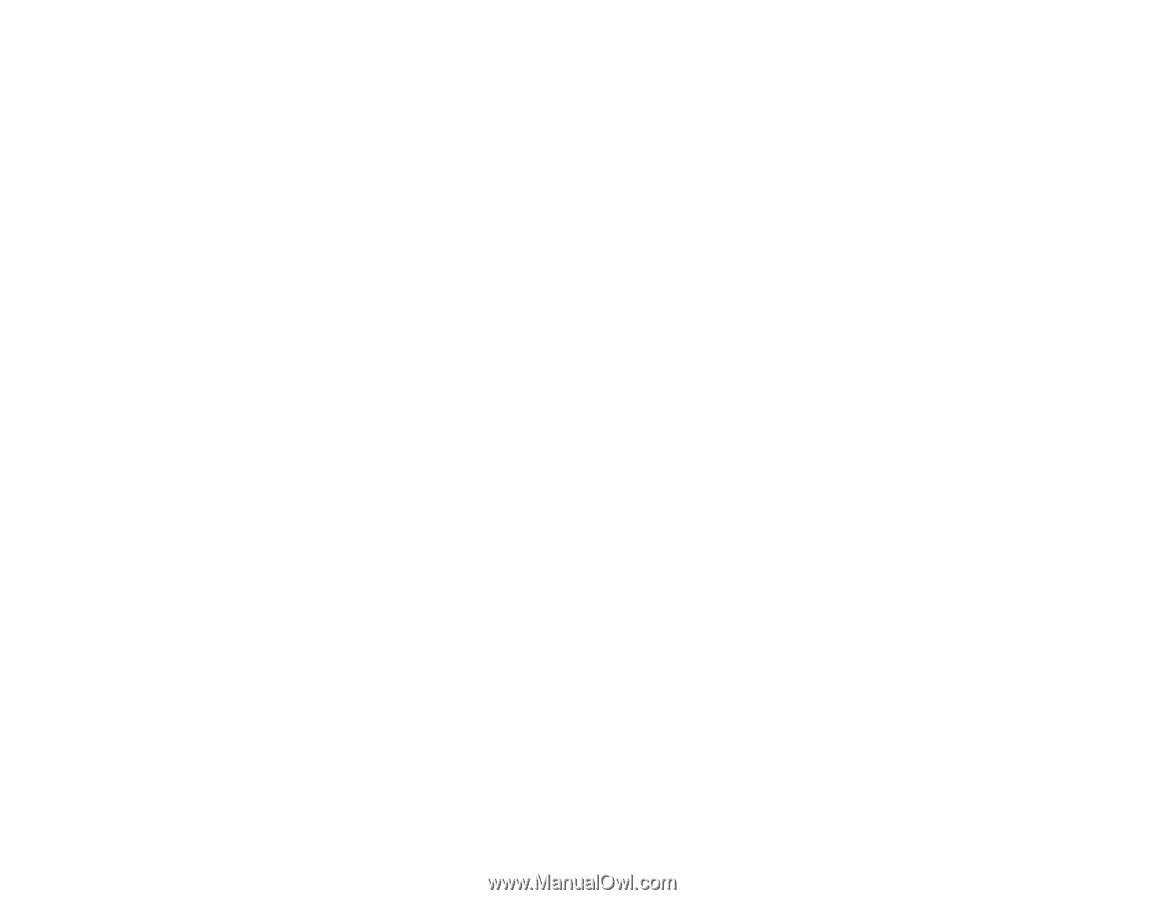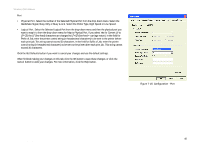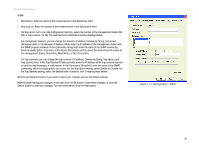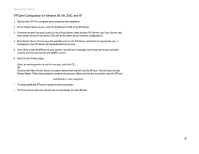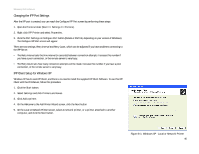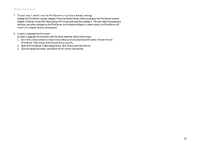Linksys WPS54G User Guide - Page 51
IPP Client Configuration for Windows 98, Me - setup wizard
 |
UPC - 745883561049
View all Linksys WPS54G manuals
Add to My Manuals
Save this manual to your list of manuals |
Page 51 highlights
Wireless-G PrintServer IPP Client Configuration for Windows 98, Me, 2000, and XP 1. Run the Add IPP Port program entry created by the installation. 2. On the Output Select screen, enter the IP Address or URL of the IPP Server. 3. If Internet access from your location is via a Proxy Server, check Access IPP Server via Proxy Server, and enter details of your Proxy Server. (This will be the same as your browser configuration.) 4. Click Select Device Port to view the available ports on the IPP Server, and select the appropriate port. A connection to the IPP Server will be established at this time. 5. Click OK to create the IPP port on your system. You will see a message confirming that the port has been created, and then you will see the AddPort screen. 6. Perform one of these steps. Select an existing printer to use the new port, and click OK. OR Click the Add New Printer button to create a new printer that will use the IPP port. This will start the Add Printer Wizard. Follow the prompts to complete the process. Make sure that the new printer uses the IPP port. Installation is now complete. • To create additional IPP ports, repeat the entire procedure. • The Proxy Server and other options are set individually for each IPP port. Chapter 8: Internet Printing Protocol (IPP) 45 Windows IPP Client Setup