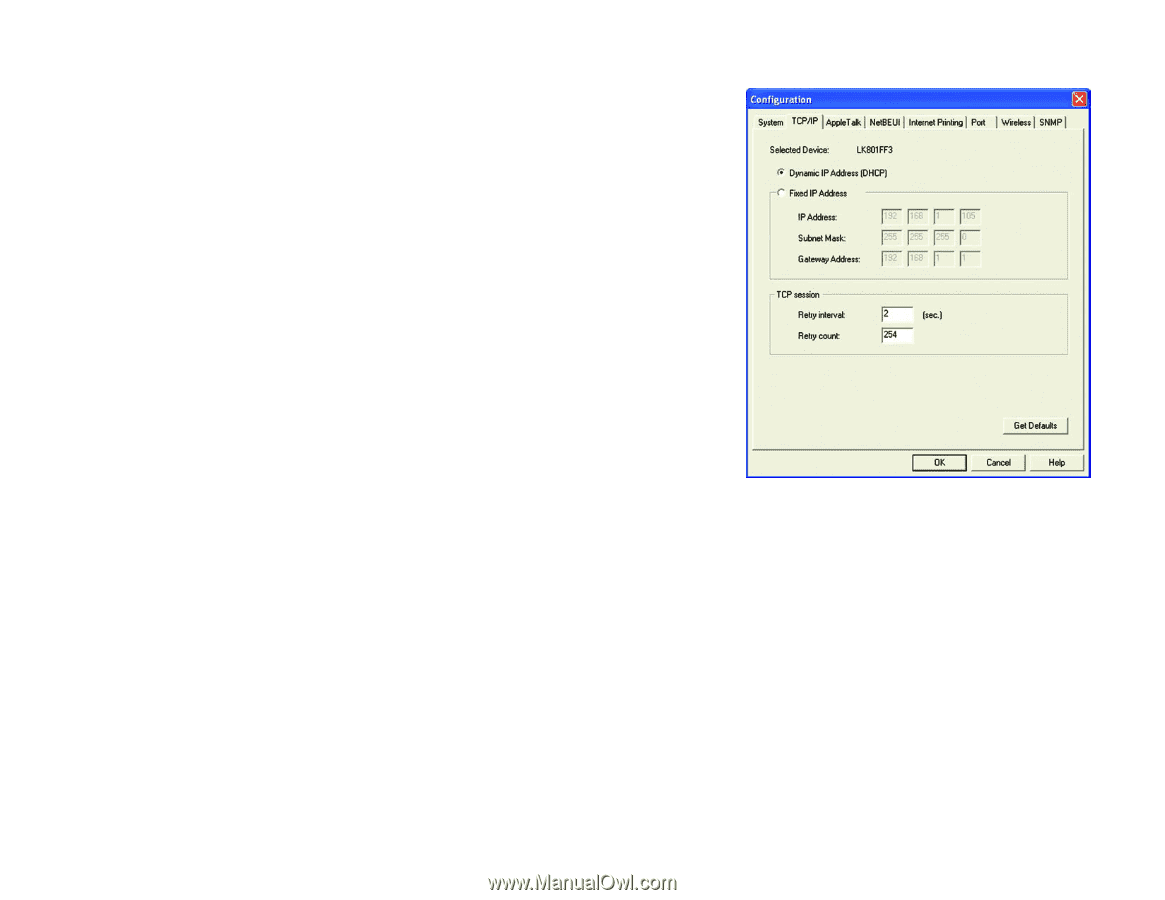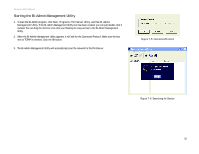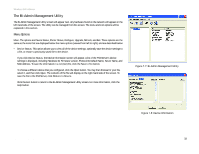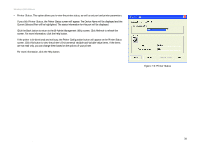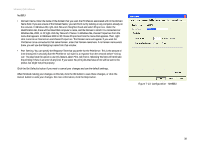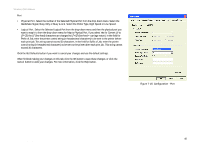Linksys WPS54G User Guide - Page 42
TCP/IP, Dynamic IP Address DHCP, Fixed IP Address, TCP session, Get Defaults, Cancel - ip address default
 |
UPC - 745883561049
View all Linksys WPS54G manuals
Add to My Manuals
Save this manual to your list of manuals |
Page 42 highlights
Wireless-G PrintServer TCP/IP • Dynamic IP Address (DHCP). If your network router is using DHCP to assign IP addresses, select Dynamic IP Address (DHCP). By default, Dynamic IP Address (DHCP) is enabled. • Fixed IP Address. If you need to assign the PrintServer a fixed IP address (also known as static IP address), select Fixed IP Address, and enter the appropriate values under IP Address, Subnet Mask, and Gateway. Make sure the IP Address and Subnet Mask are appropriate for your network. If you change the PrintServer's IP address, make sure you that you reconnect to the PrintServer using that new IP address. Otherwise, you will not be communicating with the PrintServer. In most cases, the Gateway IP address is the IP address of your router, and you should complete the Gateway field if you will use the PrintServer for Internet printing. (To find out your router's IP address, consult your router's documentation.) • TCP session. If your TCP session has ended, you can attempt a new connection. In the Retry interval field, enter how often you want the PrintServer to attempt a connection. In the Retry count field, enter the maximum number of attempts. Click the Get Defaults button if you want to cancel your changes and use the default settings. When finished making your changes on this tab, click the OK button to save these changes, or click the Cancel button to undo your changes. For more information, click the Help button. Figure 7-11: Configuration - TCP/IP Chapter 7: Bi-Admin Management 36 The Bi-Admin Management Utility