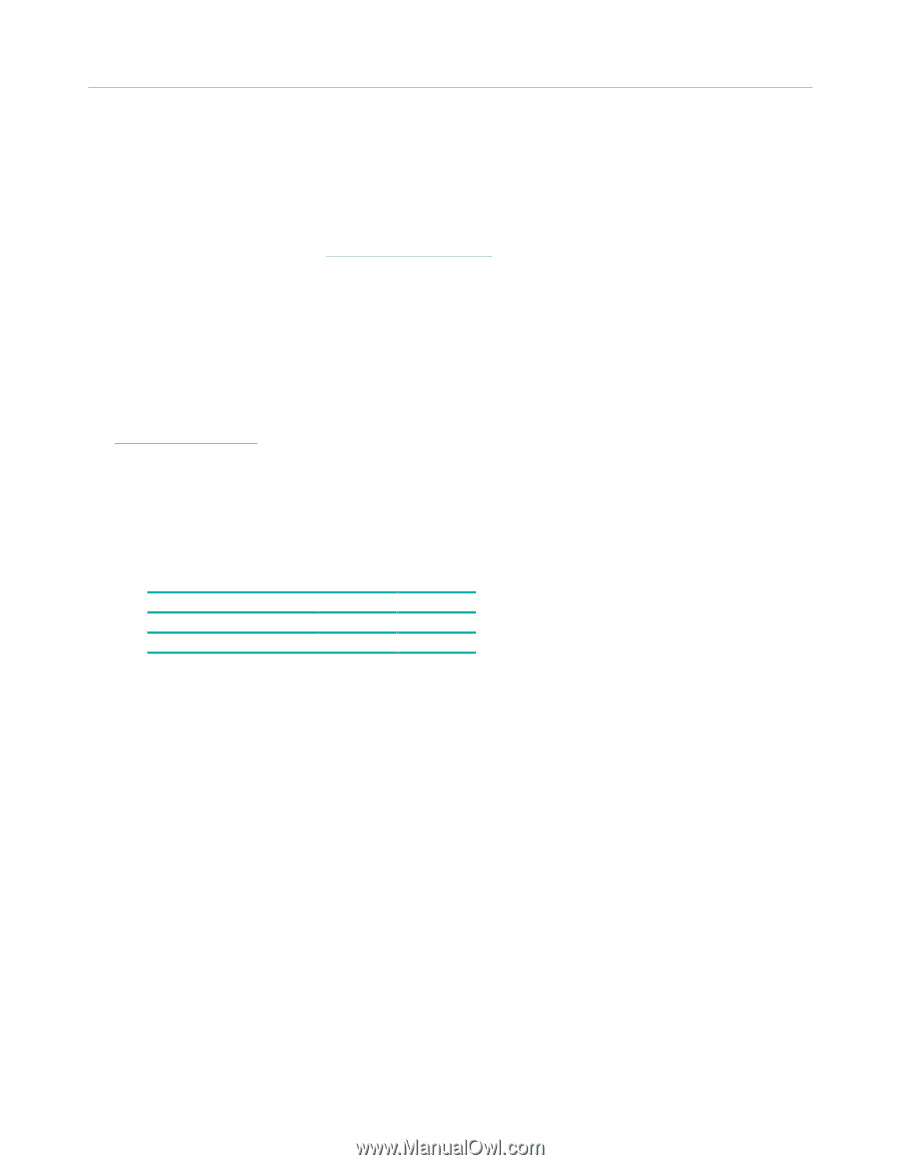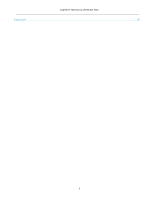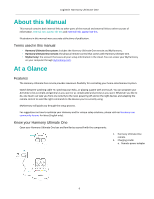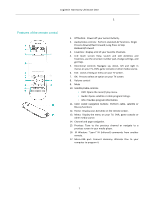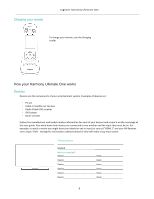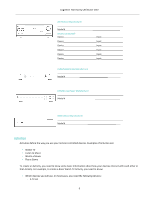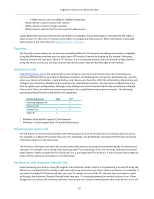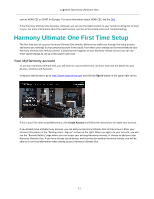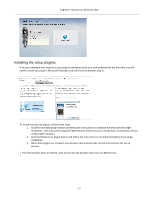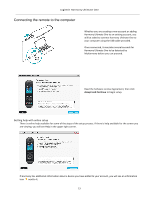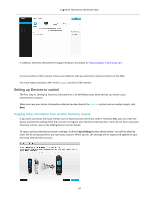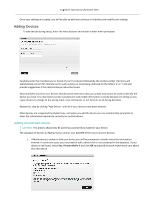Logitech Harmony Ultimate One User Guide - Page 10
Favorites, myharmony.com, Powering your system off, Interference with Harmony Ultimate One - windows 8 start screen
 |
View all Logitech Harmony Ultimate One manuals
Add to My Manuals
Save this manual to your list of manuals |
Page 10 highlights
Logitech Harmony Ultimate One − A video source, such as a cable or satellite set top box • Which device is used to control the volume • Which device is used to change channels • Which input is used on the TV set to view the video source Inputs determine how your devices are connected. For example, if your DVD player is connected to the Video 2 input on your TV, then the TV must be set to Video 2 to display the DVD's picture. More information is provided about inputs in the instructions for Adding a Watch TV Activity. Favorites The Favorites screen allows you to view your predefined favorite TV channels and station icons (where available). Using the MyHarmony website you can select up to 50 Favorite Channels to display on the remote. Selecting a Favorite Channel will start your "Watch TV" Activity, if it's not already started, and tune directly to that channel. Using the touch screen, you can add, remove and reorder your Favorite Channels right on the remote. myharmony.com http://myharmony.com is the website where you configure your Harmony Ultimate One. By connecting your Harmony Ultimate One to your Mac or Windows computer and following the instructions at MyHarmony, you can enter your device information, create Activities, and choose your Favorites. With this information, MyHarmony will configure your Harmony Ultimate One to control your entertainment system. You can return to MyHarmony any time to update your configuration, although many settings can also be maintained directly on Harmony Ultimate One as well. There are minimum system requirements for using MyHarmony on your computer. The following operating system/browser combinations are supported: Desktop Browser Mac PC* Internet Explorer 8+ × Chrome 16+ × Firefox 11+ × × Safari 4+ × * Windows Vista and XP support 32 bit browsers * Windows 7 and 8 support both 32 and 64 bit browsers Powering your system off The Off button on the Harmony Ultimate One remote powers off all of the devices for an Activity with one touch. For example, in a Watch TV Activity that uses a TV, Cable Box, and AV Receiver, pressing the Off button will power off all three devices at the same time. The Harmony Ultimate One knows the current state of the devices it controls by remembering the last Activity you selected. For example, if you switch from watching cable TV to watching a DVD, the Harmony Ultimate One knows that it doesn't need to power the TV off and back on; it just leaves the TV turned on. It also it knows that it needs to power off the cable box and power on the DVD player. Interference with Harmony Ultimate One Avoid operating your devices using the original, manufactures remote control or by powering it on and off using the buttons on the device itself as doing so will cause Harmony to become out of sync with your devices. For example, if you select the Watch TV Activity and then use your TV remote to turn off the TV, the next time you want to select an Activity, the Harmony Ultimate One will think that your TV is already powered on and will not turn it on. Other things that can confuse the Harmony Ultimate One include inter-‐device communication that turns devices on or off, 10