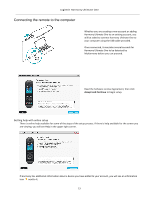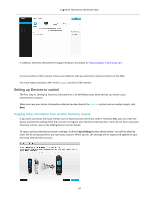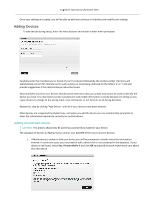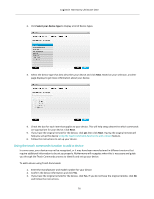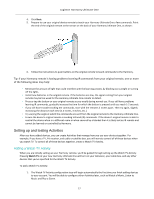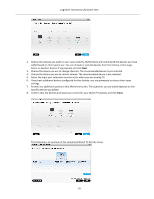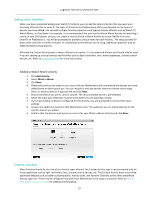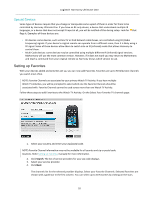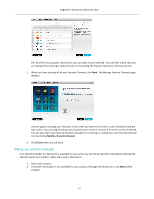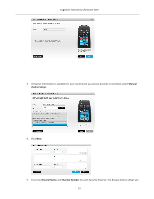Logitech Harmony Ultimate One User Guide - Page 18
Logitech Harmony Ultimate One
 |
View all Logitech Harmony Ultimate One manuals
Add to My Manuals
Save this manual to your list of manuals |
Page 18 highlights
Logitech Harmony Ultimate One 2. Choose the devices you want to use in your Activity. MyHarmony will recommend the devices you have added based on their typical use. You can include or exclude devices from the Activity at this stage. Select or deselect devices if appropriate and click Next. 3. Choose the device you use to change channels. The recommended device is pre-‐selected. 4. Choose the device you use to control volume. The recommended device is pre-‐selected. 5. Select the input your television must be set to when you are viewing TV. 6. If you have additional devices configured for this Activity, you are prompted to choose their input settings. 7. Answer any additional questions that MyHarmony asks. The questions you are asked depends on the specific devices you added. 8. Confirm that the devices and inputs are correct for your Watch TV Activity and click Done. The following is an example of the completed Watch TV Activity setup. 18