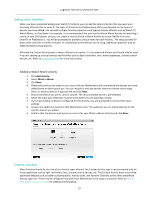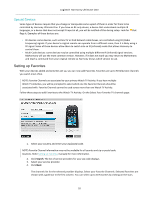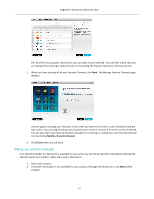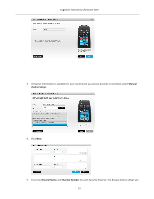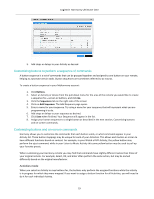Logitech Harmony Ultimate One User Guide - Page 24
Switching between Activities - touch
 |
View all Logitech Harmony Ultimate One manuals
Add to My Manuals
Save this manual to your list of manuals |
Page 24 highlights
Activities Logitech Harmony Ultimate One Tap the icon above the touch screen on your Harmony Ultimate One to see your Activities. Tap an Activity to start it. Your Harmony Ultimate One will send all the commands to the necessary devices in your entertainment system. For example, to Watch TV, Harmony Ultimate One will turn on your TV, turn on your cable set top box, turn on your AV receiver, set the input on your TV to HDMI 2, set the input on your AV receiver to HDMI 1. The first time you start an Activity after setup, the Harmony Ultimate One asks you to confirm that everything worked properly. If you answer "no" the remote will walk you through troubleshooting steps. Switching between Activities While an Activity is active, selecting another Activity will leave on or turn on necessary devices, turn off unnecessary devices, and select the correct inputs for each of the devices. For example, when switching from watching TV to watching a Blu-‐ray, Harmony Ultimate One will leave your TV and AV receiver turned on, but will turn off your cable 24