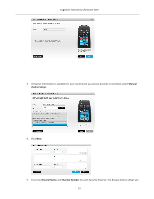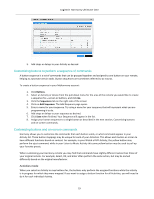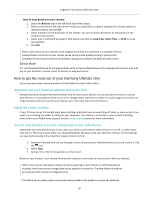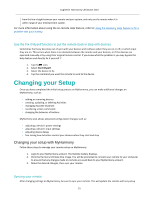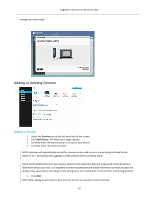Logitech Harmony Ultimate One User Guide - Page 27
Managing your Favorites
 |
View all Logitech Harmony Ultimate One manuals
Add to My Manuals
Save this manual to your list of manuals |
Page 27 highlights
Logitech Harmony Ultimate One Managing your Favorites To remove Favorites or rearrange their positions on the Favorites screen, follow these steps: 1. Tap the icon above the Harmony Ultimate One screen. 2. Tap the icon at the bottom right of the Favorites screen. 3. Tap Edit. 4. Tap the "X" icon on each Favorite to remove it from your Harmony Ultimate One. 5. Tap-‐and-‐hold on a Favorite to move it within the screen. When the icon changes color, you can drag it to a new spot. Devices Your Harmony Ultimate One is designed to control your devices as part of the Activities that you set up on MyHarmony. Occasionally, you may need to access the full list of commands available for a particular device. Tap the icon at the bottom right, then tap Devices to enter Device Mode and see a list of all your devices. You can choose a device to see the complete list of commands for that device. At this time, the physical buttons on the Harmony Ultimate One will also control the selected device. 27