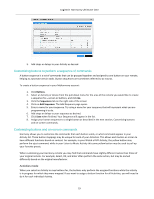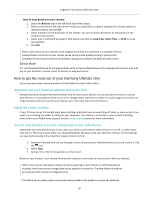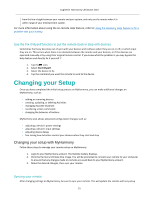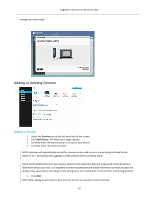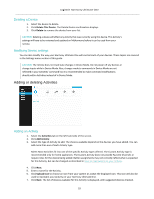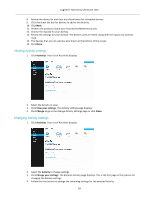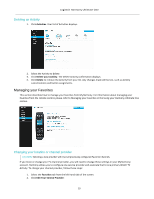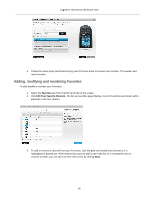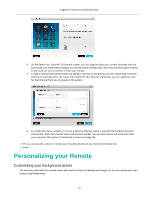Logitech Harmony Ultimate One User Guide - Page 32
Adding or deleting Devices
 |
View all Logitech Harmony Ultimate One manuals
Add to My Manuals
Save this manual to your list of manuals |
Page 32 highlights
changes you have made. Logitech Harmony Ultimate One Adding or deleting Devices Adding a Device 1. Select the Devices tab on the left hand side of the screen. 2. Click Add Device. The Add Device page displays. 3. Carefully enter the manufacturer or brand of your device. 4. Carefully enter the model number. NOTE: Harmony will automatically correct for common errors such as zeros or ones being confused for the letters '0' or 'I' and will provide suggestions if the entered device cannot be found NOTE: Serial numbers found on your devices should not be entered as they are unique and cannot be used to identify the device you have. It is important to enter manufacturer and model information correctly because not doing so may cause devices to change to the wrong input, miss commands, or not function at all during Activities. 5. Click Add. NOTE: After adding a new device to your account, be sure to associate it with an Activity. 32