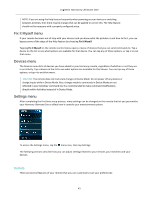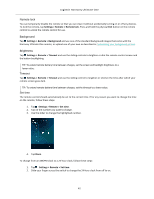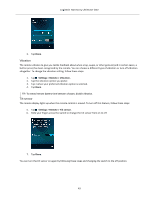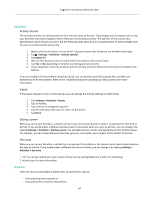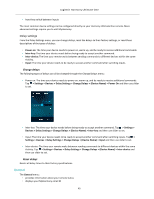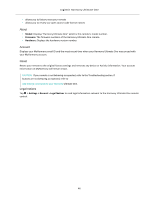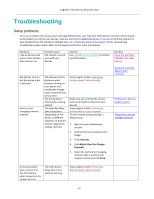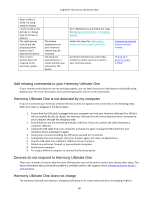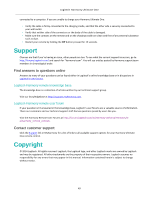Logitech Harmony Ultimate One User Guide - Page 45
Change delays, Reset delays
 |
View all Logitech Harmony Ultimate One manuals
Add to My Manuals
Save this manual to your list of manuals |
Page 45 highlights
Logitech Harmony Ultimate One • how they switch between inputs The most common device settings can be configured directly on your Harmony Ultimate One remote. More advanced settings require you to visit MyHarmony. Delay settings From the Delay Settings menu, you can change delays, reset the delays to their factory settings, or read these descriptions of the types of delays: • Power on: The time your device needs to power on, warm up, and be ready to receive additional commands. • Inter-‐key: The time your device needs before being ready to accept another command. • Inter-‐device: The time your remote waits between sending commands to different devices within the same Activity. • Input: The time your device needs to be ready to accept another command after switching inputs. Change delays The following types of delays can all be changed through the Change Delays menu: • Power on: The time your device needs to power on, warm up, and be ready to receive additional commands. Tap Settings > Devices > Delay Settings > Change Delays > (Device Name) > Power On and then use slider to set. • Inter-‐key: The time your device needs before being ready to accept another command. Tap Settings > Devices > Delay Settings > Change Delays > (Device Name) > Inter-‐key and then use slider to set. • Input: The time your device needs to be ready to accept another command after switching inputs. Tap Settings > Devices > Delay Settings > Change Delays > (Device Name) > Input and then use slider to set. • Inter-‐device: The time your remote waits between sending commands to different devices within the same Activity. Tap Settings > Devices > Delay Settings > Change Delays > (Device Name) > Inter-‐device and then use slider to set. Reset delays Resets all delay times to their factory specifications. General The General menu: • provides information about your remote status • displays your MyHarmony email ID 45