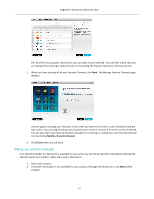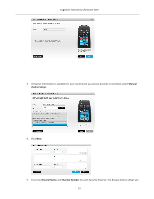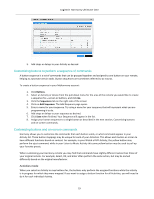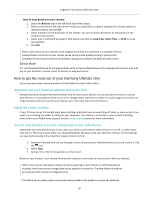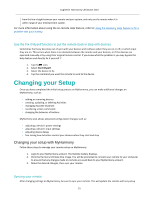Logitech Harmony Ultimate One User Guide - Page 26
Favorites
 |
View all Logitech Harmony Ultimate One manuals
Add to My Manuals
Save this manual to your list of manuals |
Page 26 highlights
Logitech Harmony Ultimate One Viewing current gesture commands To see a list of commands associated with each gesture, swipe the up-‐arrow at the bottom center of the screen and then tap the i in the upper right corner. NOTE: Gestures are only available when an Activity is active. Customizing Activity gestures To change which commands are associated with each gesture: 1. Swipe the up-‐arrow at the bottom to bring up the gestures screen. 2. Tap the i in the upper right corner of the screen. 3. Tap the gesture you want to change. 4. Tap the device that you want the gesture to control. 5. Tap the command that you want the gesture to send. Leaving gesture control mode To leave gesture control mode, swipe the down arrow at the top center of the screen to return to the previous screen Favorites Tap the icon above the Harmony Ultimate One screen to see your Favorite Channels. Swipe up and down on the screen to scroll your Favorites. Tap any Favorite to tune to that channel. TIP: If your entertainment system is off or if you are in another Activity when you select a Favorite, Harmony Ultimate One will automatically start the Watch TV Activity and tune to the selected channel. 26