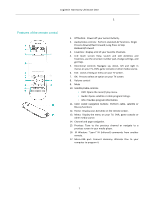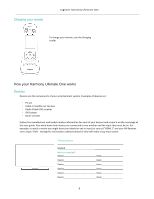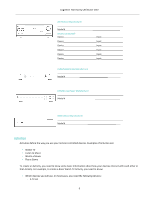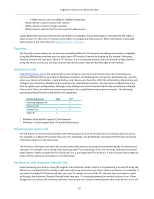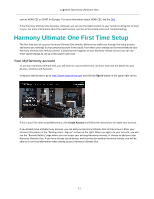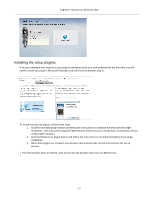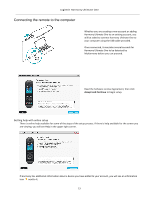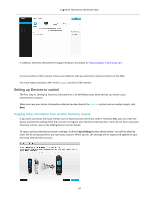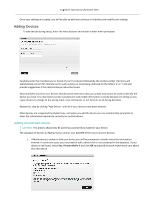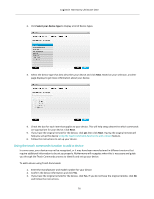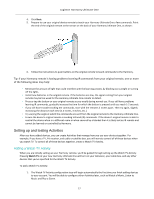Logitech Harmony Ultimate One User Guide - Page 12
Installing the setup plugins
 |
View all Logitech Harmony Ultimate One manuals
Add to My Manuals
Save this manual to your list of manuals |
Page 12 highlights
Logitech Harmony Ultimate One Installing the setup plugins If you are creating a new account or accessing an existing account on a new computer for the first time, you will need to install two plugins: Microsoft Silverlight and the Harmony Browser plug-‐in. To install the required plugins, follow these steps: 1. Click the Silverlight plugin button and follow the instructions to complete the Microsoft Silverlight installation. (This step will be skipped if MyHarmony detects that you already have a compatible version of Silverlight installed.) 2. Click the MyHarmony plugin button and follow the instructions to complete the MyHarmony plugin installation. 3. When both plugins are installed, your browser will automatically refresh and continue the set up process. Tip: if the browser does not refresh, close and re-‐start the browser; then return to MyHarmony. 12