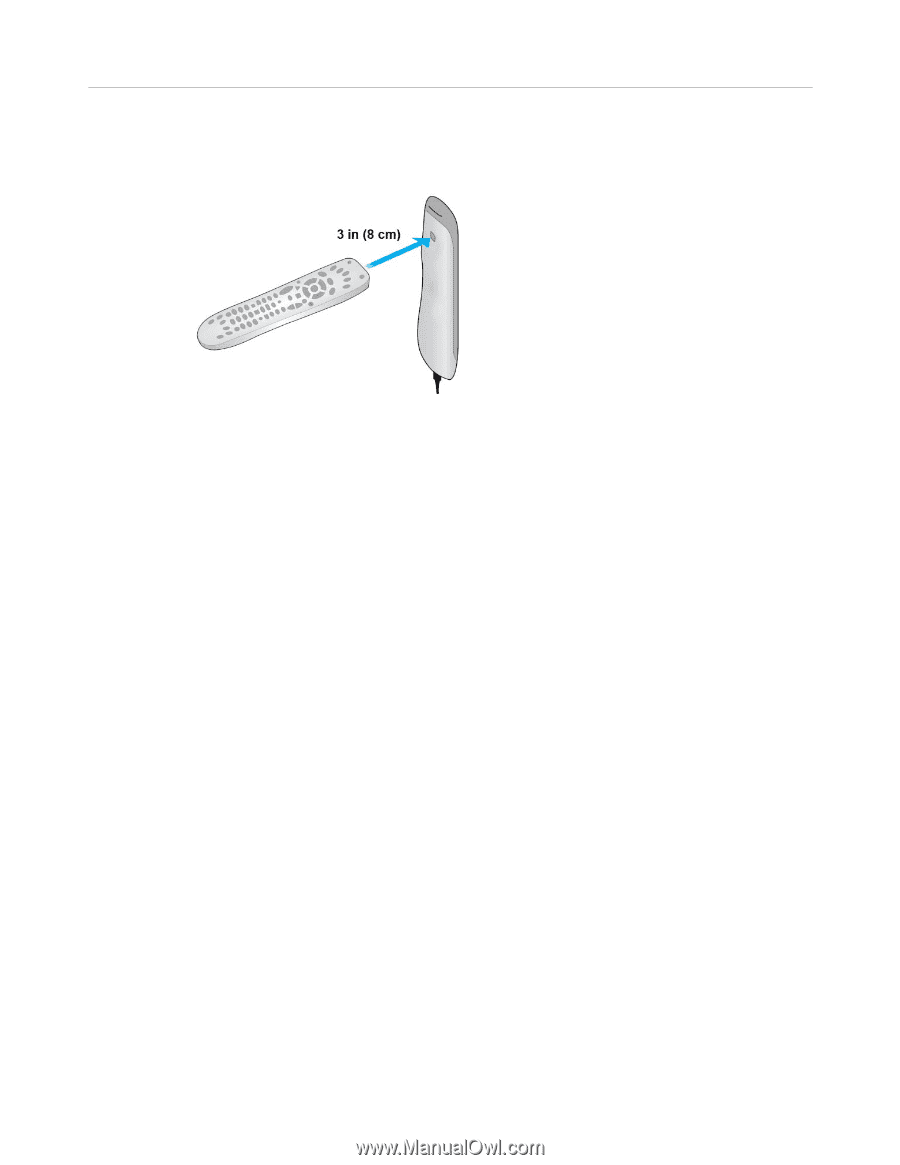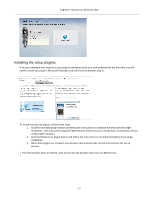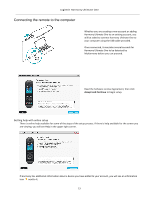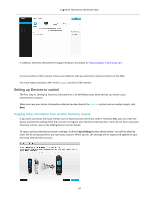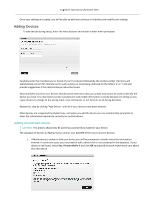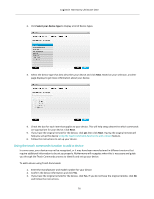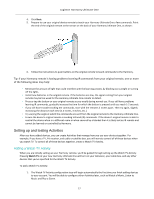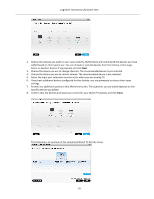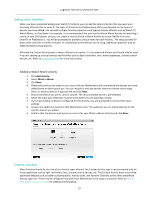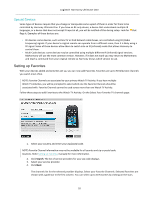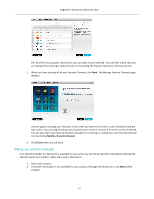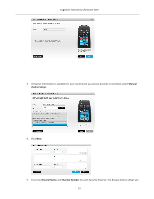Logitech Harmony Ultimate One User Guide - Page 17
Setting up and testing Activities - battery
 |
View all Logitech Harmony Ultimate One manuals
Add to My Manuals
Save this manual to your list of manuals |
Page 17 highlights
Logitech Harmony Ultimate One 4. Click Next. 5. Prepare to use your original device remote to teach your Harmony Ultimate One a few commands. Point the end of the original remote at the sensor on the back of your Harmony Ultimate One, as shown: 6. Follow the instructions to push buttons on the original remote to teach commands to the Harmony. Tip: If your Harmony remote is having problems learning IR commands from your original remote, one or more of the following ideas may help: • Minimize the amount of light that could interfere with the learning process by blocking out sunlight or turning off the lights. • Install new batteries in the original remote. If the batteries are low, the signal coming from your original remote may be too weak for the Harmony Ultimate One remote to detect. • Press or tap the button on your original remote as you would during normal use. If you still have problems learning IR commands, gradually increase the time for which the button is pressed until you reach 1-‐2 seconds. • If you still have trouble teaching the commands, start with the remotes 2 inches apart. Then try again, slightly increasing the distance each time (2.5 inches, 3 inches, etc.). • Try varying the angle at which the commands are sent from the original remote to the Harmony Ultimate One. • Ensure the device's original remote is sending infrared (IR) commands. If the device's original remote is able to control the device when in a different room or when covered by a blanket then it is likely not an IR remote and cannot be learned or controlled by Harmony. Setting up and testing Activities After you have added devices, you can create Activities that manage how you use your devices together. For example, if you have a TV, AV receiver, and cable or satellite box, you will want to control all of these devices when you watch TV. To control all of these devices together, create a Watch TV Activity. Adding a Watch TV Activity When you are initially setting up your Harmony remote, you'll be guided through setting up the Watch TV Activity. Pressing Watch TV on your new Harmony Ultimate One will turn on your television, your cable box, and any other devices that you've specified for the Watch TV Activity. To add a Watch TV Activity: 1. The Watch TV Activity configuration step will begin automatically the first time you finish adding devices to your account. You will be able to configure other Activities later, such as Watch a Movie, Listen to Music and Play a Game. 17