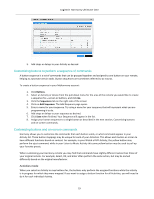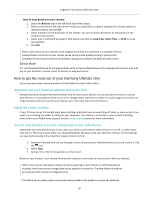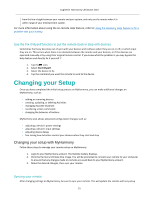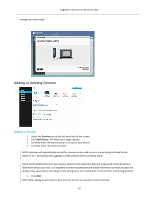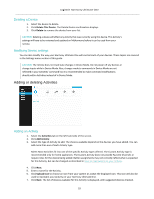Logitech Harmony Ultimate One User Guide - Page 28
Advanced customization
 |
View all Logitech Harmony Ultimate One manuals
Add to My Manuals
Save this manual to your list of manuals |
Page 28 highlights
Logitech Harmony Ultimate One CAUTION: Do not power off or change any of your device's inputs while in Device Mode. The remote does not track state changes in Device Mode. You can adjust sound or picture settings, etc.; just don't turn devices off or on, or switch inputs. Advanced customization Customizing Activities You can add extra steps to an Activity if you want to customize it further. For example, your Watch a Movie Activity can be set up to automatically send the Play command to start your movie. To add steps to an Activity in your MyHarmony account: 1. Click Activities and select an Activity to customize. 2. Click Customize this Activity. The Customize: Activity Sequence page displays. In this example, the Watch TV Activity is shown. 28