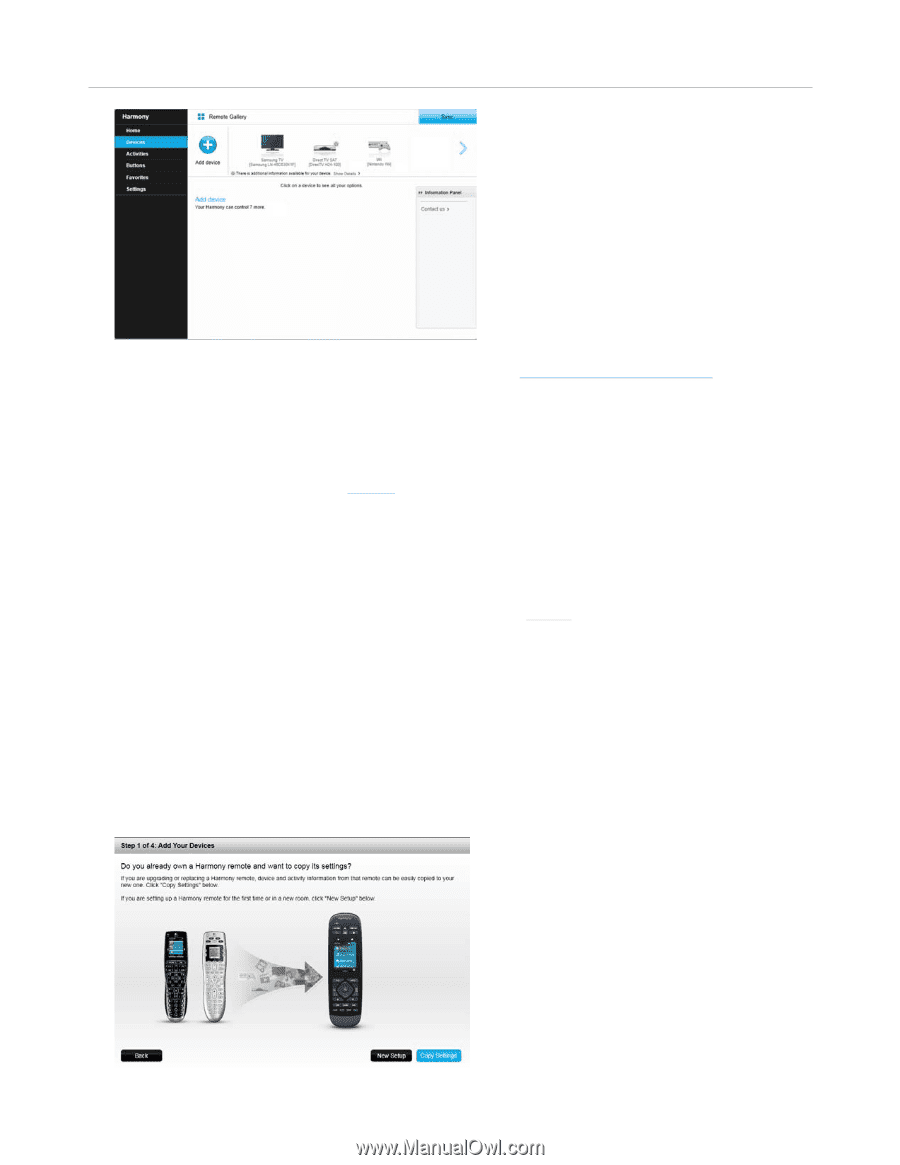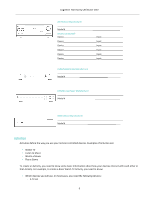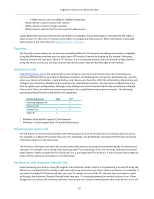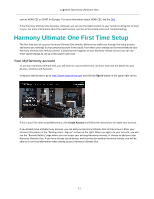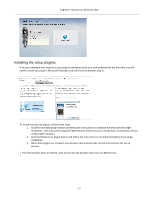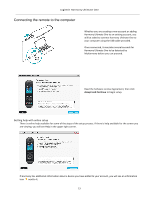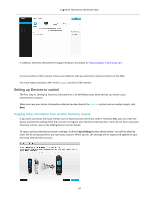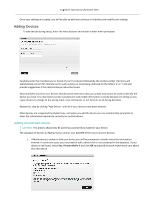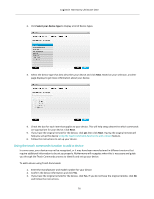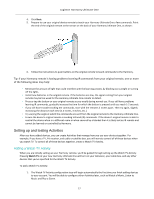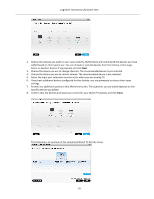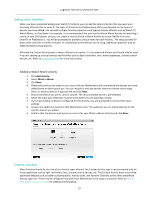Logitech Harmony Ultimate One User Guide - Page 14
Setting up Devices to control - remote manual
 |
View all Logitech Harmony Ultimate One manuals
Add to My Manuals
Save this manual to your list of manuals |
Page 14 highlights
Logitech Harmony Ultimate One In addition, Harmony Ultimate One Support FAQs are accessible at: http://support.myharmony.com In some sections of this manual, links are provided to take you directly to relevant sections of the FAQ. For more support options, refer to the Support section of this manual. Setting up Devices to control The first step to setting up Harmony Ultimate One is to tell MyHarmony what devices you have in your entertainment system. When you have your device information collected (as described in the Devices section) and are ready to begin, click Next. Copying setup information from another Harmony remote If you have a previous Harmony remote such as Harmony One, Harmony 1100 or Harmony 880, you can reuse the device and Activity settings from that remote to program your Harmony Ultimate One. If you do not have a previous Harmony remote, skip to the Adding Devices section below. To copy a previous Harmony remote's settings, click the Copy Settings button shown below. You will be asked to enter the ID and password for your previous account. When you do, the settings will be copied and applied to your Harmony Ultimate One account. 14