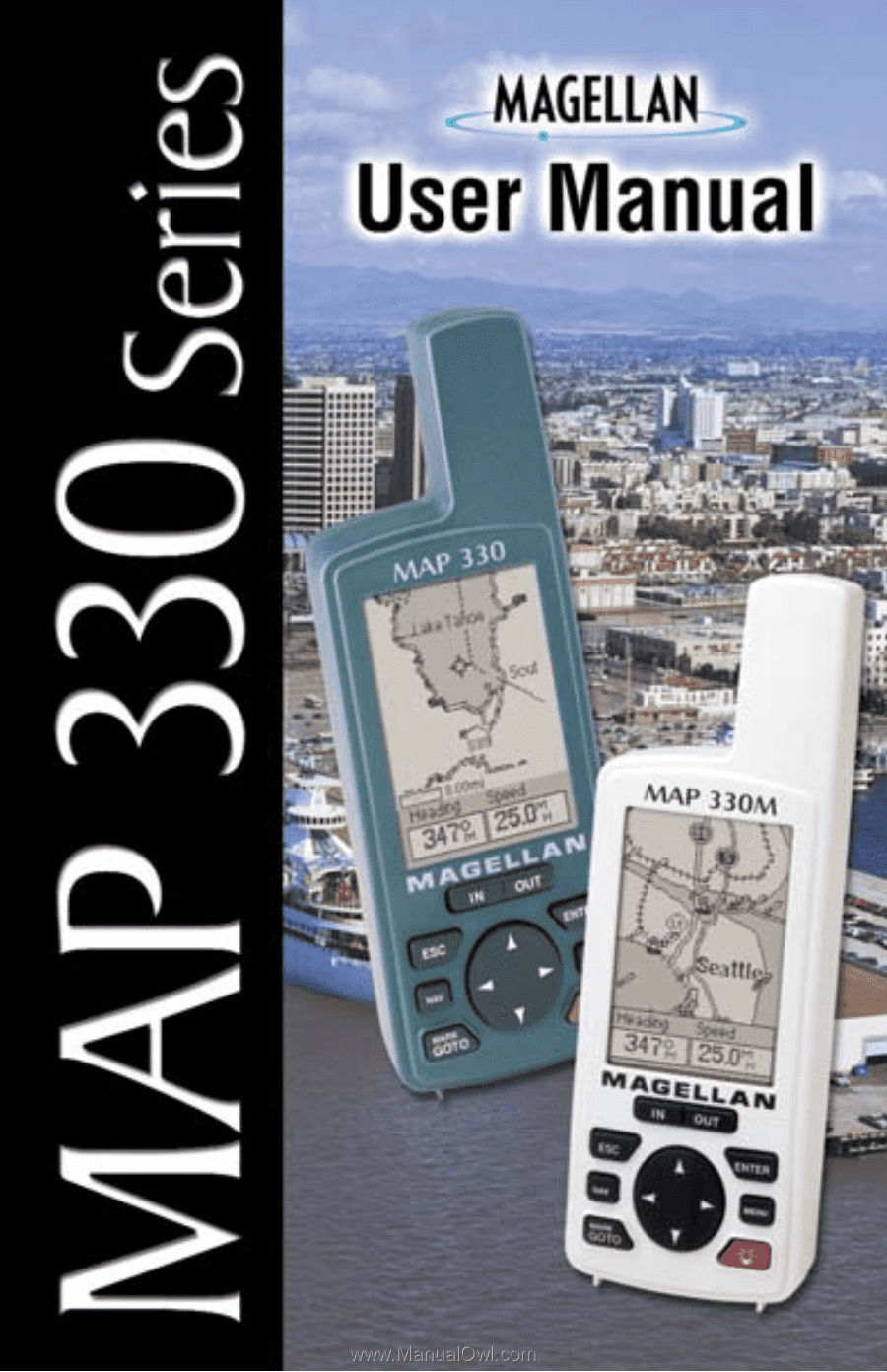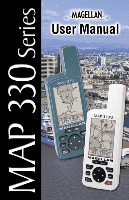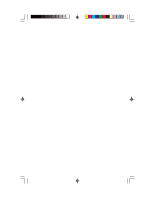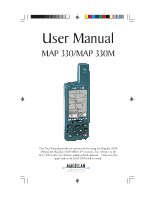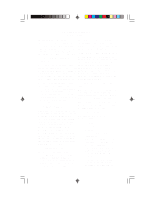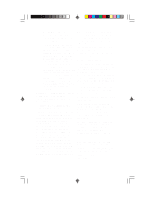Magellan 330X User Manual
Magellan 330X - GPS Map Manual
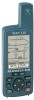 |
UPC - 763357102796
View all Magellan 330X manuals
Add to My Manuals
Save this manual to your list of manuals |
Magellan 330X manual content summary:
- Magellan 330X | User Manual - Page 1
- Magellan 330X | User Manual - Page 2
- Magellan 330X | User Manual - Page 3
User Manual MAP 330/MAP 330M This User Manual provides the instructions for using the Magellan MAP 330 and the Magellan MAP 330M GPS receivers. Any reference to the MAP 330 in this User Manual applies to both receivers. Those areas that apply only to the MAP 330M will be noted. - Magellan 330X | User Manual - Page 4
Use only Magellan cables and antennas; the use of non-Magellan cables and antennas may severely degrade performance or damage the receiver, and will void the warranty. LICENSE AGREEMENT Magellan grants you, the purchaser, the right to use the software supplied in and with MAGELLAN GPS products (the - Magellan 330X | User Manual - Page 5
USER GUIDE CAREFULLY BEFORE USING THE PRODUCT. 1. MAGELLAN CORPORATION'S WARRANTY accessories postpaid with a copy of the original sales receipt, purchaser's return address and the RMA number clearly printed on the outside of the package to: MAGELLAN AUTHORIZED SERVICE CENTERS MAGELLAN CORPORATION - Magellan 330X | User Manual - Page 6
ANYONE OTHER THAN AN AUTHORIZED MAGELLAN SERVICE CENTER. MODIFICATIONS TO THE RECEIVER WHICH MAY BE REQUIRED DUE TO ANY CHANGE IN THE GLOBAL POSITIONING SYSTEM (GPS). (Note: All Magellan GPS receivers use GPS to obtain position, velocity and time information. GPS is operated by the U.S. Government - Magellan 330X | User Manual - Page 7
Use ...5 Turn the MAP 330 On ...5 Enter Your Approximate Position ...6 Basic Operation MAP 330 GPS Receiver ...9 Turning Power On/Off ...10 Turning the Backlight On/Off ...11 Adjusting the Contrast ...11 Getting a Position Fix ...12 Navigational Screens ...12 Map Screen ...12 Compass Screen ...13 - Magellan 330X | User Manual - Page 8
Reference Power/Backlight/Contrast ...23 Turn the MAP 330 On ...23 Turn the MAP 330 Off ...23 Using the Display Backlight ...23 Adjusting the Display Contrast ...24 Navigational Screens ...24 Selecting NAV Screens ...24 Returning to Last Viewed NAV Screen ...24 Map Screen ...24 Setting the Map - Magellan 330X | User Manual - Page 9
a Leg ...49 Replacing a Leg ...49 Appending a Leg ...50 Appending a Newly Created Waypoint to a Route ...50 Reversing a Route ...50 Deleting a Route ...50 Viewing a Route on the Map Screen ...51 Creating a Route using Track History ...51 Magellan MAP 330 GPS Receiver iii - Magellan 330X | User Manual - Page 10
...58 Accessing the Fish/Hunt Screen ...58 Changing the Fish/Hunt Date ...58 Changing the Fish/Hunt Position ...58 MAP 330 Alarms ...59 Setting the Arrival Alarm ...59 Setting the Anchor Alarm ...59 Setting the XTE Alarm ...59 Setting the GPS Fix Alarm ...59 iv Magellan MAP 330 GPS Receiver - Magellan 330X | User Manual - Page 11
Alarms ...64 Output Data ...65 Appendix Troubleshooting ...66 Waypoint Icons ...67 Features of the MAP 330M ...68 Contacting Magellan ...69 Specifications ...70 Accessories ...71 MapSend Streets™ ...72 Connecting to External Devices ...73 Glossary ...75 Index ...78 Magellan MAP 330 GPS Receiver v - Magellan 330X | User Manual - Page 12
vi Magellan MAP 330 GPS Receiver - Magellan 330X | User Manual - Page 13
by-step instructions for using the basic functions of the MAP 330. This chapter will explain getting a position fix, viewing the Map screen, saving a waypoint and using a GOTO. Knowing these four basic steps will enable you to use the MAP 330 for most things you will want to do. Magellan MAP 330 GPS - Magellan 330X | User Manual - Page 14
containing information about connecting your MAP 330 to external devices, accessories, troubleshooting and specifications can be found in the Appendix. Glossary: A glossary is provided explaining some of the terms and abbreviations found in the MAP 330 and this manual that may not be familiar - Magellan 330X | User Manual - Page 15
data is not stored in permanent memory but will be held in memory for at least two hours without batteries installed. Always turn the MAP 330 off before removing the batteries or turning off external power. Failure to do so can cause loss or corruption of data. Magellan MAP 330 GPS Receiver 3 - Magellan 330X | User Manual - Page 16
Setting Up the MAP 330 The wrist strap attaches to the ring on the screw for the battery door cover. The picture below shows how the wrist strap should be attached. 4 Magellan MAP 330 GPS Receiver - Magellan 330X | User Manual - Page 17
be looking for. Follow these instructions to initialize the MAP 330. Press The MAP 330 turns on and displays the start-up screen and a warning screen. Start-up Screen Press ENTER Warning Screen (You have 10 seconds to press ENTER or the MAP 330 will shut off.) Magellan MAP 330 GPS Receiver 5 - Magellan 330X | User Manual - Page 18
to input your local time. Set your local time using the arrow keys. Be sure that you set the AM/PM indicator. Note: After the MAP 330 starts to pick up signals from any satellite, it will automatically update the time using the satellite's atomic clock. 6 Magellan MAP 330 GPS Receiver - Magellan 330X | User Manual - Page 19
Setting Setting Up Up the the MAP MAP 330 330 To use the arrow keys to edit a field, follow the date. Using the arrow keys, enter the present date. Press ENTER . All the information that the MAP 330 needs to speed up the process of computing its first fix has been entered and the Done button - Magellan 330X | User Manual - Page 20
the MAP 330 The Sat Status screen is displayed and the MAP 330 is now ready to be used. At this point you can begin using the MAP 330 beginning with the Basic Operation described in the next chapter or you can turn the MAP 330 off. To turn the MAP 330 off, press . 8 Magellan MAP 330 GPS Receiver - Magellan 330X | User Manual - Page 21
waypoint stored in memory. Magellan MAP 330 GPS Receiver ENTER - Confirms data entries or menu selections. MENU - Accesses menus for displayed screens. Also provides access to waypoint, route and setup functions. Power/Light- Turns the MAP 330 on/off. Also used to turn the display backlight on - Magellan 330X | User Manual - Page 22
the displayed warning or the MAP 330 will shut off.] Start-up Screen displayed Warning Screen displayed The last navigation screen you were viewing will be displayed. If the last navigation screen view was the Map screen, the last zoom scale setting will be used. 10 Magellan MAP 330 GPS Receiver - Magellan 330X | User Manual - Page 23
Basic Basic Operation Operation Turning the MAP 330 Off Press Pressing the ON/OFF button again will turn off the MAP 330 immediately. Pressing ESC key will cancel the power down sequence. Shutdown Screen displayed The display backlight can be set to one of three levels (low, high or off ). Press - Magellan 330X | User Manual - Page 24
the center of the display. If you are moving, the arrow will point in the direction that you are heading. At the bottom of the screen is the scale for the map displayed and two data fields that can be customized, or turned off, depending upon your needs. 12 Magellan MAP 330 GPS Receiver - Magellan 330X | User Manual - Page 25
screens 1 and 2 display your present position using the coordinate systems that you have selected in Setup. This screen shows all of the basic position, time and satellite information. In addition current navigation information is shown on the bottom half of the screen. Magellan MAP 330 GPS - Magellan 330X | User Manual - Page 26
viewing any navigation screen, you can maneuver through the other screens following the sequence below. NAV Map Screen (Position Mode) ESC Map Screen (Cursor Mode) Compass Screen Lg. Data Screen Position 1 Screen Position 2 Screen Sat Status Screen ESC 14 Magellan MAP 330 GPS Receiver - Magellan 330X | User Manual - Page 27
Waypoint with a User-Input Icon and Name From any screen, press and hold MARK for 2 seconds. Use the UP/DOWN arrows and notice that the highlight moves from field to field and then back to "Save." Highlight the Icon field using the UP/DOWN arrows. Press ENTER . Magellan MAP 330 GPS Receiver 15 - Magellan 330X | User Manual - Page 28
a space. ENTER Highlighting the space bar and pressing Highlighting "Shift" and pressing ENTER displays the lower case letters and some additional punctuation marks. ENTER 16 Magellan MAP 330 GPS Receiver - Magellan 330X | User Manual - Page 29
MAP 330? Yes, the MAP 330 will store up to 500 user waypoints in memory. However, the MAP 330 will only allow messages to be created for 200 waypoints. If you should ever get that many and need to input more, you will have to delete ones that you no longer need to make room. Magellan MAP 330 GPS - Magellan 330X | User Manual - Page 30
then guide you back to your car. Press GOTO. The first thing that has to be done is to select the destination waypoint. This is done by accessing the waypoint database. The first screen is used to Near Cursor. In this case, you will be using "Near Position". 18 Magellan MAP 330 GPS Receiver - Magellan 330X | User Manual - Page 31
a Find By of Alphabetical. Press ENTER . In this example, Cities was selected and this is how the screen appears. This is a very long list and using the UP/DOWN arrows to find the right waypoint could also "jumped" to the first city that starts with the letter "B". Magellan MAP 330 GPS Receiver 19 - Magellan 330X | User Manual - Page 32
in the list. Press the UP arrow until the letter "O" is in the cursor. (Note that the MAP 330 skips over letters that have no corresponding waypoint in the list. Since no city begins with "LB", it skipped where you can see the city waypoint name for Los Angeles. 20 Magellan MAP 330 GPS Receiver - Magellan 330X | User Manual - Page 33
." The MAP 330 does not compute the route using streets and highways providing a turn-by-turn routing. You'll find very quickly that you can easily use the roads and highways displayed on the Map screen and compare them to the displayed route and get to your destination simply. Magellan MAP 330 GPS - Magellan 330X | User Manual - Page 34
of this manual. Just refer to it as you need. Again, thank you for joining the family of Magellan users and be sure to visit us on the web at www.magellangps.com for any software updates, MAP 330 information and a host of other items that you may find useful. 22 Magellan MAP 330 GPS Receiver - Magellan 330X | User Manual - Page 35
Reference Turn the MAP 330 On - Applies power to the MAP 330 and displays last NAV screen viewed. During power-up the first screen shows the software and map database versions currently loaded in the MAP 330. The second screen gives a warning that must be read. After reading the warning press ENTER - Magellan 330X | User Manual - Page 36
you are heading. Two customizable data fields are presented at the bottom of the display. If you require to see more of the map you can also turn off these data fields. Information as to how to customize this screen follows this brief description of the Map screen. 24 Magellan MAP 330 GPS Receiver - Magellan 330X | User Manual - Page 37
viewable map area. Both features (customize and turning the data on/off) can be accessed from the MENU button. Optionally, using the customize function, the data fields can be replaced with the name of the street or intersection you are presently on. Position Mode Magellan MAP 330 GPS Receiver - Magellan 330X | User Manual - Page 38
or Map Object Name Whenever the cursor is over a map object, the name of the map object is displayed, otherwise the word "cursor" appears. The data shown in the information block is the heading and distance from your present position to the cursor. Cursor Mode 26 Magellan MAP 330 GPS Receiver - Magellan 330X | User Manual - Page 39
the MAP Screen MENU Highlight Map Setup ENTER Use arrows to highlight the "Detail" field ENTER Use arrows to select the desired Map Detail level ENTER NAV Map Screen Legend gray - light gray - double black line - thick black line - black line - light gray Magellan MAP 330 GPS Receiver 27 - Magellan 330X | User Manual - Page 40
the map to be displayed. Default is SHOW. From the MAP Screen MENU Highlight Hide Nav Info or Show Nav Info ENTER When Nav Info is hidden and the map is in the position mode, the name of the map object that the position icon is over is displayed at the bottom of the map. 28 Magellan MAP 330 GPS - Magellan 330X | User Manual - Page 41
. (See Turning Nav Info On/Off.) From Map Screen MENU Highlight Customize MAP Screen MENU Highlight Customize ENTER Highlight Two nav fields ENTER Use L/R arrows to highlight the title for the data field to be changed ENTER Use arrows to select new data type ENTER Magellan MAP 330 GPS - Magellan 330X | User Manual - Page 42
destination. XTE (Cross Track Error). XTE is the turn to put you on the shortest distance to your destination from your present position. Local time. Current date. CTS ETA ETE XTE Turn Elevation This is the distance above sea level that you are presently at. Time Date 30 Magellan MAP 330 GPS - Magellan 330X | User Manual - Page 43
the MAP 330 uses a method for track point storage that maximizes memory usage. Using Auto, the MAP 330 stores more points on or near turns and less points on straight stretches of the map. You also have the option of selecting fixed intervals for track point storage. Magellan MAP 330 GPS Receiver - Magellan 330X | User Manual - Page 44
shading to make water areas light and land areas dark. The selection of land or marine use can be found in the Map Setup option. From the MAP Screen MENU Highlight Map Setup ENTER Highlight Primary Usage ENTER Use U/D arrows to select Marine or Land. ENTER 32 Magellan MAP 330 GPS Receiver - Magellan 330X | User Manual - Page 45
at the destination. When you are on course and heading straight for the destination, the destination icon will be lined up with the heading marker. Magellan MAP 330 GPS Receiver 33 - Magellan 330X | User Manual - Page 46
, CTS, ETA, ETE, XTE, turn, elevation, time, or date) for any of the four fields. (See explanation of Data Types in the Map Screen section.) From the Compass Screen MENU Highlight Customize ENTER Use arrows to to be computed, invalid data is indicated by dashes. 34 Magellan MAP 330 GPS Receiver - Magellan 330X | User Manual - Page 47
change the coordinate system displayed by following the instructions in Setup - Selecting the Coordinate System. Resetting the Trip Odometer - Resets the trip odometer to 0000.00. From the Position Screen MENU Highlight Reset Trip ENTER Confirm? Yes or No ENTER Magellan MAP 330 GPS Receiver 35 - Magellan 330X | User Manual - Page 48
data is indicated by dashes. Trip Odometer The odometer performs like the odometer in your car. It can be reset through the MENU button. 36 Magellan MAP 330 GPS Receiver - Magellan 330X | User Manual - Page 49
status of the GPS receiver section of the MAP 330 are displayed on the Position screen. Message Searching - 1st sat Searching - 2nd sat Searching - 3rd sat Description Searching for 1st satellite. 1st satellite found; searching for 2nd satellite Two satellites are being tracked and searching for - Magellan 330X | User Manual - Page 50
much battery life is remaining. This is a very handy screen when you wish to view how well your MAP 330 is tracking satellites. Satellite Position Graph Position Mode Satellite Position Satellite Signal Strength Chart Power Source Battery Life Indicator Satellite Position Graph The two circles - Magellan 330X | User Manual - Page 51
information at the bottom of the screen indicates the bearing and distance to the highlighted waypoint from your present position or cursor if in the Cursor Mode. Note: When selecting the User category, the MAP 330 does not use the list with the "Quick-Find" box. Magellan MAP 330 GPS Receiver 39 - Magellan 330X | User Manual - Page 52
population if applicable. Selecting Waypoints Nearest to the Cursor. As discussed in the Map Screen section, the Map Screen has two modes of operation, position and cursor. If you are in the Near Cursor is only available when the Map screen is in the Cursor Mode. 40 Magellan MAP 330 GPS Receiver - Magellan 330X | User Manual - Page 53
position need to be entered manually. From Any Screen MARK Hold down for 2-3 Map Cursor - Provides a method of creating a new waypoint with coordinates other than your present position. The new coordinates are computed automatically based on the location of the map cursor. Magellan MAP 330 GPS - Magellan 330X | User Manual - Page 54
Waypoint - Allows you to edit a waypoint that you have already stored in the MAP 330's memory. From Any Screen MENU Highlight Database ENTER Highlight User left/right arrows select "Find By" ENTER Select modify press MENU. Highlight Edit WPT and press ENTER. 42 Magellan MAP 330 GPS Receiver - Magellan 330X | User Manual - Page 55
it from the list. This is because the screen that you access the view button can also instructions above for Viewing a Map Object on a Map. Press and hold MARK for 2-3 seconds. Edit any field of the waypoint that you want and when you are done, highlight "Save" and press ENTER. Magellan MAP 330 GPS - Magellan 330X | User Manual - Page 56
address search has some limitations and is based upon the map that was uploaded from the MapSend Streets software. While you are entering the address you will notice that the available range is displayed on the screen. Addresses entered must fall within that range. 44 Magellan MAP 330 GPS Receiver - Magellan 330X | User Manual - Page 57
you started, following the same route you just took. All you need do is follow the instructions below and let the MAP 330 take you there. From Any Screen MENU Highlight Routes ENTER Select "Backtrack" from Route List ENTER Highlight Activate Backtrk ENTER Magellan MAP 330 GPS Receiver 45 - Magellan 330X | User Manual - Page 58
MAP 330 off and then back on, and C) they can be saved and used over and over again. (Note: these routes have been termed "multileg" in an effort to make the understanding of them a little clearer, however you could create a 1-leg route and save it in the MAP 330's memory.) 46 Magellan MAP 330 GPS - Magellan 330X | User Manual - Page 59
Reference From Any Screen MENU Highlight Routes ENTER Select an "Empty" Route ENTER Step 1: Select starting waypoint ENTER Select arrows to highlight "Save Route" button ENTER Sample Route List (Bold route indicates "Active" route) Magellan MAP 330 GPS Receiver Sample Route Create 47 - Magellan 330X | User Manual - Page 60
Any Screen MENU instructions above for Viewing a Route and then use the instructions for inserting, deleting, replacing or appending a leg as appropriate. When you are done with editing the route, use the Up/Down arrows to highlight the "Save Route" button and press ENTER. 48 Magellan MAP 330 GPS - Magellan 330X | User Manual - Page 61
the destination of an existing leg with a new destination. Select route to be edited. See Instructions for Viewing a Route Highlight Replace WPT Select Waypoint ENTER Highlight destination waypoint for leg that will be replaced. ENTER MENU Select Database ENTER Magellan MAP 330 GPS Receiver 49 - Magellan 330X | User Manual - Page 62
to the end of a route. Select route to be edited. See Instructions for Viewing a Route Select Database ENTER Highlight next available leg. (Indicated are available. From Any Screen MENU Highlight Routes ENTER Select Route MENU Highlight Delete Route ENTER 50 Magellan MAP 330 GPS Receiver - Magellan 330X | User Manual - Page 63
would be travelling over 500 miles with your MAP 330 turned off or complete loss of memory. From Any Screen MENU Highlight Setup ENTER Highlight Initialize ENTER Highlight Region ENTER Highlight Area ENTER Input Time ENTER Input Date ENTER ENTER Magellan MAP 330 GPS Receiver 51 - Magellan 330X | User Manual - Page 64
Screen MENU Highlight Setup ENTER Highlight Coord System ENTER Select Primary or Secondary ENTER Select Coordinate System ENTER The coordinate system you select may require additional information. Default: Primary - Lat/Lon Secondary - UTM DEG.MIN.MMM 52 Magellan MAP 330 GPS Receiver - Magellan 330X | User Manual - Page 65
: Local 24 Hr (military time), Local AM/PM or UTC. From Any Screen MENU Highlight Setup ENTER Highlight Time Format ENTER Select Format ENTER If Local time is selected (24 hr. or AM/PM) you will be prompted to enter your local time. Default: Local AM/PM Magellan MAP 330 GPS Receiver 53 - Magellan 330X | User Manual - Page 66
to turn off the display backlight when not in use. Times available are: 30 seconds, 1 Minute, 2 Minutes, 4 Minutes, 10 Minutes or Timer Off. From Any Screen MENU Highlight Setup ENTER Highlight Light Timer ENTER Select Timer Duration ENTER Default: 4 Minutes 54 Magellan MAP 330 GPS Receiver - Magellan 330X | User Manual - Page 67
the baud rate that the receiving device is set for. You can choose from 1200 baud, 4800 baud, 9600 baud or 19200 baud. From Any Screen MENU Highlight Setup ENTER Highlight Baud Rate ENTER Select Baud Rate ENTER Default: 4800 Baud Magellan MAP 330 GPS Receiver 55 - Magellan 330X | User Manual - Page 68
these instructions, the MAP 330 will shut off. The next time it is turned on, it will prompt you that it needs to be initialized. From Any Screen MENU Highlight Setup ENTER Highlight Clear Memory ENTER Highlight All ENTER Confirm? Yes/No ENTER MAP 330 will shut off 56 Magellan MAP 330 GPS - Magellan 330X | User Manual - Page 69
that you want to view the sun/moon information for. The default is "Position" which is your present position. From Any Screen MENU Highlight Sun/Moon ENTER Highlight At Field ENTER Use left/right arrows to select "Find By" ENTER Highlight Waypoint ENTER Magellan MAP 330 GPS Receiver 57 - Magellan 330X | User Manual - Page 70
that you want to view the fishing/hunting times for. The default is "Position" which is your present position. From Any Screen MENU Highlight Fish/Hunt ENTER Highlight At Field ENTER Use left/right arrows to select "Find By" ENTER Highlight Waypoint ENTER 58 Magellan MAP 330 GPS Receiver - Magellan 330X | User Manual - Page 71
turns on or off the alarm that can sound whenever the MAP 330 has lost its ability to compute position fixes due to loss of signal from the satellites. This is handy in that it alerts you that you may need to move to an area that has a clearer view of the sky. Magellan MAP 330 GPS - Magellan 330X | User Manual - Page 72
Enter Heading and Speed Data ENTER Confirm Clearing of Track ENTER Turning the Simulator Off - Turns the simulator off and returns the MAP 330 to normal operation. From Any Screen MENU Highlight Setup ENTER Highlight Simulate ENTER Highlight Off ENTER 60 Magellan MAP 330 GPS Receiver - Magellan 330X | User Manual - Page 73
the version of the software is, the version and memory size of the base map, the number of and total memory size of detailed maps you may have installed using MapSend Streets™, and how much free memory is available. From Any Screen MENU Highlight About... ENTER Magellan MAP 330 GPS Receiver 61 - Magellan 330X | User Manual - Page 74
MAP 330 change automatically? No. The time transmitted by the satellites atomic clock are UTC (Universal Time Coordinated) and provides no correction for daylight savings. When daylight savings time changes (or when you move to a new time zone), you need to go into Setup - 62 Magellan MAP 330 GPS - Magellan 330X | User Manual - Page 75
Also, if you travel with your MAP 330 for more than 500 miles with it turned off, it will still have the reference MAP 330. Waypoints/Database What waypoints come preloaded on my MAP 330's database? The Database contains cities, highways, airports, waterways and national parks. Magellan MAP 330 GPS - Magellan 330X | User Manual - Page 76
MAP 330 will always be available, even when all of the MAP 330's memory has been cleared. Navigation Screens Why does my compass not point in the right direction? The MAP 330 MAP 330 will use to retrace your steps. When you create a backtrack route, the MAP 330 Alarms Why does my MAP 330 not make an - Magellan 330X | User Manual - Page 77
Baud Rate.) Can I interface my MAP 330 with a Macintosh computer? Magellan does not supply cabling or software for the Macintosh line of computers. For information on a cable or software that may meet your requirements, visit GPSy at www.gpsy.com on the internet. Magellan MAP 330 GPS Receiver 65 - Magellan 330X | User Manual - Page 78
Satellite Status screen to power with the MAP 330 turned on. Takes more than 10 minutes to get a position fix: Receiver turns off unexpectedly Position coordinates on your receiver do not match the location on your map. 1. 2. Position on map is not exactly on the road. 66 Magellan MAP 330 GPS - Magellan 330X | User Manual - Page 79
Floating Buoy Fuel Garden Golf Hotel Hunt/Fish Large City Lighthouse Major City Marina Medium City Museum Obstruction Park Resort Restaurant Rock Scuba RV Service Shooting Sight Seeing Small City Sounding Sports Arena Tourist Info Truck Service Winery Wreck Zoo Magellan MAP 330 GPS Receiver 67 - Magellan 330X | User Manual - Page 80
MAP 330M • Loading maps Map Setup) to Marine. This will make the boat's position, navaids and waypoint icons much easier to see on the map. • You may want to customize the Navigation screens to give you marine-related parameters, such as XTE, CTS (course to steer), VMG, etc. 68 Magellan MAP 330 GPS - Magellan 330X | User Manual - Page 81
calling in for technical support, you may be asked for the version of software and configuration of your MAP 330. To easily find out this information, press MENU from any of the NAV screens, scroll down the menu items until you come to "About..." and press ENTER. Magellan MAP 330 GPS Receiver 69 - Magellan 330X | User Manual - Page 82
tracks up to 12 satellites to compute and update information with quadrifilar antenna Acquisition Times (under optimal conditions): Warm Cold Update 158˚F (-20˚C to 70˚C) Power: Source Battery Life 70 2 AA alkaline batteries or 9-35 VDC with power cable Up to 10 hours Magellan MAP 330 GPS Receiver - Magellan 330X | User Manual - Page 83
Adapter: Allows you to connect the receiver to a cigarette lighter for external power. PC Cable: Allows you to connect the MAP 330 to a PC. MapSend Streets™ CD-ROM: This software contains a database of detailed street maps that can be uploaded to the MAP 330. Magellan MAP 330 GPS Receiver 71 - Magellan 330X | User Manual - Page 84
. • Search for map objects (such as cities, lakes, etc.) by name. Recommended Requirements • IBM PC AT-Pentium/300 or compatible • 64 MB RAM • True Color Video with 800x600 resolution • 60 MB Hard Drive Space • 32x CD-ROM drive • MS Windows 95/98/NT 4.0 (or higher) Magellan MAP 330 GPS Receiver 72 - Magellan 330X | User Manual - Page 85
as accessories for your GPS receiver are the following cables: External Power Cable with Cigarette Lighter Adapter, Power/Data Cable, Data Cable and PC Cable with Cigarette Lighter Adapter. The instructions given below apply to all cables, unless otherwise stated. The cable can be connected to - Magellan 330X | User Manual - Page 86
Data cables only) This is the pinout looking into the 9-pin female connector Pin 2: Data Out Pin 3: Data In Pin 5: Ground 5 9 1 6 Cable Wiring Color Code Power Red: Power + Black: GND Data (Power/Data, PC cable & Data cable only) Yellow: Data In Orange: Data Out Black: GND 74 Magellan MAP 330 GPS - Magellan 330X | User Manual - Page 87
to the theoretical mathematical model of the earth's sea level surface. Map makers may use a different model to chart their maps, so position coordinates will differ from one datum to another. The datum will be reached. 75 COG Coordinates CTS Datum Default DST ETA Magellan MAP 330 GPS Receiver - Magellan 330X | User Manual - Page 88
computer interfaces. A coordinate system describing only Great Britain, similar to UTMs. Used with GRB36 datum. Position coordinates as computed by the MAP 330. Speed Over Ground. The speed at which the receiver is moving. Temperature. OSGB Position fix SOG TMP 76 Magellan MAP 330 GPS Receiver - Magellan 330X | User Manual - Page 89
calculating data or saving a current position. Used to create routes. Cross Track Error. The perpendicular distance between the present position and the courseline. Given as a distance, right or left, of course when facing the destination. UTC UTM VMG WPT XTE Magellan MAP 330 GPS Receiver 77 - Magellan 330X | User Manual - Page 90
savings 62 Defaults, Factory 56 Elevation, selecting 53; fluctuations 62 External Connection 10, 65, 73; power source 74 Fish/Hunt screen, accessing 58; date changing 58; position changing 58 GPS Status Messages 36 GOTO 18; creating 18, 45; navigating on 21 78 Magellan MAP 330 GPS Receiver - Magellan 330X | User Manual - Page 91
38 Power Off 11, 23 Power On 5, 10, 23; not working 66 Power Source 38 Routes, active 64; activating/deactivating 48; backtrack 45; clearing all 56; creating GOTO 18, 45; creating multileg 44; deleting 50; editing 48; reversing 50; viewing 48, 50; track history 51 Magellan MAP 330 GPS Receiver - Magellan 330X | User Manual - Page 92
53 Track History display 31; clearing 31, 56; mode 31 Trip Odometer 36; resetting 35 Waypoints, accessing 39; creating manually 41; creating with cursor 41; deleting 45; editing 42; icons 67; preloaded 63; saving 15, 41; number of 17; appending to route 50 Wrist strap 4 80 Magellan MAP 330 GPS - Magellan 330X | User Manual - Page 93
- Magellan 330X | User Manual - Page 94
960 Overland Court, San Dimas, CA 91773 (909) 394-5000 630800 A