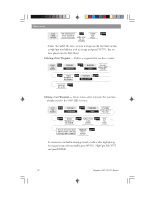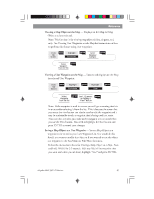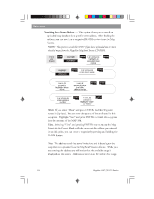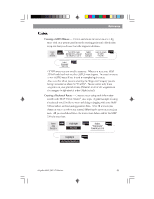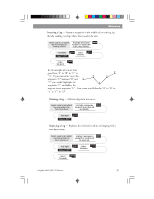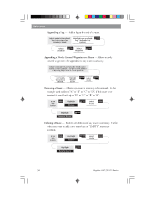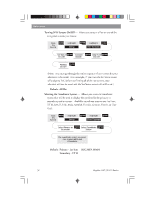Magellan 330X User Manual - Page 59
Magellan 330X - GPS Map Manual
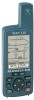 |
UPC - 763357102796
View all Magellan 330X manuals
Add to My Manuals
Save this manual to your list of manuals |
Page 59 highlights
Reference From Any Screen MENU Highlight Routes ENTER Select an "Empty" Route ENTER Step 1: Select starting waypoint ENTER Select Waypoint Category ENTER Use L/R arrows to select "Find By" ENTER Select Waypoint from List Step 2: Use up/down arrows to move Select leg highlight to next available leg in destination the route. Indicated by dashes. waypoint Select Waypoint Category Select Waypoint from List Use left/right arrows to select "Find By" ENTER ENTER ENTER Repeat Step 2 for all additional legs in the route. Step 3: Save the route Use up/down arrows to highlight "Save Route" button ENTER Sample Route List (Bold route indicates "Active" route) Magellan MAP 330 GPS Receiver Sample Route Create 47
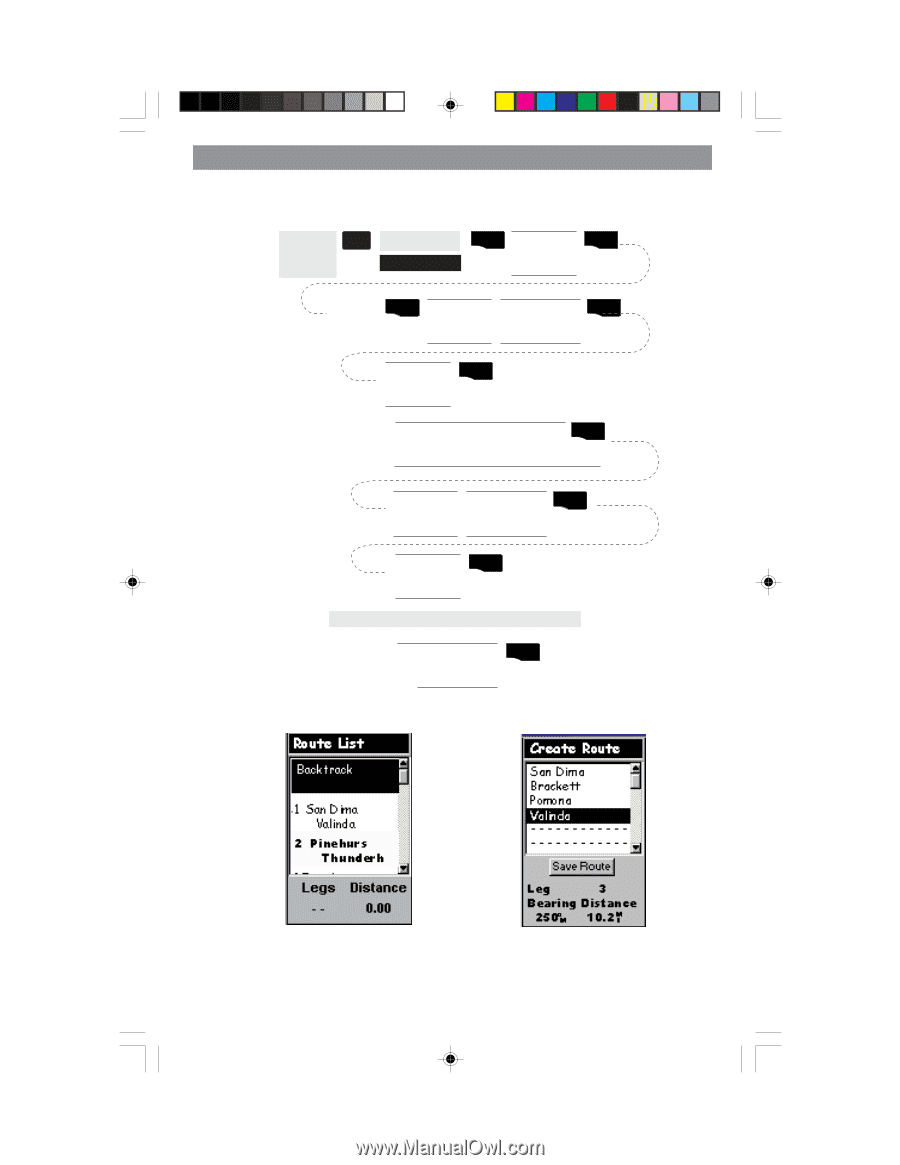
47
Magellan MAP 330 GPS Receiver
Reference
From
Any
Screen
MENU
ENTER
Highlight
Routes
Select an
“Empty”
Route
ENTER
Step 1:
Select
starting
waypoint
ENTER
ENTER
Select
Waypoint
Category
Use L/R arrows
to select
“Find By”
ENTER
Select
Waypoint
from List
Step 2:
Select leg
destination
waypoint
ENTER
ENTER
Select
Waypoint
Category
Use left/right
arrows to select
“Find By”
ENTER
Select
Waypoint
from List
Use up/down arrows to move
highlight to next available leg in
the route.
Indicated by dashes.
Repeat Step 2 for all additional legs in the route.
Step 3:
Save the
route
ENTER
Use up/down
arrows to highlight
“Save Route” button
Sample Route List
(Bold route indicates “Active” route)
Sample Route Create