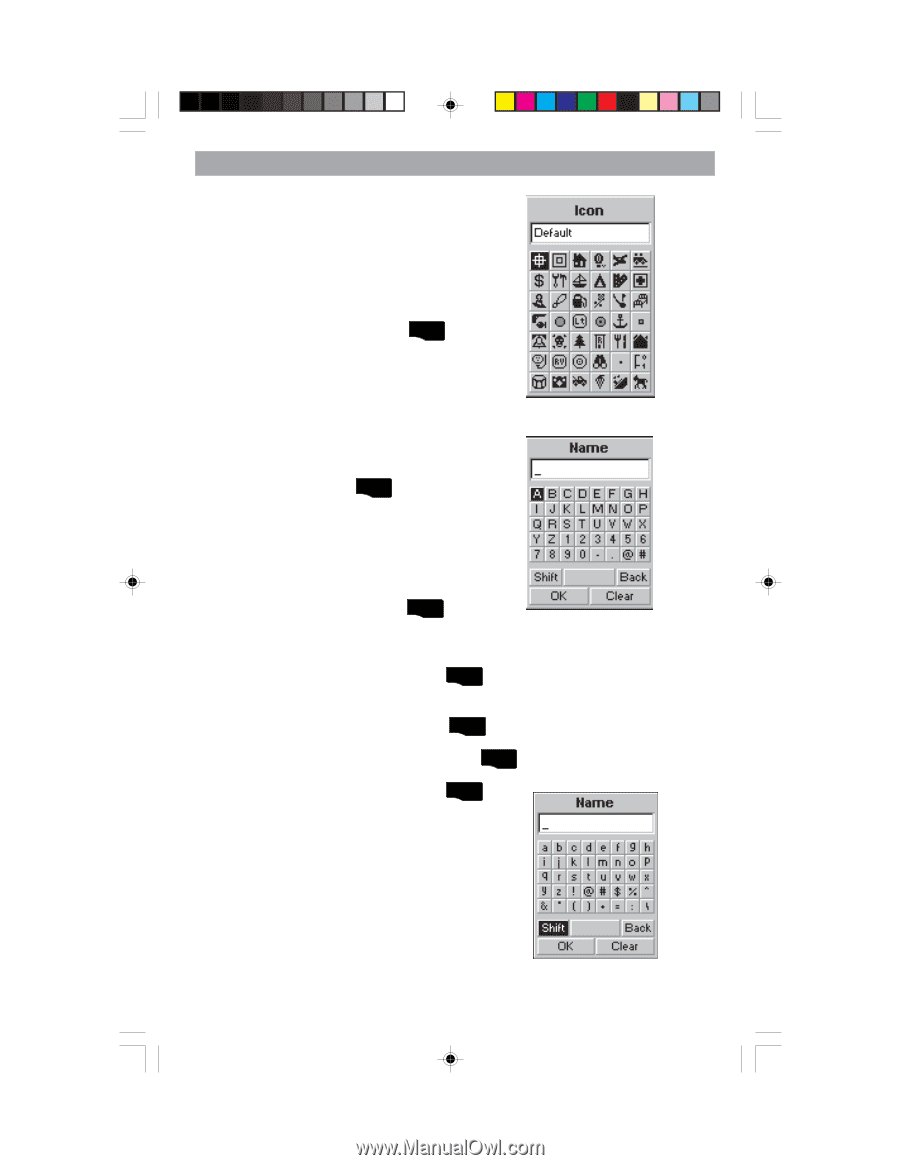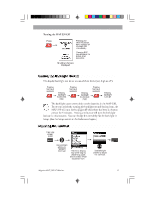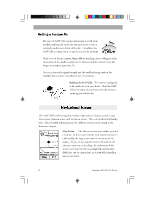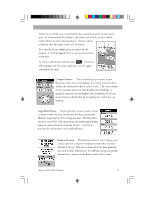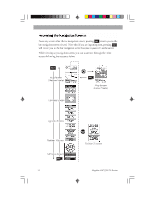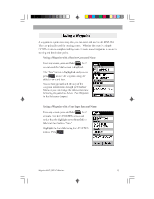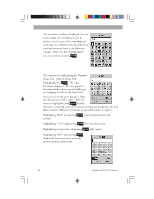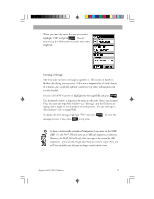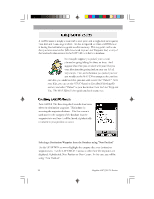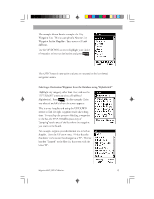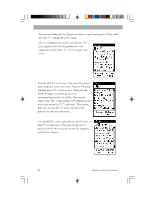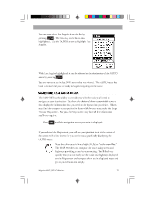Magellan 330X User Manual - Page 28
Magellan 330X - GPS Map Manual
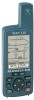 |
UPC - 763357102796
View all Magellan 330X manuals
Add to My Manuals
Save this manual to your list of manuals |
Page 28 highlights
Basic Operation The Icon Select window is displayed. Use the arrow keypad to move from one icon to another with the name of the icon displayed at the top. As a reference tool, all of the icons and their names are listed in the Reference Chapter. When you have highlighted the icon you want to use, press ENTER . The cursor is now highlighting the Waypoint Name field. With the Name field highlighted, press ENTER . The input keyboard is displayed. The very top of the keyboard window shows you what field you are changing, in this case the Name field. You can now use the arrow keypad to select the character you wish to enter.. With the character highlighted press ENTER and the character is appended to the name you are entering and displayed in the field above the keys. (Waypoint names can be up to 8 characters in length.) Highlighting "Back" and pressing entered. Highlighting "Clear" and pressing ENTER erases the last character you clears the entire name. adds a space. ENTER Highlighting the space bar and pressing Highlighting "Shift" and pressing ENTER displays the lower case letters and some additional punctuation marks. ENTER 16 Magellan MAP 330 GPS Receiver