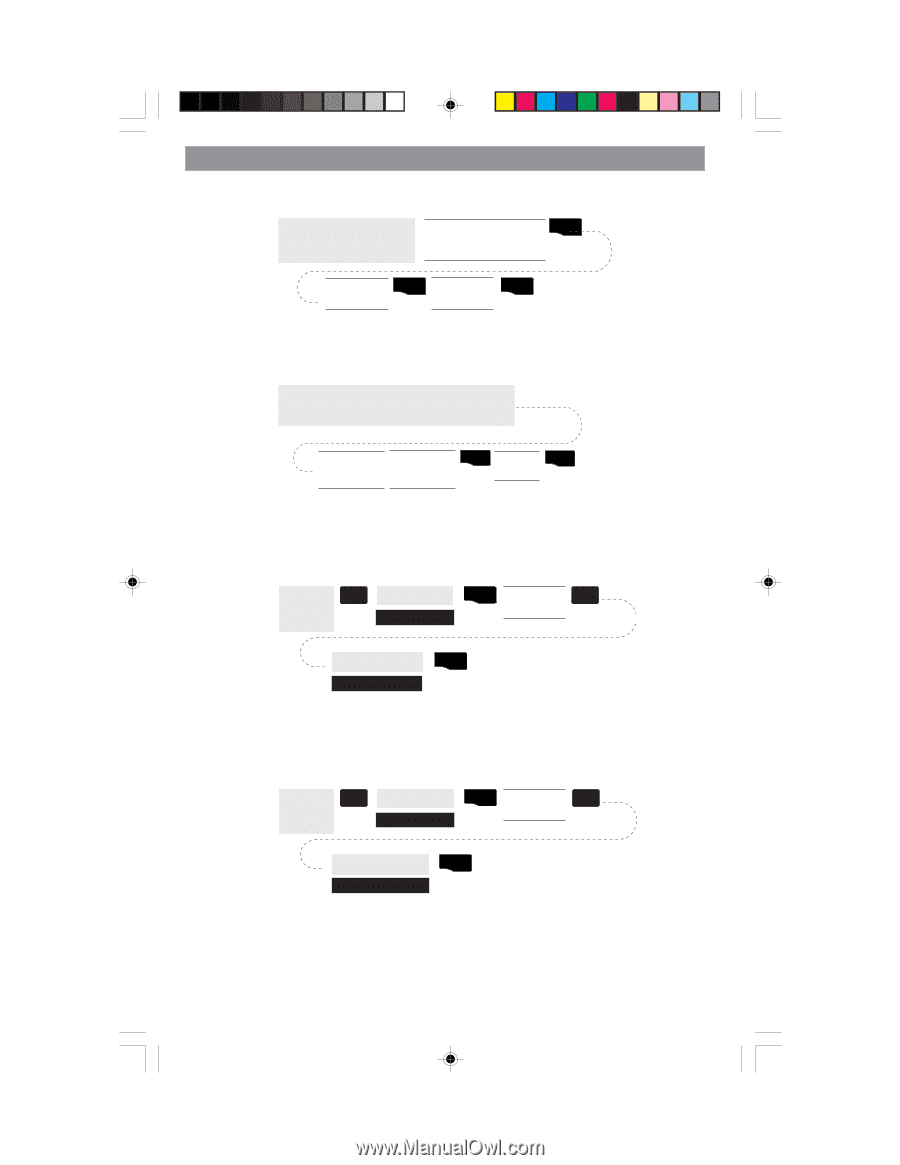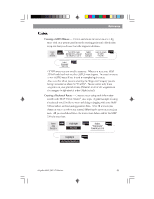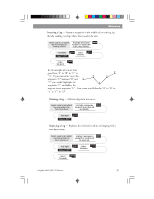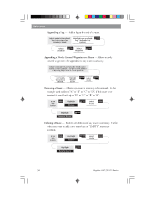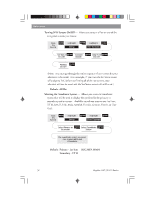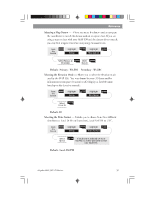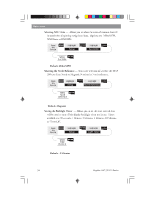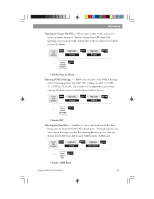Magellan 330X User Manual - Page 62
Magellan 330X - GPS Map Manual
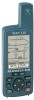 |
UPC - 763357102796
View all Magellan 330X manuals
Add to My Manuals
Save this manual to your list of manuals |
Page 62 highlights
Reference Appending a Leg - Adds a leg to the end of a route. Select route to be edited. See Instructions for Viewing a Route Select Database ENTER Highlight next available leg. (Indicated by dashes) Select Waypoint ENTER ENTER Appending a Newly Created Waypoint to a Route - Allows a newly created waypoint to be appended to any route in memory. Create a Waypoint by pressing the MARK button. Can be present position, user-generated position or by using Map Cursor to locate position. Edit/Modify Waypoint as desired. Highlight "Routes" Button ENTER Select Route ENTER Reversing a Route - Allows any route in memory to be reversed. In the example used earlier of "A" to "B" to "C" to "D", if this route were reversed it would end up as "D" to "C" to "B" to "A". From Any Screen MENU Highlight Routes ENTER Select Route MENU Highlight Reverse Route ENTER Deleting a Route - Enables the deletion of any route in memory. Useful when you want to add a new route but no "EMPTY" routes are available. From Any Screen MENU Highlight Routes ENTER Select Route MENU Highlight Delete Route ENTER 50 Magellan MAP 330 GPS Receiver