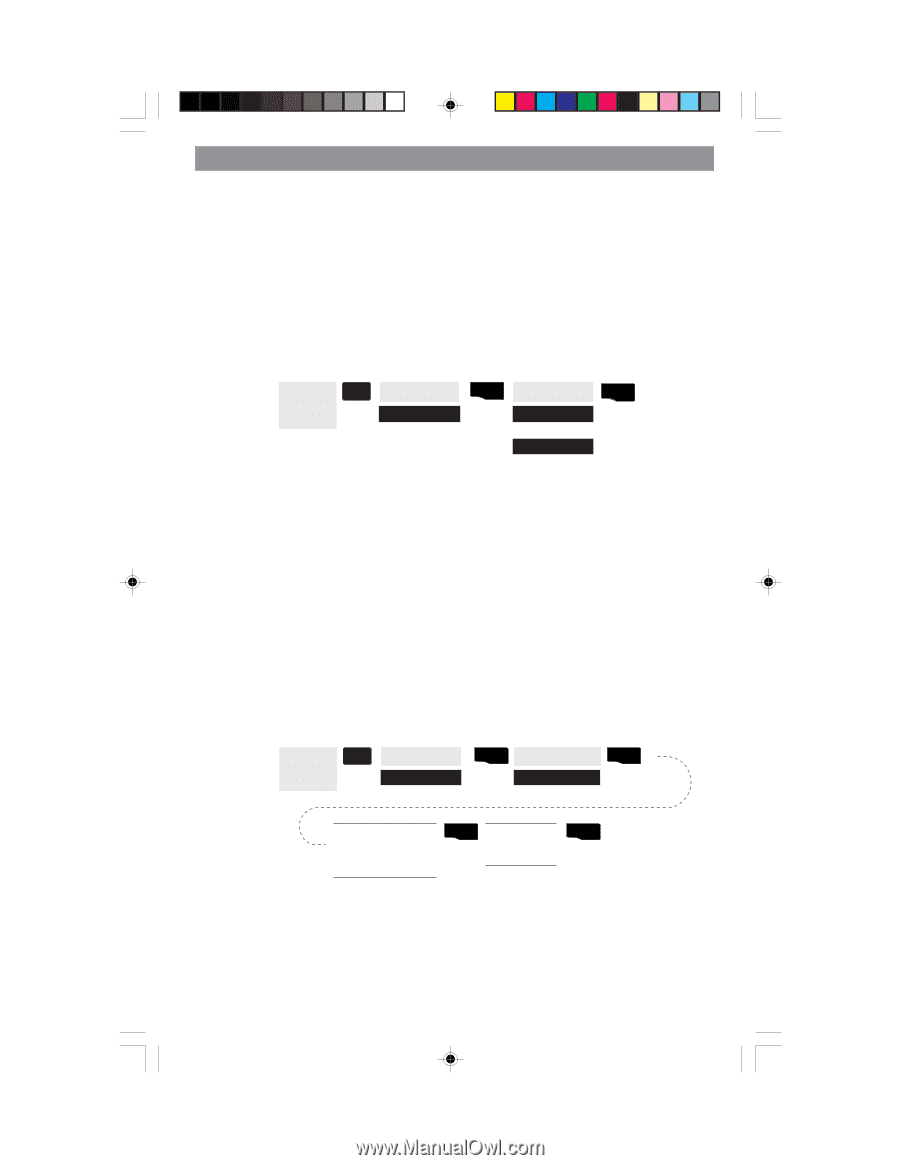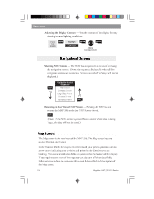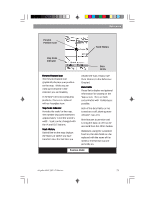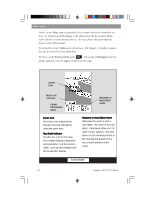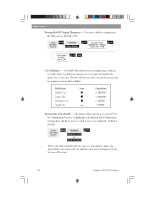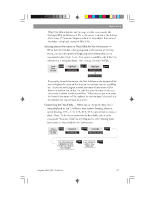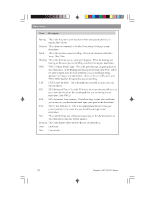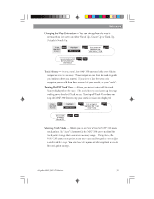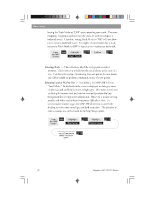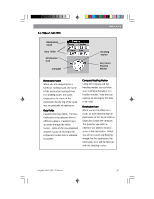Magellan 330X User Manual - Page 41
Magellan 330X - GPS Map Manual
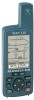 |
UPC - 763357102796
View all Magellan 330X manuals
Add to My Manuals
Save this manual to your list of manuals |
Page 41 highlights
Reference When Nav Info is hidden and the map is in the cursor mode, the bearing (BRG) and distance (DIS) to the cursor is shown at the bottom of the map. If the cursor happens to be on a map object, the name of the object is displayed instead of BRG/DIS. Selecting Street Information or Data Fields for Nav Information - When the Nav Info box is being displayed at the bottom of the Map screen, you have the option of displaying street information or two customizable data fields. Note: This option is available only if the Nav Information is being displayed. (See Turning Nav Info On/Off.) From Map Screen MENU Highlight Customize ENTER Highlight Street info or Two nav fields ENTER If you select Street Information, the Nav Info box at the bottom of the screen displays the name of the street or intersection you are travelling on. As you are travelling on a street, the name of that street will be shown on the first line of the Nav Info box and the name of the next cross street is shown on the second line. When you are not on a street, the Street Information will be replaced by the two data fields until it is determined that you are back on a street. Customizing the Data Fields - Allows you to change the data that is being displayed to 1 of 13 different data options (bearing, distance, speed, heading, VMG, CTS, ETA, ETE, XTE, turn, elevation, time, or date). Note: To be able to customize the data fields, you must be viewing the "Two nav fields" on the Map screen. (See Selecting Street Information or Data Fields for Nav Information.) From the MAP Screen MENU Highlight Customize ENTER Highlight Two nav fields ENTER Use L/R arrows to highlight the title for the data field to be changed ENTER Use arrows to select new data type ENTER Magellan MAP 330 GPS Receiver 29