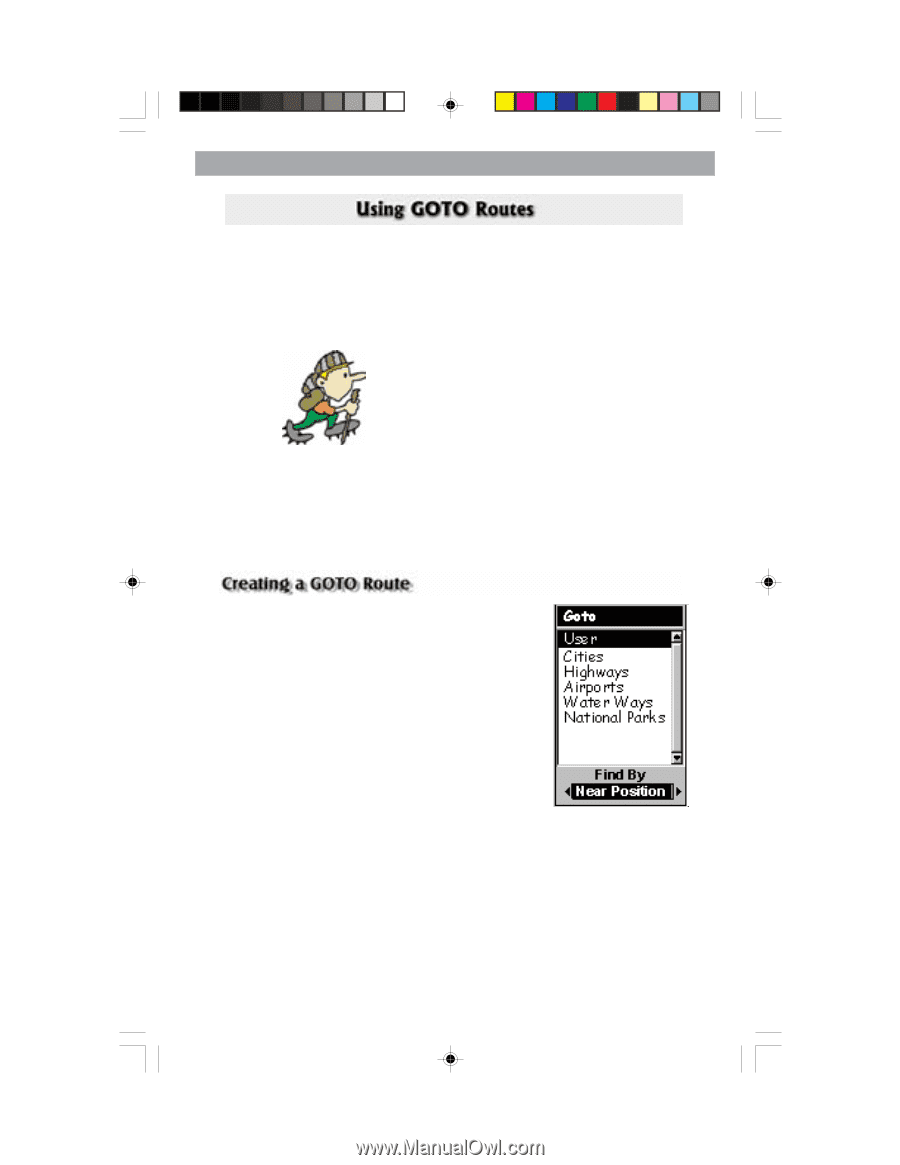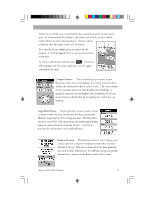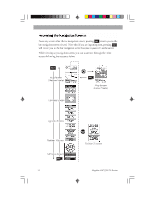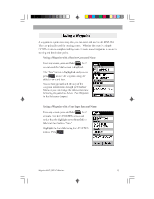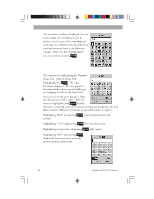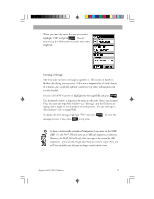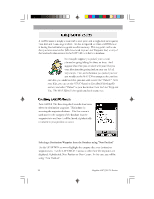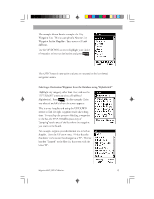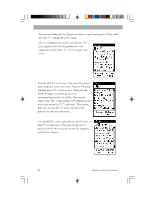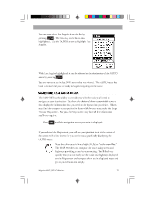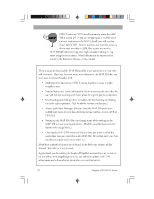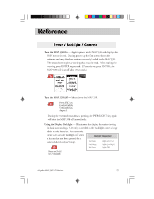Magellan 330X User Manual - Page 30
Magellan 330X - GPS Map Manual
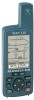 |
UPC - 763357102796
View all Magellan 330X manuals
Add to My Manuals
Save this manual to your list of manuals |
Page 30 highlights
Basic Operation A GOTO route is simply a route with a start point and a single destination point; I am here and I want to go to there. All that is required to create a GOTO route is having the destination waypoint saved in memory. This waypoint can be one that you have saved earlier (which is stored in your User Waypoint List) or any of the landmarks that come with the MAP 330 in its built-in database. For example, suppose you parked your car and planned on going hiking for about an hour. And suppose that when you are done with your hike you want directions for getting back to your car. It's all very simple. First, at the location you parked your car you would use the MAP 330 to compute that position and then you would save that position with a name like "Parked." After your hike, you can use the GOTO function (described following this section) and select "Parked" as your destination from the User Waypoint List. The MAP 330 will then guide you back to your car. Press GOTO. The first thing that has to be done is to select the destination waypoint. This is done by accessing the waypoint database. The first screen is used to select the category of the database that the waypoint is in and how it will be found, alphabetically or nearest to your position or cursor. Selecting a Destination Waypoint from the Database using "Near Position" Use the UP/DOWN arrows to highlight the category that your destination waypoint is in. Use the LEFT/RIGHT arrows to select how the waypoints are displayed, Alphabetical, Near Position or Near Cursor. In this case, you will be using "Near Position". 18 Magellan MAP 330 GPS Receiver