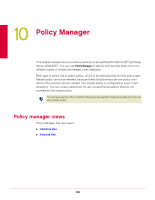McAfee GSSCDE-AA-DA User Guide - Page 100
Unwanted content, Detected Items, Potentially Unwanted Programs, All Dates, Date Range, Search
 |
View all McAfee GSSCDE-AA-DA manuals
Add to My Manuals
Save this manual to your list of manuals |
Page 100 highlights
McAfee® GroupShield™ 7.0 User Guide 9 Detected Items Unwanted content 1 Click Detected Items | Potentially Unwanted Programs. The Potentially Unwanted Programs page appears. 2 Select up to three of these search filters: „ Ticket Number „ Filename „ Action Taken „ Submit to Avert 3 Select All Dates to include all the entries. Else, select the desired date and time range from the Date Range drop-down lists. 4 Click Search. A list of PUPs matching your search criteria are displayed in the View Results section. Click Clear Filter to return to the default search filter settings. Note Unwanted content Any content that is filtered by the scanner is called unwanted content. You can use Unwanted Content to view emails/attachments that contain unwanted content. 1 Click Detected Items | Unwanted Content. The Unwanted Content page appears. 2 Select any of these search filters: „ Ticket Number „ Filename „ Action Taken 3 Select All Dates to include all the entries. Else, select the desired date and time range from the Date Range drop-down lists. 4 Click Search. A list of files containing unwanted content are displayed in the View Results section. Click Clear Filter to return to the default search filter settings. Note 100