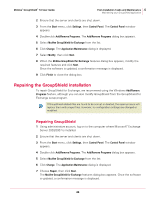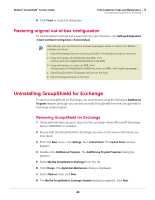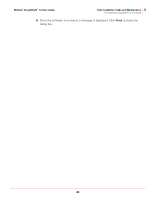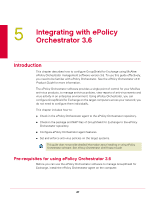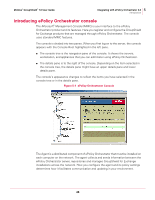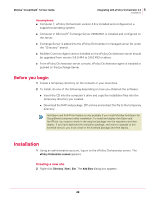McAfee GSSCDE-AA-DA User Guide - Page 49
Before you begin, Installation
 |
View all McAfee GSSCDE-AA-DA manuals
Add to My Manuals
Save this manual to your list of manuals |
Page 49 highlights
McAfee® GroupShield™ 7.0 User Guide 5 Integrating with ePolicy Orchestrator 3.6 Installation Assumptions: „ Computer 1: ePolicy Orchestrator version 3.6 is installed and configured on a supported operating system. „ Computer 2: Microsoft® Exchange Server 2003/2007 is installed and configured on the server. „ Exchange Server is added into the ePolicy Orchestrator's managed server list under the "Directory" branch. „ McAfee Common Agent version installed on the ePolicy Orchestrator server should be upgraded from version 3.6.0.444 to 3.6.0.453 or above. „ From ePolicy Orchestrator server console, ePolicy Orchestrator agent is installed or pushed on the Exchange Server. Before you begin 1 Create a temporary directory on the network or your local drive. 2 To install, do one of the following depending on how you obtained the software: „ Insert the CD into the computer's drive and copy the installation files into the temporary directory you created. „ Download the NAP and package .ZIP archive and extract the file to the temporary directory. Anti-Spam and Anti-Phish feature is only available if you install McAfee Anti-Spam for GroupShield component after installation. To install and deploy Anti-Spam and Note Anti-Phish, you need to check-in the required package into the repository and then deploy. If you have deployed the evaluation package, and want to upgrade to the licensed version, you must check-in the licensed package and then deploy. Installation 1 Using an administrative account, log on to the ePolicy Orchestrator server. The ePolicy Orchestrator console appears. Creating a new site 2 Right-click Directory | New | Site. The Add Sites dialog box appears. 49