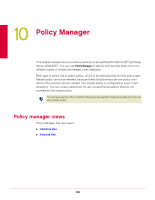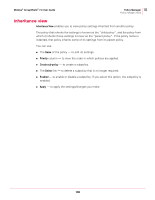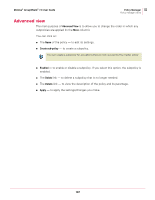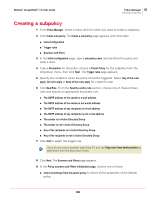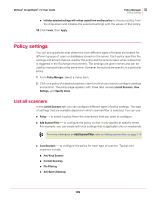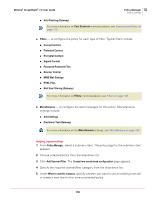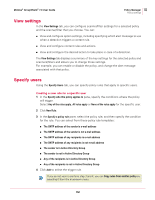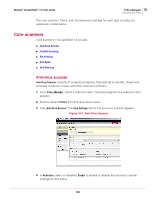McAfee GSSCDE-AA-DA User Guide - Page 109
Policy settings, List all scanners
 |
View all McAfee GSSCDE-AA-DA manuals
Add to My Manuals
Save this manual to your list of manuals |
Page 109 highlights
McAfee® GroupShield™ 7.0 User Guide Policy Manager 10 Policy settings „ Initialize selected settings with values copied from another policy to choose a policy from the drop-down and initialize the selected settings with the values of that policy. 10 Click Finish, then Apply. Policy settings You can set up policies that determine how different types of threats are treated for different groups of users or databases stored on the server. Each policy specifies the settings and actions that are used by the policy and the actions taken when a detection is triggered in the Exchange environment. The settings are given names and can be used by many policies at the same time. However the actions are specific to a particular policy. 1 From Policy Manager, select a menu item. 2 Click on a policy of a desired submenu item for which you want to configure settings and actions. The policy page appears with three tabs namely List All Scanners, View Settings, and Specify Users. List all scanners In the List All Scanners tab, you can configure different types of policy settings. The type of settings that are available depend on which scanner/filter is selected. You can use: „ Policy - to select a policy (from the drop-down) that you want to configure. „ Add Scanner/Filter - to configure the policy so that it only applies at specific times. For example, you can create anti-virus settings that is applicable only on weekends. For more information on Add Scanner/Filter, refer to Adding scanner/filter on page 110. Note „ Core Scanners - to configure the policy for each type of scanner. Typical core scanners include: „ Anti-Virus Scanner „ Content Scanning „ File Filtering „ Anti-Spam (Gateway) 109