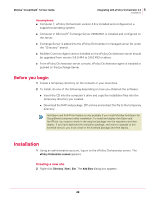McAfee GSSCDE-AA-DA User Guide - Page 54
Managing Policies, Modifying policies for GroupShield in ePolicy Orchestrator
 |
View all McAfee GSSCDE-AA-DA manuals
Add to My Manuals
Save this manual to your list of manuals |
Page 54 highlights
McAfee® GroupShield™ 7.0 User Guide 5 Integrating with ePolicy Orchestrator 3.6 Configuring GroupShield Policies Managing Policies The ePolicy Orchestrator console allows you to manage policies across groups of computers or on a single computer. These policies override configurations set on individual computers. For information regarding policies and how they are enforced, see the ePolicy Orchestrator Product Guide. Before configuring any policies, select the group of computers for which you want to modify GroupShield policies. You can modify GroupShield policies from the pages and tabs that are available in the details pane of the ePolicy Orchestrator console. These pages are identical to those you can access directly from the GroupShield user interface. After you have modified the appropriate polices and saved the changes for the intended computer or group of computers, you are ready to deploy the new settings via the ePolicy Orchestrator agent. Modifying policies for GroupShield in ePolicy Orchestrator 1 Using an administrative account, log on to the computer containing ePolicy Orchestrator Server. 2 In the console tree under ePolicy Orchestrator | | Directory, select the site, group, single computer or the entire directory to which these policies are to apply. 3 The Policies, Properties, and Tasks tabs appear in the details pane. 4 In the Policies tab, under GroupShield for Exchange, click McAfee Default for a Category to view the default policy settings. The Policy Settings dialog box appears. 5 Click Duplicate to create and save a copy of the policy settings. The Duplicate Policy dialog box appears. 6 Choose to Duplicate the curent policy or Create a policy in which all tabs inherit as required. 7 Enter a New policy name. 8 Select or deselect Assign this new policy to the current node (breaks inheritance) as desired, then click OK. Creating a New policy for a Category 1 Click Edit for a Category in the GroupShield for Exchange entry in the ePolicy Orchestrator details pane. 54