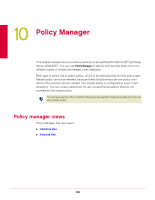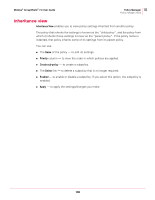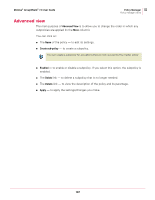McAfee GSSCDE-AA-DA User Guide - Page 102
Export to CSV File, Submit to Avert
 |
View all McAfee GSSCDE-AA-DA manuals
Add to My Manuals
Save this manual to your list of manuals |
Page 102 highlights
McAfee® GroupShield™ 7.0 User Guide 9 Detected Items All items Search filters used: „ Action Taken - to search according to the type of action taken when the item was detected. „ Filename - to search by file name. „ Sender - to search by the email address of the sender. „ Spam Score - to search by the spam score. Spam score is a number that indicates the amount of potential spam contained within an email message. „ Ticket Number - to search by ticket number. A ticket number is a 16-digit alpha-numeric entry which is auto-generated by GroupShield for every detection. You can find a ticket number in a notification email. By default, a notification email does not include the ticket number parameter. Including a ticket number in a notification email: 1 From Settings & Diagnostics, click Notifications. The Notifications page appears. 2 Click Edit. The GroupShield for Exchange - Notification text dialog box appears. 3 Add Ticket Number: %tik%. 4 Click Save, then Apply. View results pane From the View Results section of all the detected items, you can: „ Release a quarantined item. Select a record from the View Results pane and click Release. The original email message is released from the database for delivery to the intended recipient. „ Download a quarantined email message. Select a record from the View Results pane and click Download. „ Export and save records in .CSV format. Select a record from the View Results pane and click Export to CSV File. „ Submit a quarantined item to AVERT. Select a record from the View Results pane and click Submit to Avert. 102