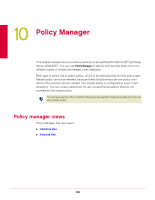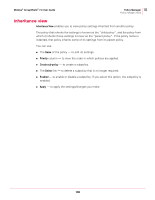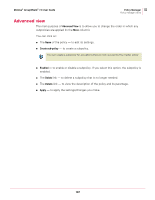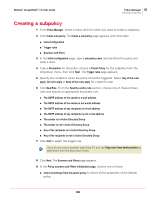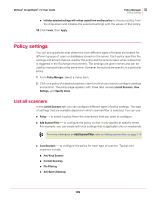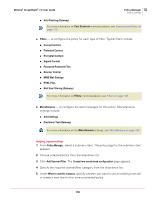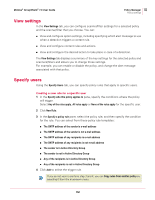McAfee GSSCDE-AA-DA User Guide - Page 108
Creating a subpolicy, The sender is in Active Directory Group
 |
View all McAfee GSSCDE-AA-DA manuals
Add to My Manuals
Save this manual to your list of manuals |
Page 108 highlights
McAfee® GroupShield™ 7.0 User Guide Policy Manager 10 Creating a subpolicy Creating a subpolicy 1 From Policy Manager, select a menu item for which you want to create a subpolicy. 2 Click Create sub-policy. The Create a sub-policy page appears with three tabs: „ Initial configuration „ Trigger rules „ Scanners and filters 3 In the Initial configuration page, type a sub-policy name that identifies the policy and what it does. 4 Type a Description for the policy, choose a Parent Policy for the subpolicy from the drop-down menu, then click Next. The Trigger rules page appears. 5 Specify the conditions when the policy should be triggered. Select Any of the rules apply, All rules apply or None of the rules apply for a specific user. 6 Click New Rule. From the Specify a policy rule section, choose one of these primary rules and specify an appropriate secondary rule: „ The SMTP address of the sender is e-mail address „ The SMTP address of the sender is not e-mail address „ The SMTP address of any recipients is e-mail address „ The SMTP address of any recipients is not e-mail address „ The sender is in Active Directory Group „ The sender is not in Active Directory Group „ Any of the recipients is in Active Directory Group „ Any of the recipients is not in Active Directory Group 7 Click Add to select the trigger rule. If you do not wish to perform step 9 and 10, you can Copy rules from another policy by selecting it from the drop-down menu. Note 8 Click Next. The Scanners and filters page appears. 9 In the Policy scanners and Filters initialization page, choose one of these: „ Inherit all settings from the parent policy to inherit all the properties of the Master policy. 108