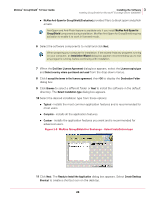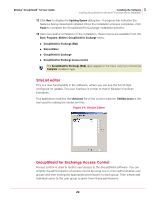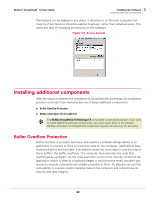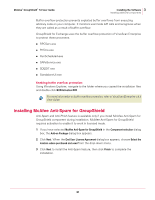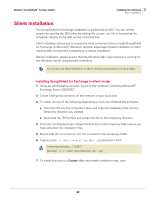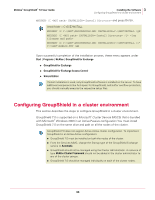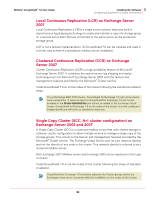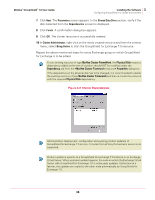McAfee GSSCDE-AA-DA User Guide - Page 31
Installing McAfee Anti-Spam for GroupShield
 |
View all McAfee GSSCDE-AA-DA manuals
Add to My Manuals
Save this manual to your list of manuals |
Page 31 highlights
McAfee® GroupShield™ 7.0 User Guide 3 Installing the Software Installing additional components Buffer overflow protection prevents exploited buffer overflows from executing arbitrary code on your computer. It monitors usermode API calls and recognizes when they are called as a result of buffer overflow. GroupShield for Exchange uses the buffer overflow protection of VirusScan Enterprise to protect these processes: „ RPCServ.exe „ PrfCtrs.exe „ RunScheduled.exe „ SAFeService.exe „ SDEDIT.exe „ StandaloneUI.exe Enabling buffer overflow protection: Using Windows Explorer, navigate to the folder where you copied the installation files and double-click BOPActivation.EXE. For more information on buffer overflow protection, refer to VirusScan Enterprise v 8.5 User Guide. Note Installing McAfee Anti-Spam for GroupShield Anti-Spam and Anti-Phish feature is available only if you install McAfee Anti-Spam for GroupShield component during installation. McAfee Anti-Spam for GroupShield requires activation to enable it to work in licensed mode. 1 If you have selected McAfee Anti-Spam for GroupShield in the Component selection dialog box, the Add-on Package dialog box appears. 2 Click Next. When the End User License Agreement dialog box appears, choose Select the location where purchased and used from the drop-down menu. 3 Click Next to install the Anti-Spam feature, then click Finish to complete the installation. 31