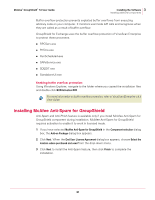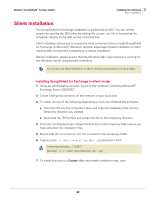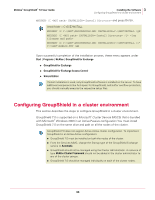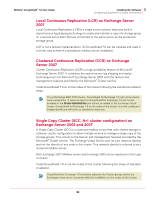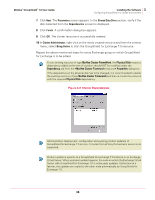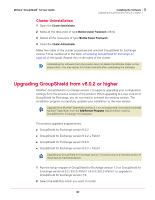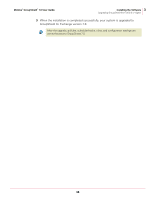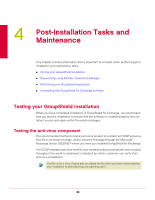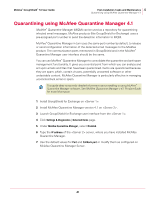McAfee GSSCDE-AA-DA User Guide - Page 36
Cluster Dependencies, <McAfee Cluster Framework
 |
View all McAfee GSSCDE-AA-DA manuals
Add to My Manuals
Save this manual to your list of manuals |
Page 36 highlights
McAfee® GroupShield™ 7.0 User Guide 3 Installing the Software Configuring GroupShield in a cluster environment 7 Click Next. The Parameters screen appears. In the Shared Data Drive section, verify if the disk (selected from the Dependencies screen) is displayed. 8 Click Finish. A confirmation dialog box appears. 9 Click OK. The cluster resource is successfully created. 10 In Cluster Administrator, right-click on the newly created resource and from the context menu, select Bring Online to start the GroupShield for Exchange 7.0 resource. Repeat the above mentioned steps for every Exchange group on which GroupShield for Exchange is to be added. For an existing resource of type McAfee Cluster FrameWork, the Physical Disk resource dependency added at the time of creation should NOT be modified under the Note Dependency tab from the Properties dialog box. If the dependency on the physical disk has to be changed, it is recommended to delete the existing resource of type McAfee Cluster Framework and then re-create the resource with the required Physical Disk dependency. Figure 3-8 Cluster Dependencies Administration (deployment, configuration and pushing product updates) of GroupShield for Exchange 7.0 on a (n+1) cluster from ePolicy Orchestrator server is not Note supported. Product update is specific to a GroupShield for Exchange 7.0 instance in an Exchange Virtual Server. When a product update happens, the node on which the Exchange Virtual Note Server with GroupShield for Exchange 7.0 is active gets updated. At the time of a failover, the updates are copied to the other node automatically by GroupShield for Exchange 7.0. 36