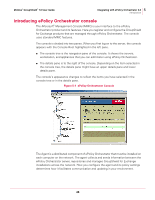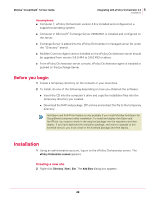McAfee GSSCDE-AA-DA User Guide - Page 53
Configuring GroupShield Policies, ePOGSENPUpgrade.ZIP, EPOUpgrade from, EPODEBUGTRACE.TXT
 |
View all McAfee GSSCDE-AA-DA manuals
Add to My Manuals
Save this manual to your list of manuals |
Page 53 highlights
McAfee® GroupShield™ 7.0 User Guide 5 Integrating with ePolicy Orchestrator 3.6 Configuring GroupShield Policies Importing the GroupShield for Exchange version 6.x NAP settings 1 Using an administrative account, log on to the computer containing ePolicy Orchestrator Server. 2 Create a temporary directory on the network or your local drive. 3 To install, do one of the following depending on how you obtained the software: „ Insert the CD into the computer's drive and copy the installation files into the temporary directory you created. „ Download the ePOGSENPUpgrade.ZIP archive and extract the file to the temporary directory. 4 Using Windows Explorer, navigate to the folder where you copied the installation files and double-click EPOGSEUPGRADE.EXE. This tool exports only the configurations saved under the GroupShield for Exchange version 6.0.2 or version 6.0.3 NAP file to GroupShield for Exchange 7.0 NAP. You can Note continue to manage all the versions of GroupShield (6.0.x and 7.0) from the ePolicy Orchestrator server. 5 Upon the successful upgrade, the installer prompts a message EPOUpgrade from GSE6.0 to GSE7.0 is completed Successfully.... Please follow the on-screen instructions, if upgrading fails. Errors or Exceptions during the upgrade are logged in the file EPODEBUGTRACE.TXT. Note Configuring GroupShield Policies This section explains how you enforce policies from ePolicy Orchestrator. There are two main steps: 1 Within ePolicy Orchestrator, you select the names of the target computer or the site on the network and the policies that will apply to those selected computers. 2 You can enforce all the policies to the Exchange Server using the ePolicy Orchestrator agent. Each computer then observes your new policy, ignoring any polices that were previously configured at GroupShield for Exchange. 53