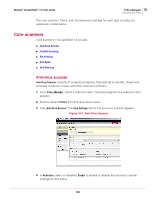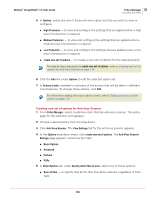McAfee GSSCDE-AA-DA User Guide - Page 118
Anti-Virus Scanner Actions, Default Actions
 |
View all McAfee GSSCDE-AA-DA manuals
Add to My Manuals
Save this manual to your list of manuals |
Page 118 highlights
McAfee® GroupShield™ 7.0 User Guide Policy Manager 10 Scanners and filters Editing anti-virus scanner actions 1 From Policy Manager, select a submenu item that has anti-virus scanner. The policy page for the submenu item appears. 2 Choose a desired policy. 3 Click Anti-Virus Scanner. The View Settings tab for the anti-virus scanner appears. 4 Under Actions to take section, click the Edit link. The Anti-Virus Scanner Actions page appears. 5 In Cleaning tab, under Virus and trojans cleaning, select the option Attempt to clean any detected virus or trojan to enable the cleaning of any virus or trojan. 6 Under If cleaning succeeds, take the following action, select the desired option(s) if the cleaning succeeds: „ Log - to record the detection in a log. „ Quarantine - to take a copy of the item and store it in the quarantine database. „ Notify administrator - to send an alert message to the email administrator. „ Notify sender - to send an alert message to the sender, when the original email message does not originate in the same domain as Microsoft® Exchange Server 2003/2007. „ Notify recipient - to send an alert message to the recipient, when the recipient is not in the same domain as Microsoft® Exchange Server 2003/2007. 7 In the remaining tabs (Default Actions, Custom Malware, Packers, and PUPs), choose a primary action from the drop-down list and select one or more secondary actions. In the Custom Malware tab, you can also see the custom malware categories that you have selected while creating a new set of anti-virus scanner options (Advanced tab) Note Primary and secondary anti-virus scanner actions Primary actions for On-Access scan include: „ Replace detected item with an alert - to replace the detected item with an alert message. „ Delete embedded item - to delete the detected item. For example, to delete an attachment that triggers a detection rule. „ Delete message - to delete the email message item. „ Allow through - to allow the item to continue to the next scanning phase or on to its final destination. 118