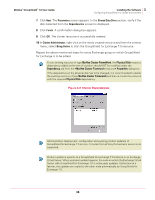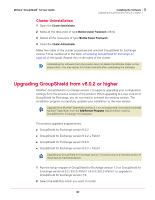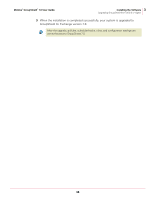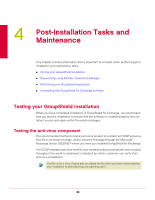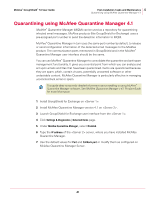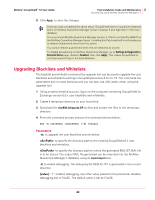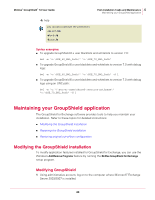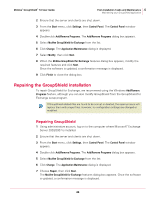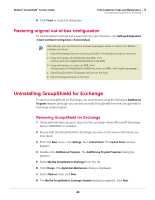McAfee GSSCDE-AA-DA User Guide - Page 40
Testing the McAfee Anti-Spam component
 |
View all McAfee GSSCDE-AA-DA manuals
Add to My Manuals
Save this manual to your list of manuals |
Page 40 highlights
McAfee® GroupShield™ 7.0 User Guide 4 Post-Installation Tasks and Maintenance Testing your GroupShield installation 1 Copy the following line into its own file, then save the file with the name EICAR.COM: X5O!P%@AP[4\PZX54(P^)7CC)7}$EICAR-STANDARD-ANTIVIRUS-TESTFILE!$H+H* The file size will be 68 or 70 bytes. 2 Send an email message through the Exchange Server 2003/2007 with the EICAR test file as an attachment. When GroupShield for Exchange on the Microsoft® Windows examines the email message, it reports finding the EICAR test file but will be unable to clean or repair the EICAR file because it is a test file. 3 GroupShield replaces the EICAR test file with an alert message. Testing the McAfee Anti-Spam component You can test the operation of the software by running the GTUBE (General Test mail for Unsolicited Bulk Email) test. The test email message must be sent from an external email account (a different domain). You must have McAfee Anti-Spam for GroupShield component installed to test this feature. Note 1 Create a new Internet (external) email message. 2 In the body of the message, copy the following text: XJS*C4JDBQADN1.NSBN3*2IDNEN*GTUBE-STANDARD-ANTI-UBE-TEST-EMAIL*C.34X Ensure that you enter this with no extra spaces or line breaks. 3 Send the new email message to a mailbox address on the server where you have installed Anti-Spam. Anti-Spam for Exchange scans the message, recognizes it as a junk email message, and deals with it accordingly (as specified in the configuration settings). The GTUBE test overrides blacklists and whitelists. For more information on the GTUBE test file, visit: Note http://spamassassin.apache.org/ Testing GroupShield installation using McAfee Virtual Technician You can test if GroupShield for Exchange is installed correctly by running McAfee Virtual Technician. McAfee Virtual Technician automatically checks for common deviations that may have occurred since the time you installed the product. To download McAfee® Virtual Technician, please visit http://mvt.mcafee.com/mvt/index.asp 40